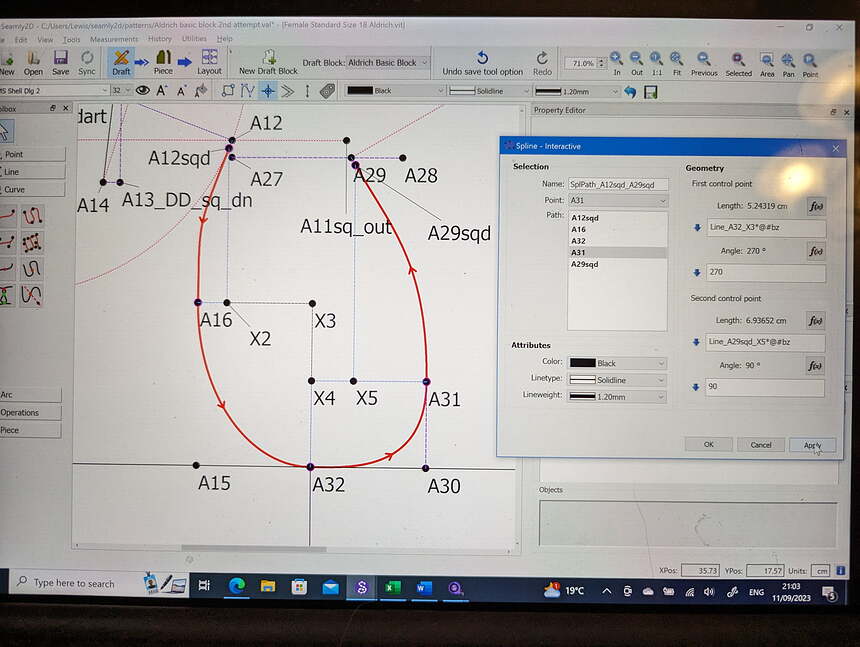I just wanted to say thank you to all the people who have contributed to this thread and the wiki for these curves.
I am someone who struggled a lot with maths at school, have grown confident with arithmetic and basic algebra since (some accountancy background) but nothing else over the past 20+ years.
From these instructions I have understood the principle of a Bézier curve (well as to the extent as to why those intersecting lines make curves in the animation on the wiki), slowly understood where to draft the construction points (I feel the wiki could emphasise that they are placed using the intersect tool, I had a vague memory of reading it somewhere, but it would be helpful to have that (re)stated on the semi circle walk through).
After a few false starts (realising I needed other lines / control points etc), the first time I made it through the spline I got to this and I am thrilled.
P.s. this may be in slight contravention of the Kolson method but I added a 0.5 cm right angle to the seam line at each edge of the curve, so they will really have a decent straight line when they meet sewn up, in the same way I’d add that when drafting on paper. I know my curve angles end at the correct angles but any errors in cutting would throw those out.
Anyway, thank you again, I’ve really enjoyed this aspect of the learning process.