While contemplating a way to actually trace a background, and be able to use formulas in the measurements I figured I read back through some of the old Valentina discussion on the issue. Susan had proposed this idea, based on using a radial method of scaling:
AND/OR …
We may come up with something entirely new. After importing the bitmap and the user starts defining a new pattern on top of it, and the initial point is created, the next point is created using a ‘Reverse Engineer Point’ tool which calculates the distance and angle from the initial point to the new point and autofills in the formula. All points of the pattern are created with the ‘Reverse Engineer Point’ tool, so they all ‘radiate’ out from the initial point. This pattern would be an exact vector copy of the bitmap image and would not require a measurement file.
Problem is there is no way to “grade” it based on measurements without getting into messy trigonometry using the length and angle of the radials. Skip to today - we already have a tool that uses length and angle. Which you could use to scale it, but that’s not grading. So my solution to solve this is to create a new “rectangle” tool, that would be based on width & height formulas from a starting point. The tool would snap the starting point to the basepoint, and then you rubberband to the second point. The tool would then set the width and height formulas in the tool dialog. In other words, it’s a tool to create a point XY from a given point. Based on a method of grading I’ve described elsewhere, you could then create and grade pattern pieces based on a measurement file. Besides… if you can’t use a measurement file then why use Seamly2D? You can trace a bitmap in any number of applications to an SVG.
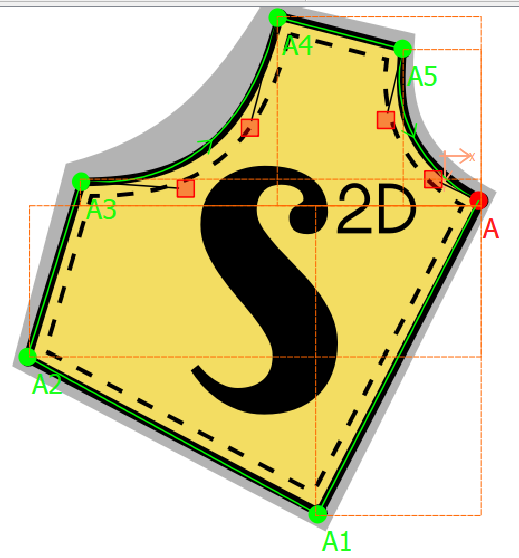
A rectangle tool on it’s own would prove to be useful.