Here’s an example of using pins.
First create a point using the tools of your choice where you want a pin to exist. I always name the points Pin1, Pin2, etc. Then select Detail -> Pin Tool followed by the point you want to be a PIn. A dialog will pop up allowing you to select which Detail piece you want to add a pin to. Note that you can add the same pin to multiple Detail pieces.
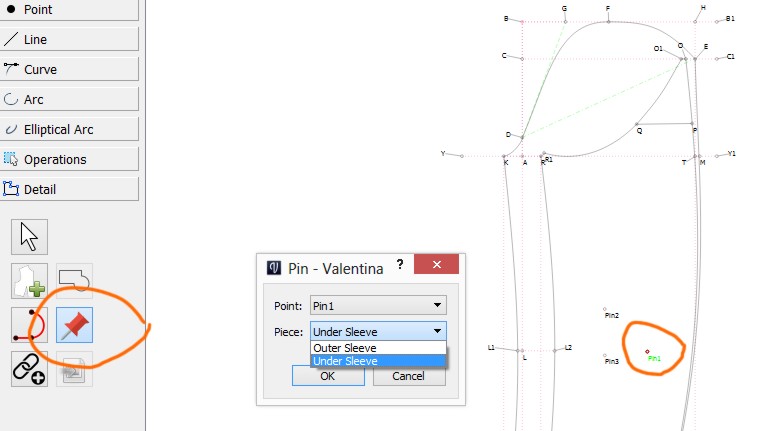
Once you’ve added the pin, goto Detail mode, then select the detail piece you want to work on… from there select options and you can then choose to add a grainline or labels using pins you’ve created.
Here I have added a grainline to the under sleeve piece using the “center pin” option.
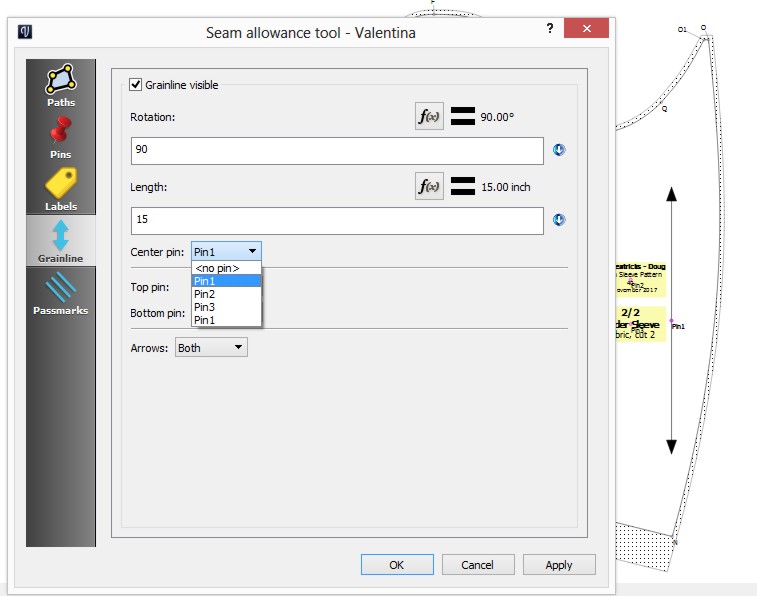
Here I have added labels using Pin 2 & Pin3.
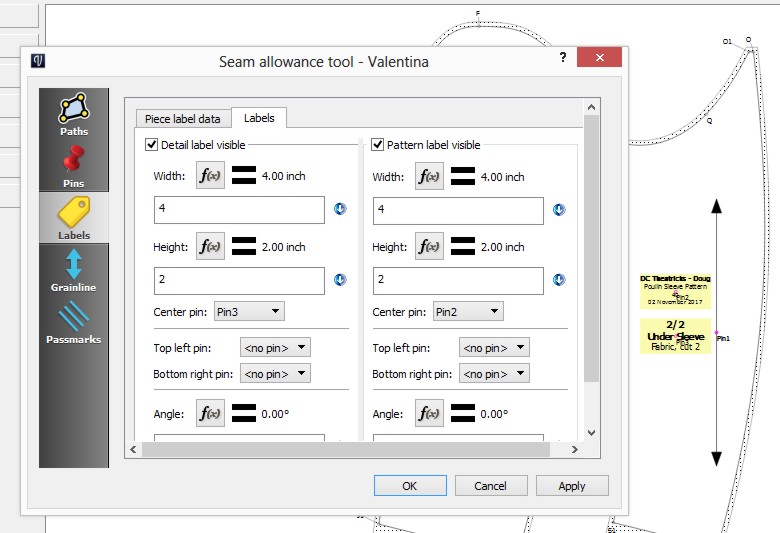
Also I like to to keep things clean, so I will group Pins when working in Draw mode so that I can turn the pins visibilty on/off.
Poulin Sleeve Pattern.val (14.0 KB)
Wolf40.vit (2.4 KB)