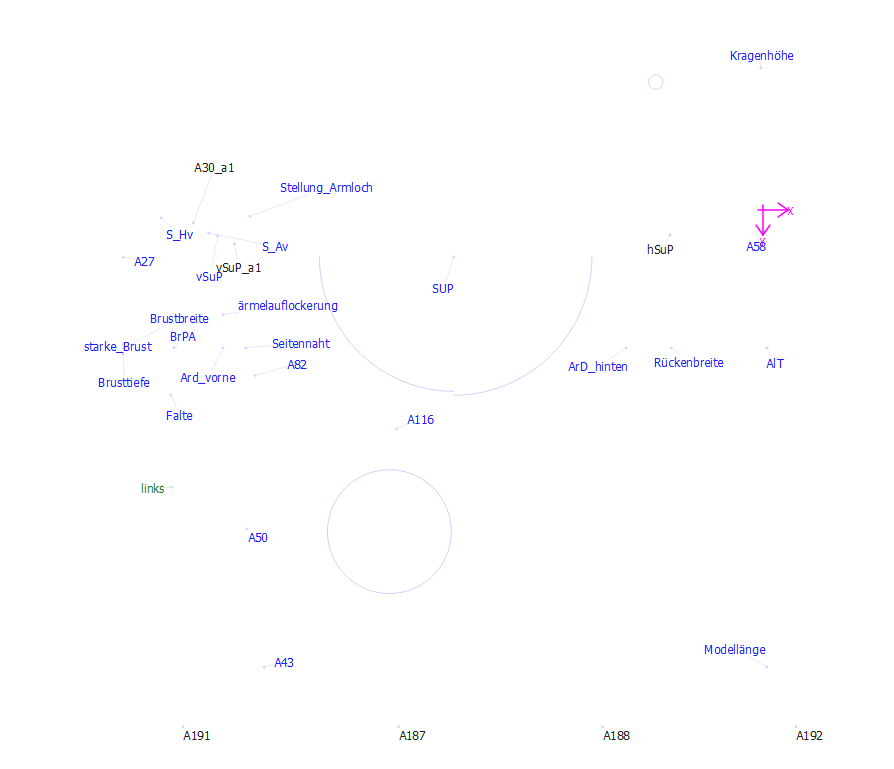Ich habe für Maße eine eigene Gruppe angelegt. Beispielsweiße möchte ich immer die Länge von Armloch und Armkugel miteinander vergleichen, um die Einhaltweite im Blick zu haben. Diese Gruppe öffne ich nur bei Bedarf. Klicke ich auf die Punkte mit der Einhalweite der unterschiedlichen Armkugeln wird mir im Property Editor die Länge angezeigt.
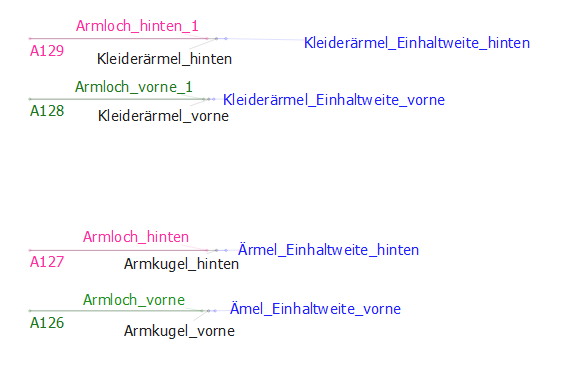
Genauso verfahre ich auch mit den angelegten Gruppen für das Armloch, für die einzelnen Gerüste der unterschiedlichen Ärmel.
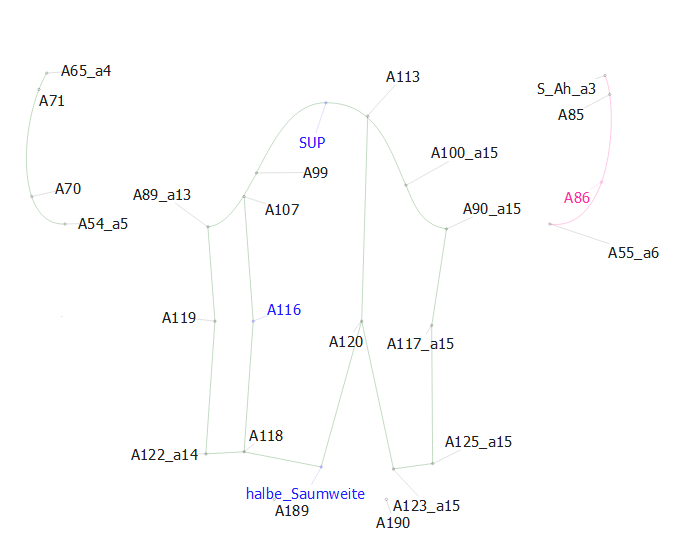
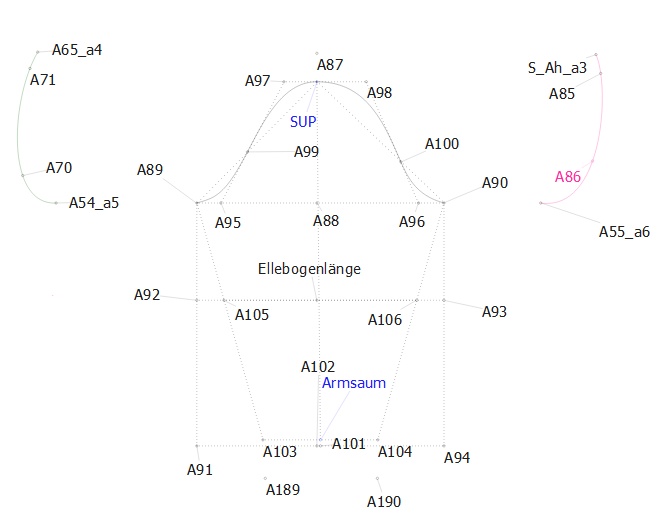
Bei der Ausarbeitung der Modelle setze ich Zahlen davor: hier 79 bis 75, wobei 75 das letzte Model ist und ganz oben steht. Sinnvoll wäre für mich folgendes:
Wichtig sind eigentlich die Änderungspunkte (01), die Maße (02). In diesen Gruppen ist halles hinterlegt, um sich Informationen zu holen ( Maße) oder den Schnitt an bestimmten Schnittstellen zu änder. Unter der Gruppe 03 befinden sich die Unterschiedlichen Armlöcher für die unterschiedlichen Modelle. Mit den vorangestellten Zahle habe ich dafür gesorgt, dass sie immer oben stehen:)
Leider wird dabei die Liste der Gruppen immer länger. Von Vorteil wäre es hier einzelne Gruppen gebündelt als Untergruppen zu führen. Diese tauchen dann in der vordertsen Liste nicht mehr auf.
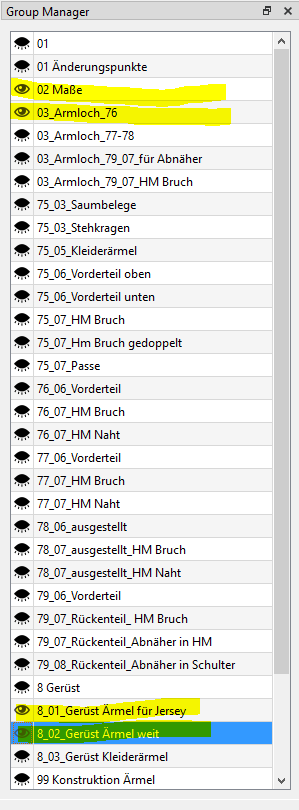
Hier noch die Gruppe mit den Änderungspunkten (01 Änderungspunkte)
Auf einem Arbetsblatt habe ich vermerkt, für was diese Punkte gebraucht werden, wie sie entstanden sind und wie sie geändert werden müssen. Bei Kunden oder den unterschiedlichen Modellen kann ich dann die entsprechenden Maße dazuschreiben. Hier wäre es gut, wenn man die Möglichkeit hätte wie bei Word in einem extra zu öffnenden Fenster solche Informationen zu hinterlegen.
Alles in Allem ist Seamly ein mega tolles Programm und spornt den Kopf dazu an kreativ zu bleiben und einen für sich gut funktionierenden Weg zu finden. Vielen Dank dafür !