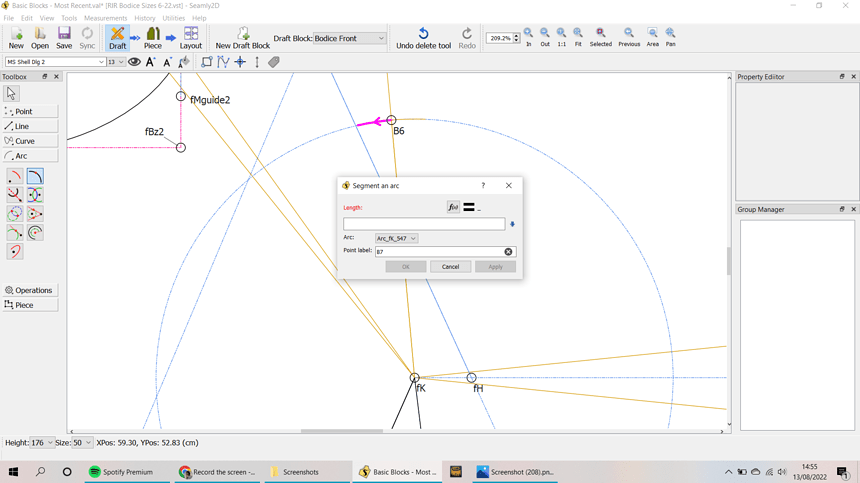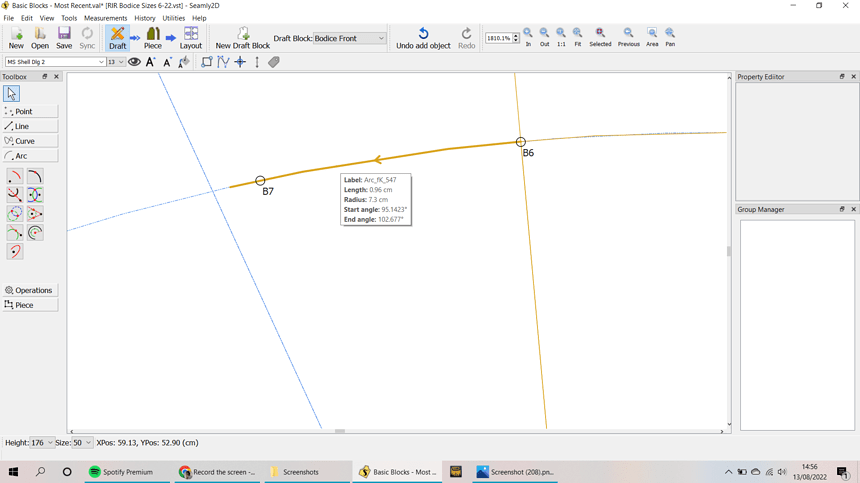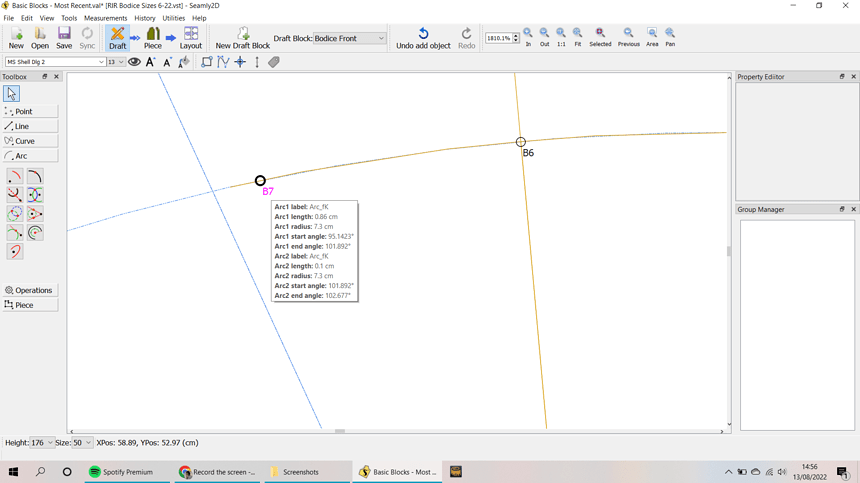Thanks so much for getting back to me so quickly! I really appreciate the help. For some reason it’s not putting the point on the end of the arc though, and I can’t for the life of me understand why! I’ve screenshotted the steps I did: So, it’s this arc I want, which I select with the Point Along Arc:
And for the length I select the length of the arc…
But the point isn’t placed at the end of it when it appears…
I don’t know if I’m being stupid but I just don’t understand it! Any thoughts?