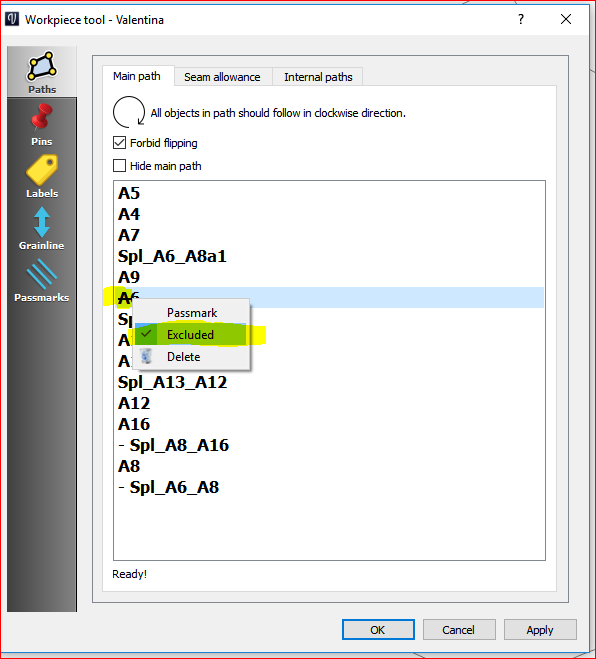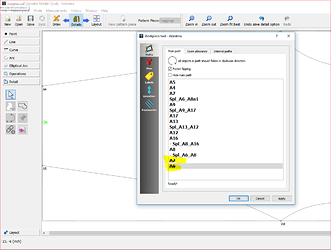- Go to Detail mode, and name each detail piece by right clicking to open the Options dialog, then selecting ‘label’ and entering a name and letter for that detail piece.
- Go back to Draw mode, Add new points, lines, curves, arcs, etc.
- Use the ‘Insert Node Tool’ to add your new objects – select the name of your detail piece from the drop down list. By default, inserted objects will be added at the end of the path of your detail piece, and they will be hidden or ‘Excluded’.
- Go back to Detail mode, right click on the detail piece, and in the Path move the new object to the correct place in the path (remember clockwise direction). and rightclick on the new objects in the path and de-select Exclude so that they will show up in the detail piece.
Here’s the icon for the Insert Node Tool:
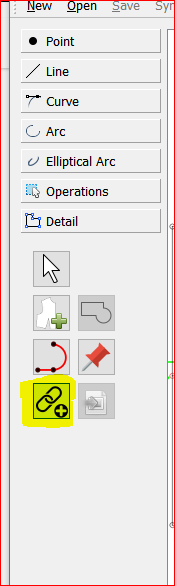
Here’s what new points will look like in the detail workpiece’s path. They have been added at the end of the path (drag
Move each object up to it’s correct place in the path, then right click and unselect ‘Exclude’: