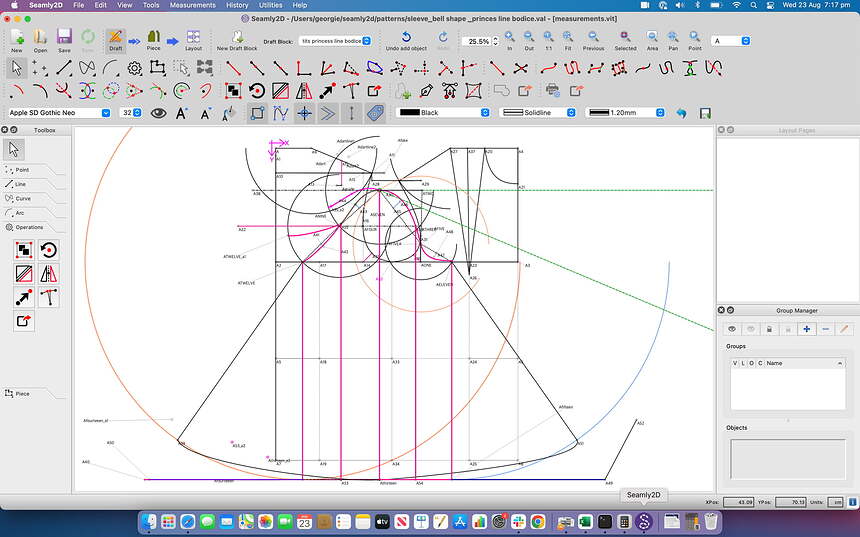I actually just made a youtube video demonstration of how to slash and spread using Valentina. You can click on this link : How to Slash and Spread Using Valentina CAD( Computer Patterndrafting) - YouTube to see it
Cheers George
Hi @gigigrelis
I normally place everything into different groups, so that I can hide the parts that aren’t necessary to the exercise. Later, you can delete the groups and place everything into one group, if you wish.
And then, I work from the centre outwards, first on one half and then on the other.
You won’t be able to select the lines between 2 points - you can only select nodes and curves, so you’ll need to add lines for guidance between each rotation.
With these in mind, once you’ve picked up your tool, hold down the Ctrl key as you select the nodes and curves you wish to rotate and, once you’ve selected them all, hit the Enter key. Select the node at the point of rotation, 2 green lines will appear at the 0° and slightly above of below it - just hit Enter again.
Open the Properties for the rotation and add a formula to determine the amount of degrees that you need the rotation to be:
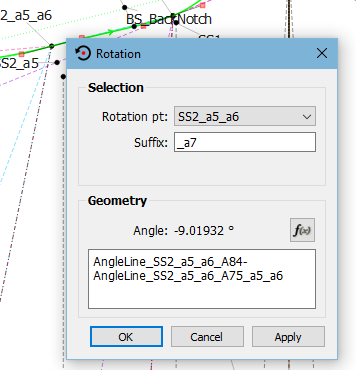
See below, I added a node at each section that I rotated with a line from the rotation point that is a certain distance from the other point to use for the formula:
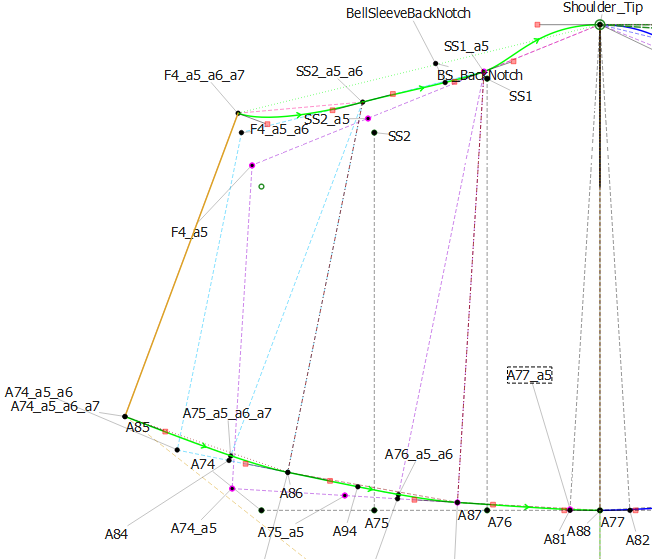
Once you’ve done your rotations, you can lengthen or shorten some of the lines and draw in new curves according to your design.
My final group of the basic pattern piece group so that all of the workings don’t confuse me when I get to using the Add New Pattern Piece tool ![]()
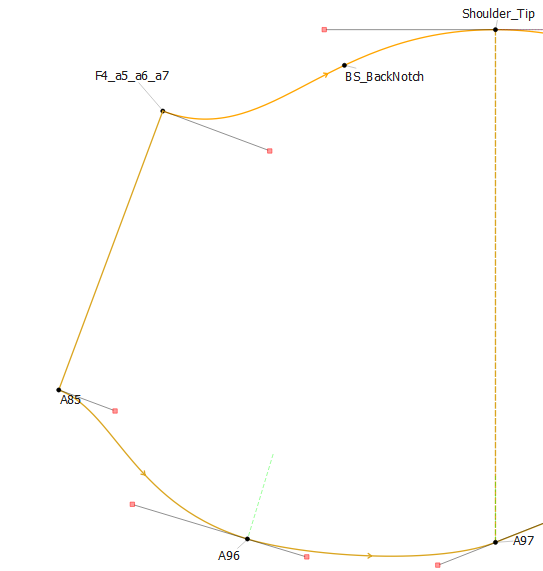
Hi Grace, thanks so much for your reply. Given this topic was from 7 years ago, I wsan’t sure I would get a reply, but was overjoyed to read your comments. Thanks so much for hte help. I have managed to complete my first pattern, and have now made it up in fabric. Feeling very satisfied. thanks for your kindness.
I agree. The rotate tool works but is not ideal as you can only rotate curves which then become fixed and single points. The result of many slashes are hundreds of points with increasingly complex names. You end up in a situation where you can’t remember which point refers to which rotation. Allowing for rotation of lines might help or just a rethink bout how copies of curves etc are duplicated.
Yes, it would be nice to have less point baggage. The main way we eliminate the visual baggage is to assign the deprecated points to a blind group. It’s still annoying to put A1_a1_a2_a3_a4_a5… in formulae, but at least one needn’t see it once it’s served its purpose.
While it might seem nice to eliminate the intermediary steps entirely, just think how much trouble realizing that you stepped a2 wrong when you are on a5 would be, if you couldn’t go back to the points a2, & fix their formula!
![]()
Yes, I did that original post in 2017 as a sort of challenge to myself when I was learning Seamly and never really looked at it again. And only the other day, I had to do the same thing for a client!!! Hence all the groups after each rotation, so that I didn’t lose track of the rotations. But, yes, you dare not miss a step, however, learning to use the History was also an exercise I’ll never regret ![]()
What if we were able to implement some sort alias naming scheme?
I’m unfamiliar with that term, so hopefully my understanding based on a quick search --& familiarity with the aliases in Mac System 7.5.3-- is accurate. If the back-end still had to have all the lengthy cruft, but the points could be displayed/used as eg: A1a# that would be great. (personal preference, I avoid underscores when given the option, I favor CamelCase.)
![]()
It would be wonderful if we could have a Slash & Spread tool that works the steps in an order specified. So we could choose all of the nodes needed, but the 1st part would be on the 1st rotation & the 2nd part would ignore the 1st part and do the rest on the 1st rotation points and not the original points & the 3rd part would be only on the 2nd, etc, etc.
But I’m afraid it may be asking too much at this point ![]()
PS. It should be made to work as rotate or move to cover both aspects of slash & spread.
Oooh, so to be able to say
- take A6, A3, A5, A4, Spl_A3_A5, Arc_A4_4; Rotate 7°;
- take A6, A4, Arc_A4_4; move 2.5[units] at a 355° angle;
- take A6; Rotate 15°
And then all of them would be A#_a1, (or A#a1)
The properties dialog would probably need a variable number of tabs, one per desired step. I also think I’m seeing other hurdles in my peripheral, but it seems solid.
Possibly it would need to automatically make a blind group to pull it off, assuming I sufficiently understand what an alias naming scheme amounts to, but it feels like that shouldn’t be necessary. (however, as someone who struggles to make sense of sane code: ![]() )
)
![]()