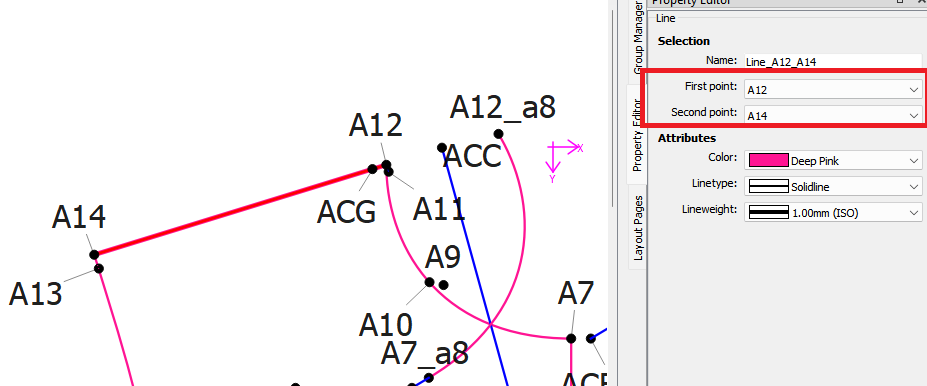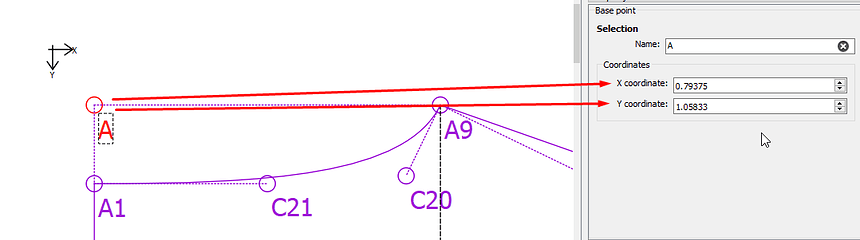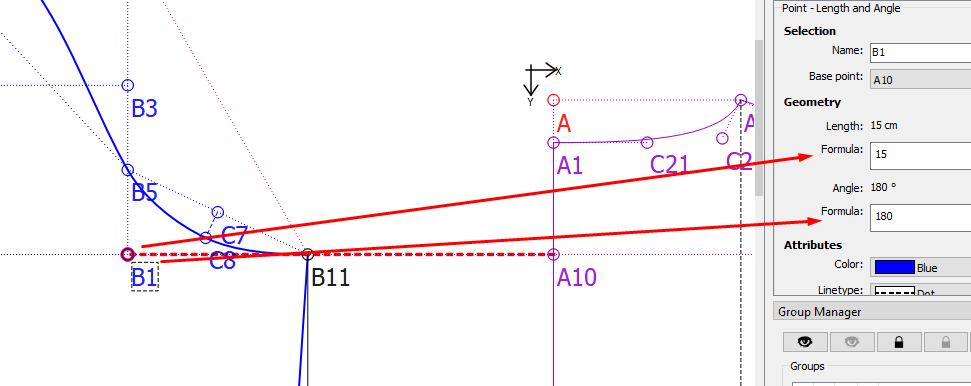I am trying to move a part of my draft block to a new location. However, I can only move the curves and points but cannot select the straight lines and move them. Am I ignoring import steps?
Hi @kaidi welcome to Seamly!
Nope, you’re not missing anything. All Seamly2D cares about is the points. As far as Seamly is concerned the lines only help you (sometimes) see which points have an established relationship that can be invoked for the placement of other points.
Realistically, the lines are also helpful for humans to remember how the points relate to the pattern. If you need them for that purpose, you can use the Line tool to add them where you need them while you still remember.
As far as producing a usable pattern is concerned, that’s in the Piece mode, which is accessed by tracing off the pattern using the Add New Pattern Piece tool found in the Piece toolbox.
I hope this helps make sense of it all! Please ask for any clarification!
![]()
You are not moving the curves… you’re only moving the control points which change the curve’s shape. The start and end point are still the same.
Lines created with the “line” tool like @Pneumarian pointed out are only there as a visual reference, or if you need to create a line length or angle variable for later use.
You can however edit the First and Second points of a Line if they do not cause a formula error.
For lines created with other tools you will have to learn what each tool does to understand what line(s) they may be creating… where each tool is dependent on some other tools created before it.
Hello & welcome to the Seamly forum, @kaidi
To add to what @Pneumarian & @Douglas have said…
If you want to move the WHOLE draft block, as a whole, you can type in the new co-ordinates in the very 1st point:
You can do this on each draft block that you have.
If you’re drafting a number of pieces on 1 draft block, I normally separate my different pieces with a point at line & angle: For instance, I have the sleeve’s 1st node (B1) coming off A10 of the bodice. By changing the length and angle of B1, I can move the whole sleeve to another place:
Or you can just select the basepoint and drag it… the whole block will move with it. The basepoint coordinates will be updated.
Also a little tip… if you want to delete a draft block (other than the 1st block) - just delete the basepoint. The basepoint is the only tool that will allow you to delete it, even if it has dependencies.
Thank you @Pneumarian and @Douglas for clarifying the mechanism of moving objects. Now I see why the lines are not moving.
This is exactly what I need! It is cool to just move the base point and get the whole block moved!
The basepoint is the only tool that has an X,Y coordinant, and all the other tools draw from the basepoint in a tree like fashion. We can move the basepoint, but not the others without changing the formulas for tools along the way.
The analogy would be a pattern is like the directions for a roadtrip, where each tool formula is a change in direction on the map to the next point. Start here… drive 3 miles east. Turn right, drive 4 miles south… etc. With Seamly though we have the ability to start a new branch at any existing point. ![]()