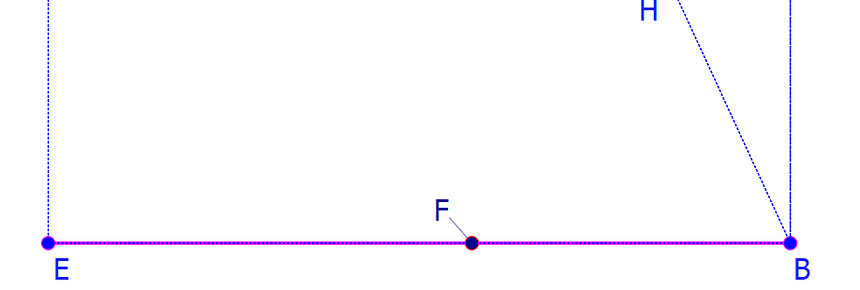I did notice this before. It is strange. I’m working, creating my drafts in blue. Some times the color changes to black. I have definitively not changed the color myself. It is mostly only the one time. It does not happen during all patterns. I’m currently happily drawing one or two patterns a day and I would say it happens perhaps every 4th pattern (every second day).
So the F was created directly after the E. Isn’t it just weird?F looks blue to me. But what I did see is that the Point on Line doesn’t use the default colour set in the Application Preferences. Perhaps @Douglas will have a look at it for us, because I don’t know if it’s meant to be like this:
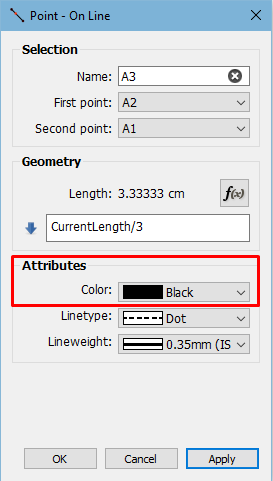
checking… The attributes are: color: Dark Blue (so not black…) Linetype: No pen Lineweight 0,35mm (iso)
I do not think it is possible to have dot and letter to be different colorways.
I have a standard of Blue, Dot and 0,5mm (iso). I have saved this so all my files are this way, unless I change them. The fact it was Dark Blue and not black is due to my colorblindness I suppose, I perceived it being black. Doing a color picker on the letter F: RGB(31,31,153) so definitely a Dark blue of some sort.
Ok, yes, it is darker blue than the others. Mine defaults to black on that tool Point on Line but I’d changed my preferences to blue, so it should default to blue, as well. Please just double check that your preferences aren’t set to a darker blue when a node is selected.
I’m 100000000% sure I constructed all points one after the other without doing anything else. And since F comes after E it should also have happened to G (outside the image) and H (clearly blue again)
Yes, that’s why I’m thinking that it’s not picking up the defaults (set by the user) properly on this particular tool.
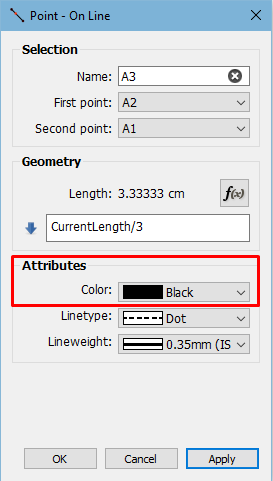
In the property editor area scrolling with the mouse is dangerous. Most of the input fields can also be changed by unintentionally scrolling. If these are colors and lines it might not be immediately noticeable. In the case of points, this can even lead to serious error messages.
I don’t get your point. That’s the behavior of given widgets in any Qt app. When a widget such as a spinbox, slider, combobox,etc has “focus”… scrolling the mouse wheel will increment / decrement the value of the widget. It’s not dangerous - it’s the normal behavior.
I’m sorry, I didn’t word it correctly. “One have to be careful when scrolling in the property editor” would have been better. I mentioned this because I thought this could also cause unexpected color changes.
But the phenomenon here probably has deeper causes.
Seems ok to me?
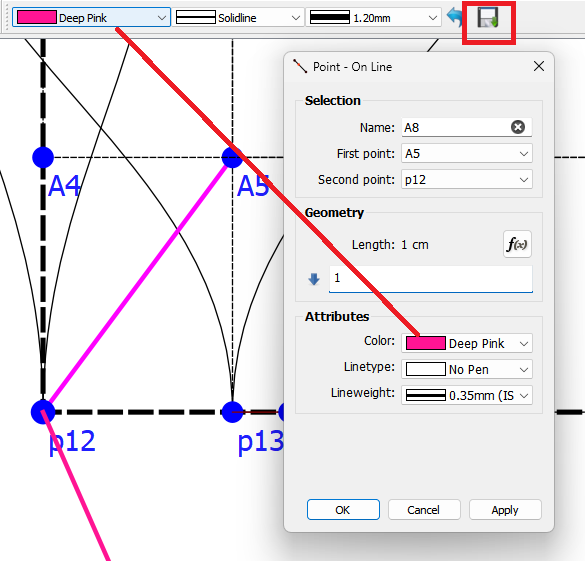
You need to SAVE the current pen color to the prefs… otherwise the next time you start or RESET
![]() the pen will reset to the prviously saved pen. The default pen color is black… so if you haven’t saved the pen yet, the color will be Black.
the pen will reset to the prviously saved pen. The default pen color is black… so if you haven’t saved the pen yet, the color will be Black.
What phenomenon? I think it’s just knowing you have to Save the pen.
Generally when you use the Point on Line / Spline tools, you select “No Pen”. If you choose to select another line type, you have to make sure you’re using a wide enough line width or you could be seeing more of the line (color) undermeath the segment.
A6 linewidth = 1.2 , A10 linewidth = .35
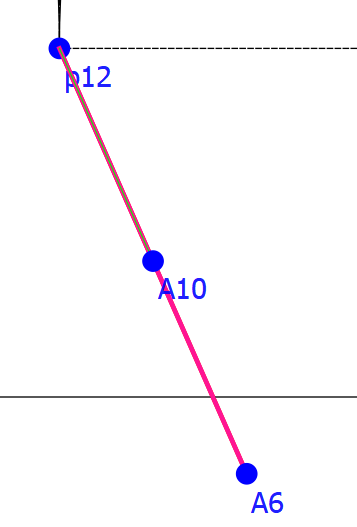
A6 linewidth = 1.2 , A10 linewidth = 2.11
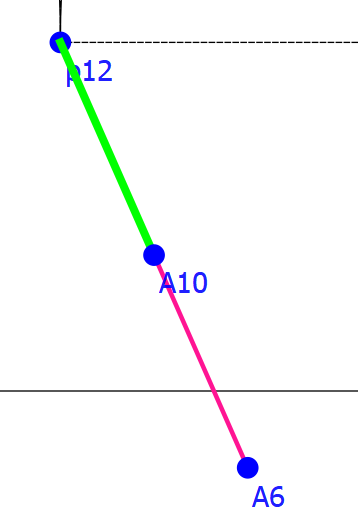
The phenomenon DraftCraft reports on here.
Just to confirm that from time to time it still happens that one object is rendered in black while the default stored color is blue. win10 ver. 2014.1.15.150
Need more info… there’s 50+ tools, and I don’t have time to check everywhere.
Ok, what I have done is I’ve changed the graphics Preferences:
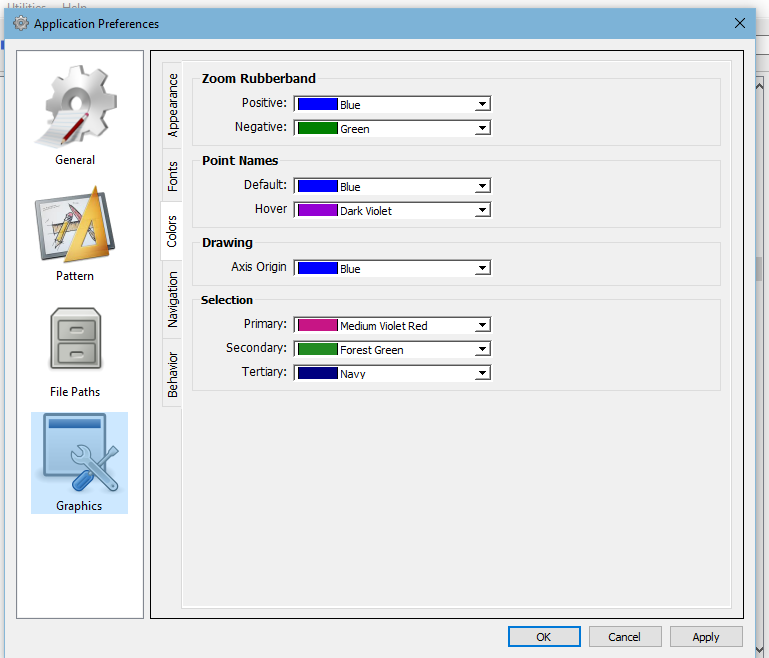
I saved the pattern that I had open & then I downloaded and installed the latest version of Seamly2D:
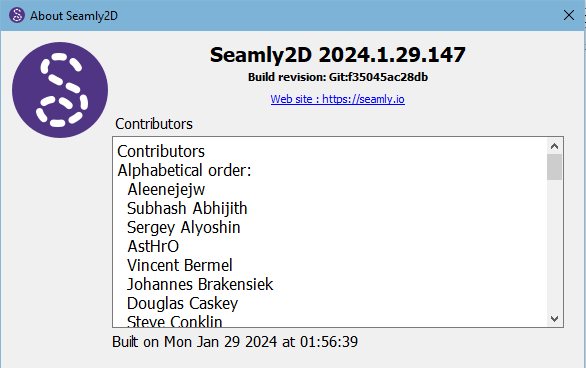
Then I reopened the pattern and tested the Point - On Line tool again and the colour is still defaulting to black. I made the line solid and increased the line weight (to be clear) and it’s still defaulting to black and ignoring the blue that I entered as a default:
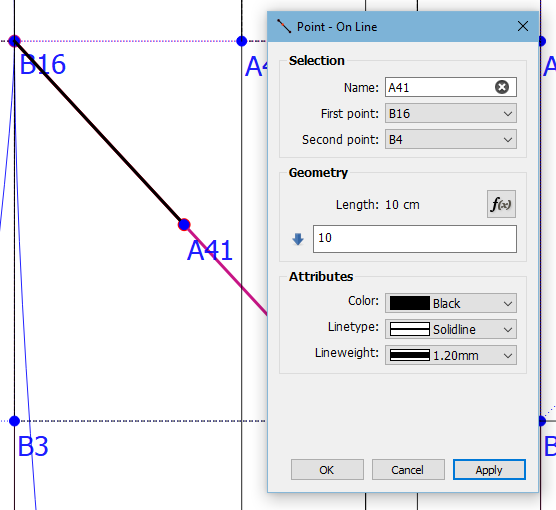
So, I deduce from this that the defaults do not change the default of the line colour, only the default of the label colour and the other items in the Preferences. The colour of the line remains defaulting to black and the line type/weight defaults set by the tool. And there is no problem, just a small misunderstanding of the defaults/preferences.
Thank you very much for reminding me of this. It is true that if you scroll in the wrong place for another reason, one can inadvertantly change the properties of the line colour/type. I’ve done that many times, too ![]() @DraftCraft, is this not perhaps what happened to you?
@DraftCraft, is this not perhaps what happened to you?
It (currently) has nothing to do with the Preferences dialog. It’s a hidden Pen pref that can only be saved on the Pen Toolbar… clicking the file icon will save the Pen attributes displayed in the toolbar. The tool dialogs will start with the attributes to what ever the Per Toolbar is displaying.
![]()
You can then change the Pen attibutes with the drop downs… and at any time click the “Reset” icon and it will Reset the Pen toolbar to the last saved Pen settings. I always have the Pen Toolbar visible. I could add settimg the Pen in the Prefs as well?
I took a look at the Point on Line dialog again and noticed that the Pen Toolbar linetype & lineweight don’t match the dialog… hmmm
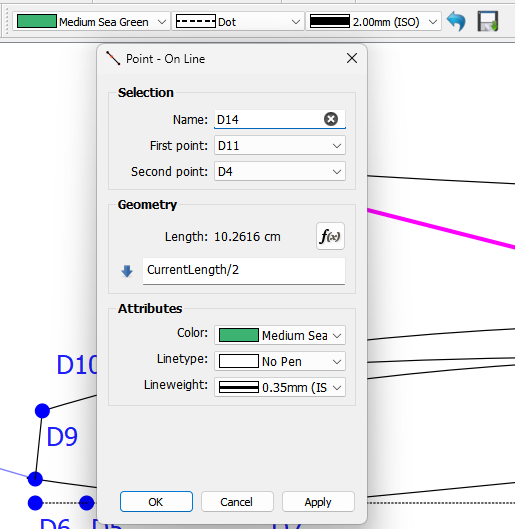
So I looked at the code and then I remembered… RT had the linetype defaulted to “No Pen”… Which personally I don’t mind as like I previously mentioned it’s common to set this to No Pen.Not sure why I added the 0.35 lineweight. I assume the Point on Curve is the same way.
// Call after initialization vis!!!! setLineType(LineTypeNone);//By default don't show line setLineWeight("0.35");
I could just delete these lines and it will use the Pen Toolbar prefs?
Figure I’ll explain the “selection colors” prefs while I’m at it.
Here;'s the prefs:
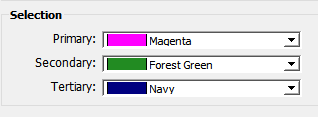
The Primary color is used by most tools to show what’s selected or where you’re drawing.
Like the cross hairs for the XY tool.
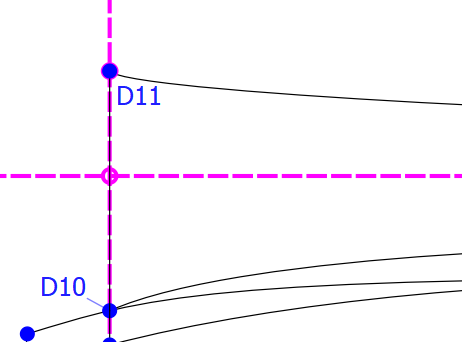
The secondary color is used when a tool has more than 1 selection to display… like the Ops tools. The magenta is showing the selected curve, while the forest green is showing the rotation.
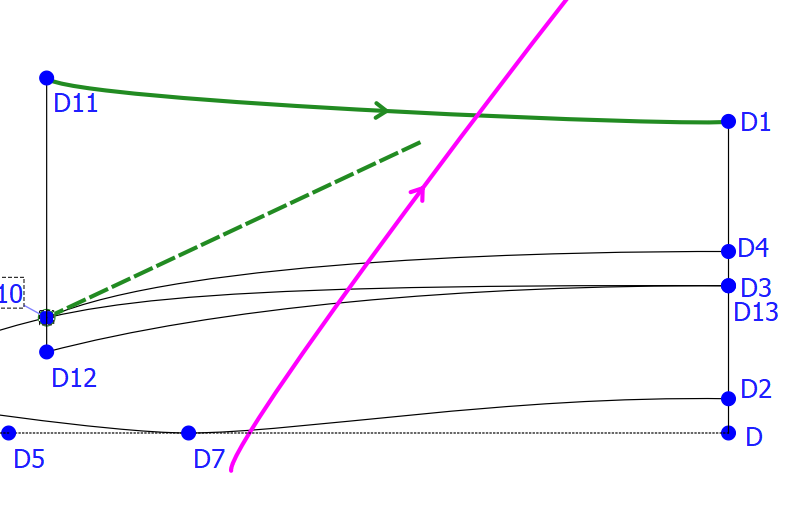
The Tertiary Color is used with a few tools that need a 3rd color… such as the the Intersect Circles. The 1st circle is forest green while the 2nd circle is Navy.
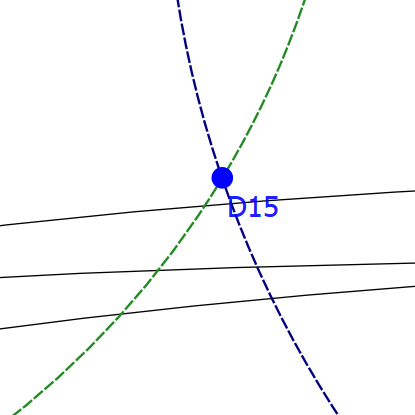
Thank you very much, @Douglas. For explaining all of that ![]() Now it’s at least clear to me.
Now it’s at least clear to me.
No, I don’t think it’s necessary there because one normally uses all sorts of different colours at different stages of drafting. I like the idea of the Toolbar item.
Just one quick question… If I’ve had the Toolbar saved as black and then I change it to blue, will it only affect the lines from that point forward?
Good idea. I can’t think why anyone would use 0.35 for a line unless they really don’t want to see it ![]()
Correct. It only sets the pen attributes in the dialog to the defaults as per what you see in the Pen toolbar when a tool is first created. It just saves a lot of time if you want to create a bunch of tools without having to change the attributes every time.