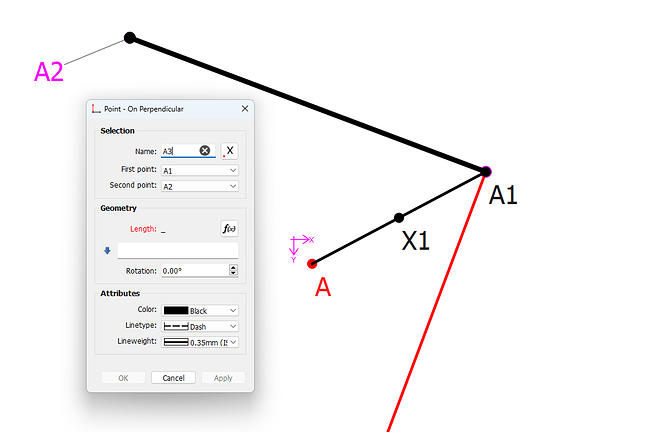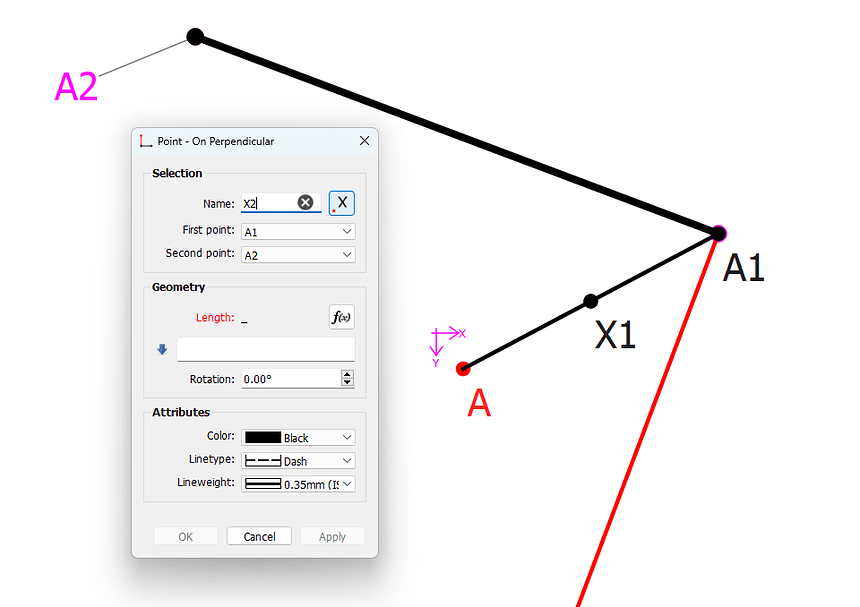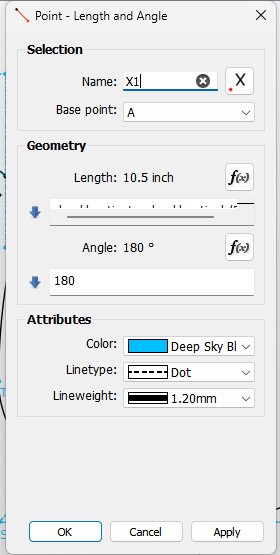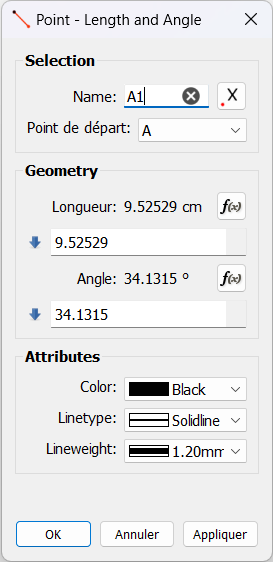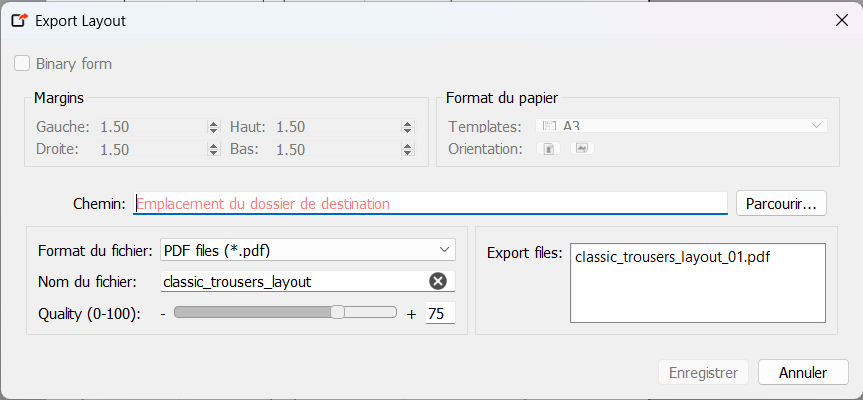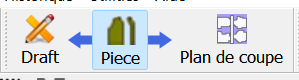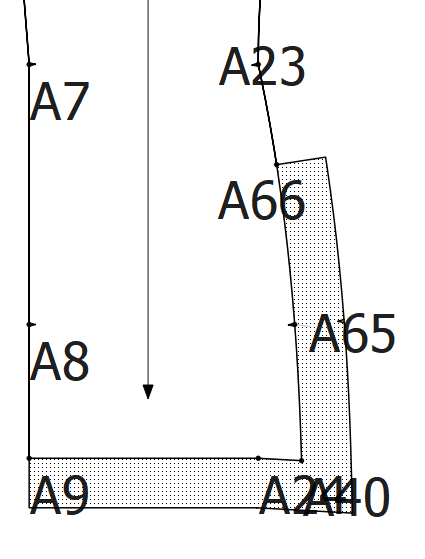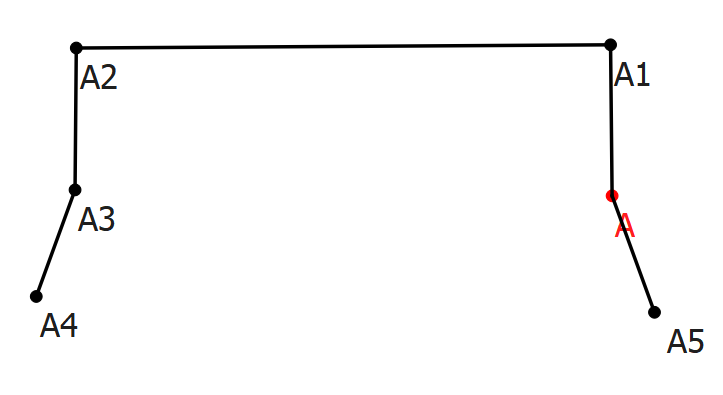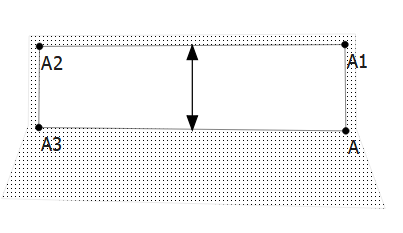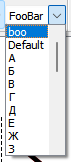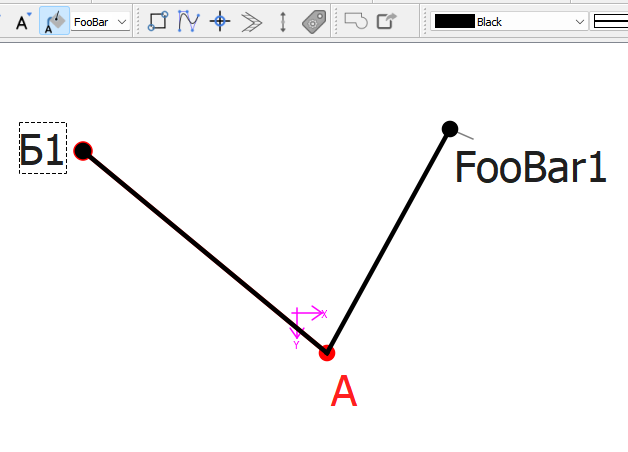Hello everyone !
I’m quite new to Seamly (I downloaded it only 2 weeks ago), so first of all I would like to say a huge thank you for this software which I’ve really enjoyed using ! ![]()
During the last two weeks I started reproducing on the software several patterns that I used to draw by hand, and during this process I faced a little annoying problem : I’m using the Aldrich method for men, and sometimes it requires the creation of “construction points” which are not labelled in the book (in order to create guidepoints for curves, darts, pockets…). In order to keep the same numbering between the points on my pattern and the points in the book, I’m using another letter for those points (in practice X1, X2…), but the fact is that since those points are not that frequent I keep forgetting the last number I used, and thus I have to test several numbers in order to find one which is not currently already in the pattern.
Since the modification is not very complex I decided to code an “automatic construction point labelling” button in the dialogs of the following tools : End Line, On Line, Midpoint, Perpendicular, Bissector, Length To Line and Intersect Arc and Line. I don’t know if this is a problem that other people are facing or if there maybe is already a functionnality in the software that could be used to make the creation of “construction points” easier, I’m thus creating this post ![]()
When the button is clicked, it fills the name with the next available “X” point, it is thus really simple to keep the original pattern numbering of the method used while using construction points.
Before clicking:
After clicking the button:
The button could be improved to also change the style of the line to a “construction line style”, or it can be removed and I add an autocompletion to the name field so it suggests the next available number for a given letter… But since this modification was quite quick and effective I decided to start with it.
You can find the code on my fork of the repo :
Looking forward to hearing your thoughts on this functionnality,
Cheers from France ![]()