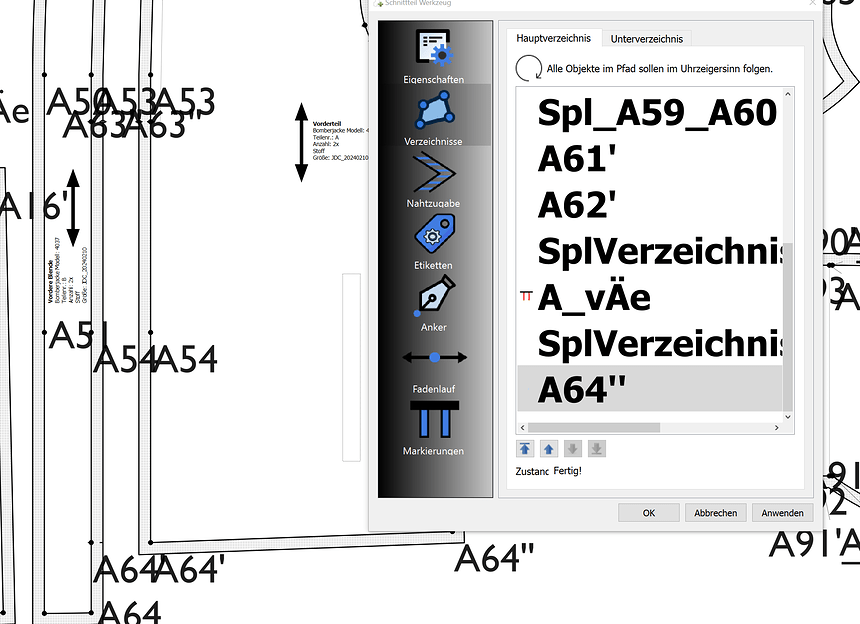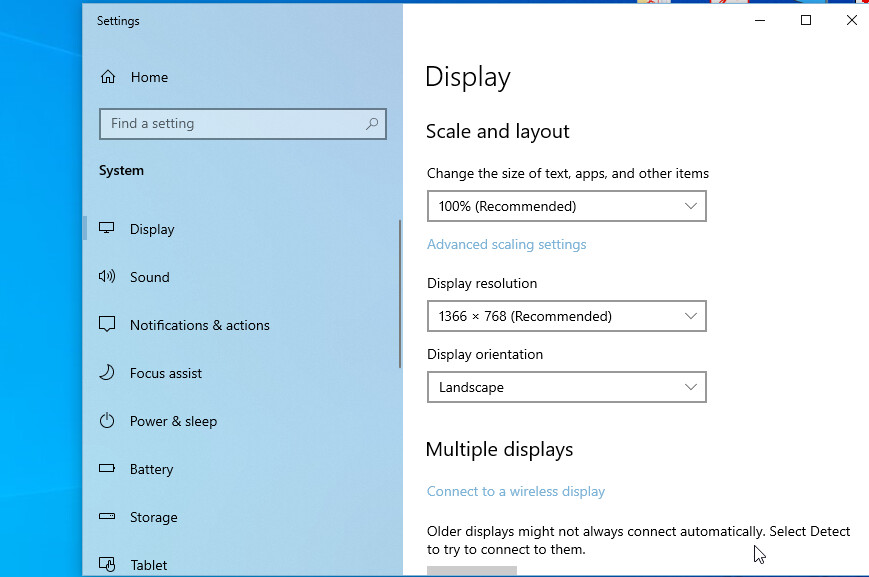Since one of the last updates my points / pathlist is displayed bigger than it was before. Did I miss a new preference or is that a bug?
Hello, @JCDesign
I’m on Windows 10 and I’m not getting the same as you. I zoomed in on the pattern piece quite a lot, but while the pattern piece increased in size, the properties didn’t:
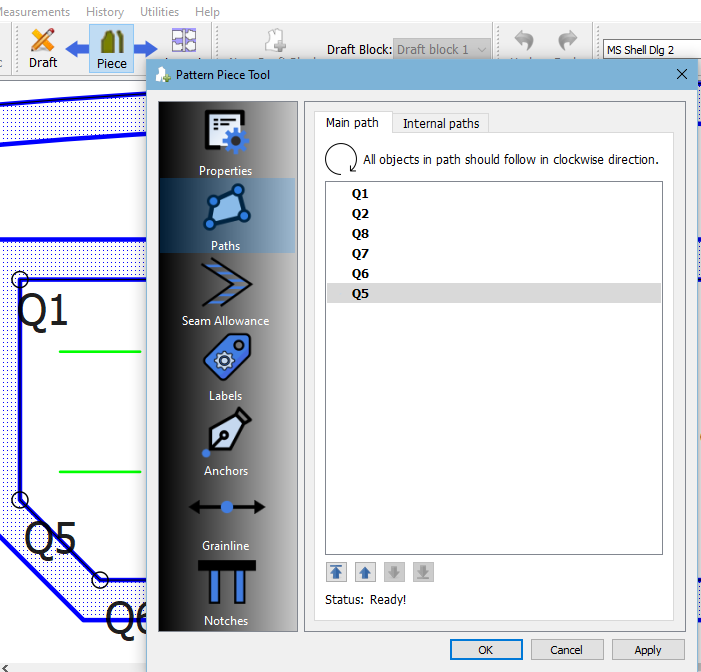
If I recall, I think you’re on a Mac OS. Perhaps with the programming of the image feature, something went a bit out. I’m sure that @Douglas or @Evans will come by & have a look at what changed.
I’m on Windows10 as well. While I can reduce the size in the drawft modus by clicking the A- symbol, I can’t find a way to reduce the size of the listview. Bizarre
What about your display settings? I don’t play with these & leave them pretty much the same as the original install. These are on my laptop:
I tried different settings, but no difference at all. The listentries remains very visible ![]() (aka huge)
(aka huge)
@Grace : Thanks for your support
You must have have uninstalled the old app or deleted the settings ini files as your Preferences have chnaged.
Goto the App Preferences->Graphics->Fonts and set the Point name and GUI font.
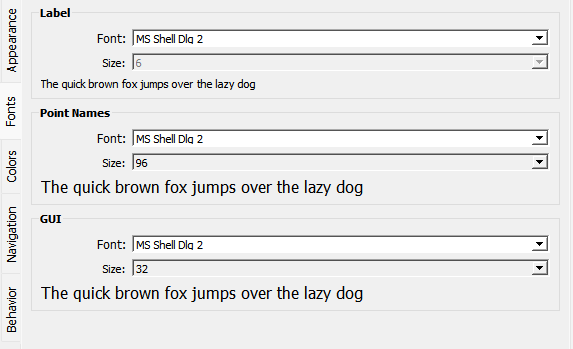
The Point name font and size can also be changed from the Point name toolbar:
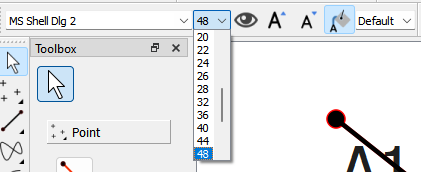
It would be the GUI font size in @Douglas picture. My guess is that you were using the scroll wheel on your mouse inadvertently while hovering over the dropdown. IMO the scroll-wheel should only affect a dropdown upon selection, & not upon hover. It happens way too often that someone is trying to scroll down & accidentally butchers their settings.
![]()
No. The GUI font only affects the List widgets. The Point name font affects the Point names. The GUI font can only be changed in the Prefs. The fact that both were changed with an update indicates that the settings were reset… not a likely a mouse roll over.
BUT point is well taken, and I will fix the combobox in the Point name toolbar to a strong focus and it should eliminate the inadvertant scrolling.
OK… I got the Point name font combobox to stop scrolling, but here’s the BIG question… there’s a whole bunch of comboboxes in toolbars that exhibit the same scrolling issue when the box does not have strong focus (that is the box was clicked on)… should we disable the scrolling for all of them?
![]()
![]()
![]()
![]()
I should note that the combos in the Pen toolbar are all subclassed, so if I change the behavior in each class, it will also change the behavior in all the Pref’s and tool dialogs… kinda of like killing a 100’s of birds with 3 stones.
Thank you. That fixed my problem.
My personal preference is to use the dropdown box when changing any of these settings. I only use a few standards for different purposes. The rest are still original to the software. Perhaps we should first find out what otherrs perfer before removing the option to scroll?
I believe he’s saying that they wouldn’t scroll unless clicked on first. Which I think would be great. However, I agree that not being able to scroll at all would be a problem, so if that’s the case it might not be worth it.
![]()
Exactly. The comboBox item scrolling with the wheel is only disabled when you’re hovered over you (accidentally / unknowingly) scroll the wheel.
What I can do is set each combobox or spinbox to Qt::StrongFocus - meaning you must click in the box, and then install an eventFilter for each box to catch events… in the event filter we check for wheelevents and only allow scrolling if the box has received a strong focus event - ie clicked on.
Another option is to also have a combobox drop down when you click anywhere in the box, and not just the v button… this removes the scrolling of items.
I like that idea
I got comboxes working like this, need to add the spinbox to the eventFilter() or it will also spin when you scroll.
Probably should look at the rest of the combo and spin boxes everywhere else as they’re also likely to exhibit the same behavior. The Property Editor could present a problem installing an eventFilter as it’s all built on the fly. Don’t know why this is not the default behavior for the widgets??