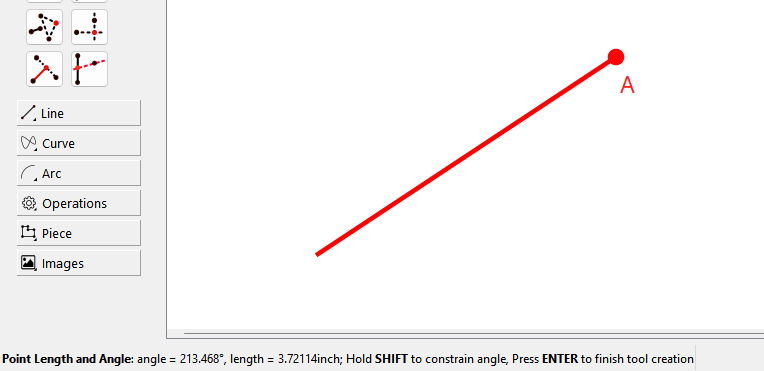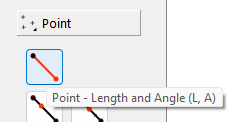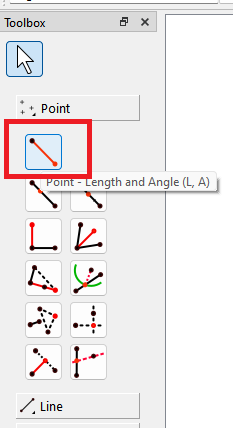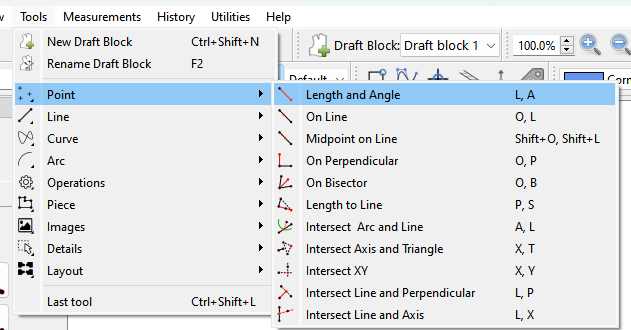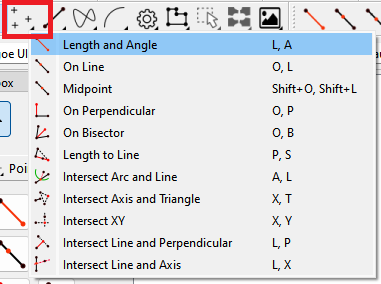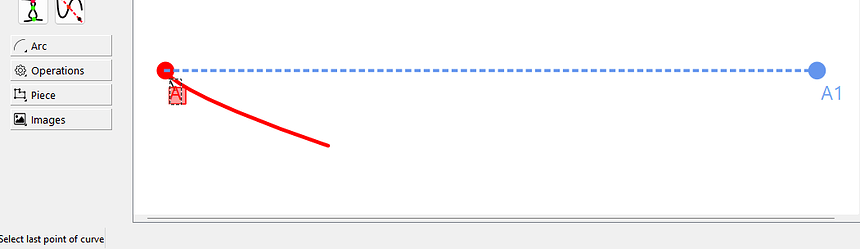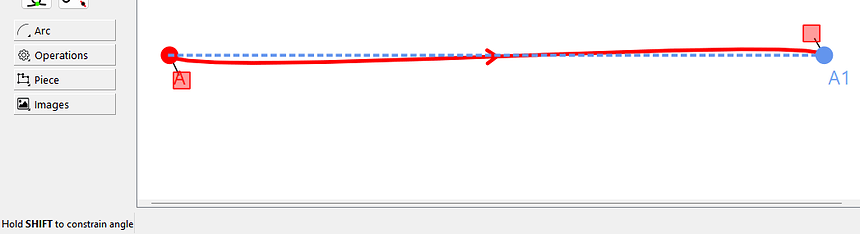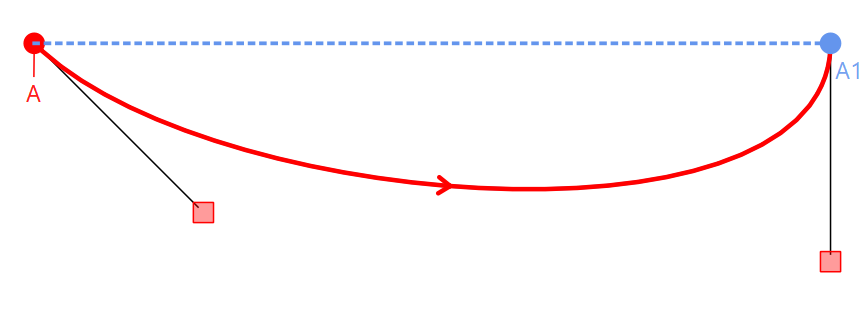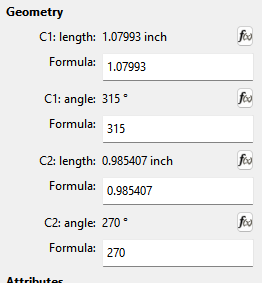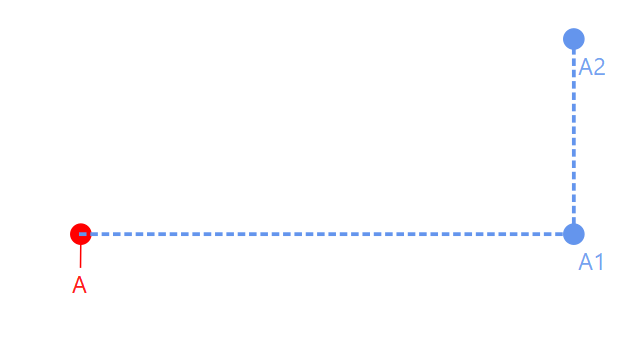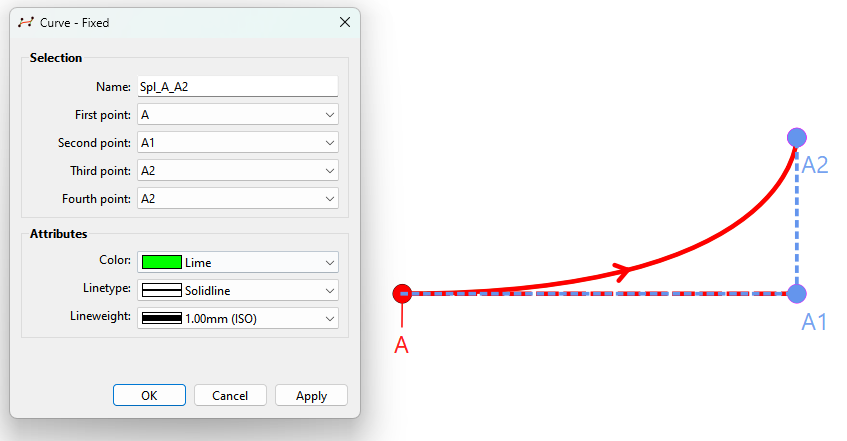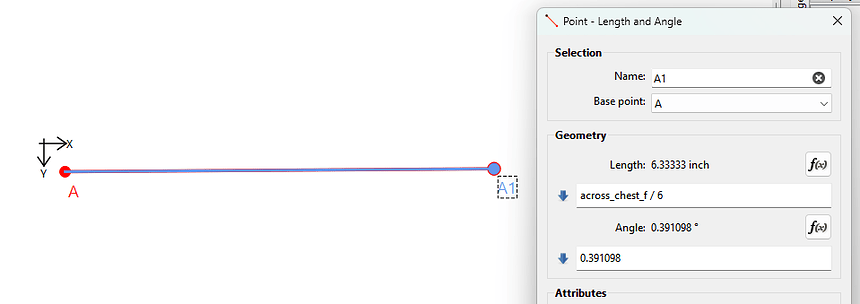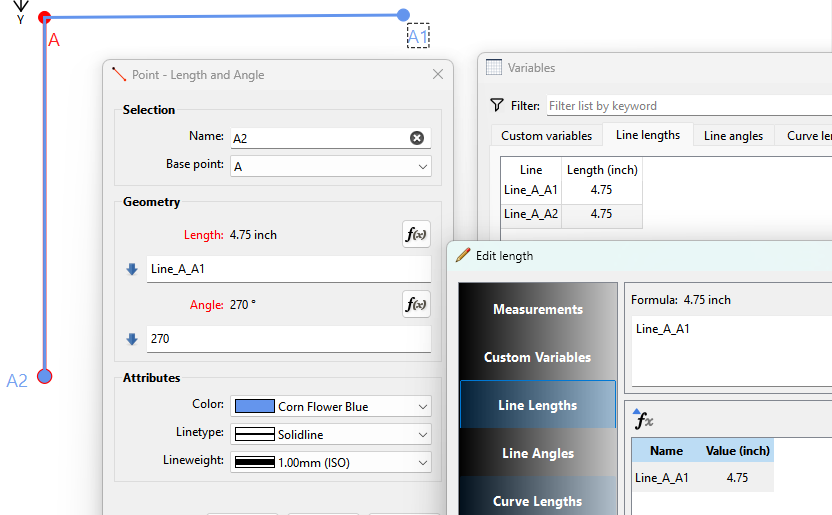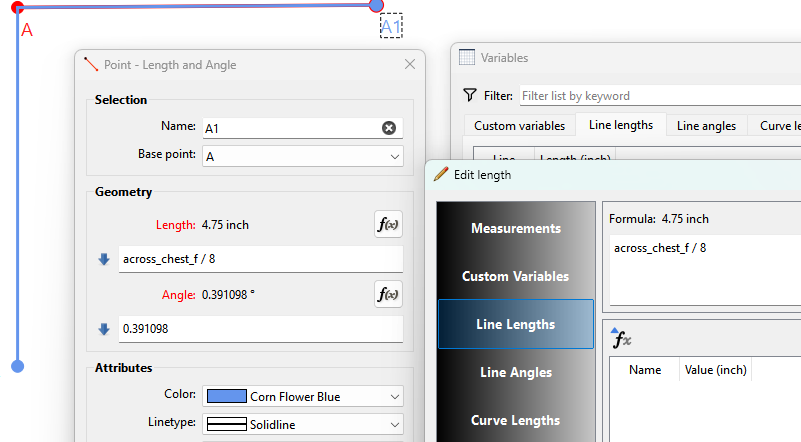Hey! I’m new to Seamly2D and I can’t get my draw tools to work. No window pops up for length and angle. I’m on a Macbook Pro, OS 14.3. I click on “new,” select my tool, start at A and drag, and then nothing! My cursor follows the line segment, though. I have to quit and start all over or click on the pointer tool. What’s up? Did I forget something? Thanks for your help!
For any tool follow the tooltip in the status bar:
In the case of Point - length and Angle - Press Enter or you can just press the left button.
Hmm, I don’t get the status bar, only XPos and a YPos.
Ah, where is the “Point - Length and Angle” tool? The status bar keeps telling me to “Select second point”
Take your pick…
Toolbox:
Tools menu-> Point-> Length and Angle:
Points Toolbar - Point - Length and angle:

Tools Toolbar → Points → Point -length and Angle:
Keyboard shortcut L, A
Ok, I’ve got this. Sorry, I’m used to vector based programs. How do I create a curve?
There’s basically 4 types of curves…
Curve - Interactive… interactive meaning you can actively adjustthe cpntrol points.
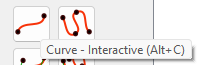
Curves - Fixed… where existong points are used as the 'fixed" control points.
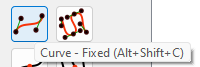
Spline - Interactive… a series of interactive curves.
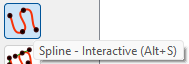
Spline - Fixed… a series of fixed curves.
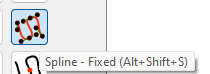
I’ll just deal with the curves. For an interactive curve you need at least 2 existing points. Select the Curve - Interactive tool, then select your first point
The select the (last) 2nd point:
You can either drag the curve itself or either of the square control points (CP) to adjust the curve. Holding thre shift key while dragging a CP will contrain the angle in 45 deg increments. Clicking off the curve exists the interactive mode. Which actually applies to all tools.
Note that CP’s have a formula that can be used to resize curves according to a persons measurement file. There are various topics on this already on the forums so I’m not going to go into it here.
A fixed curve requires at least 3 existing points. For a curve between point A and A2…
Select the Curve - Fixed tool… select points A, A1, A2, and then A2 again. You will end up with this:
NOTE: All curves have a direction as indicated by the arrow.This will be important when creating pattern pieces as the path has to go in a clockwise direction. We can address that when you get to that point.
I am used to CAD, and Seamy2d does have a very different approach in some areas. But it’s way less complex than any CAD program I learned, so the learning curve for me was steep but not that long.
- conceptually you are drawing a series of point that are always related to already drawn points
- circles, lines and curves are drawn from/on the already drawn points
- you can draw points relating to interaction of already drawn elements (circles, lines, curves, points etc)
Yes, yes, and yes.
What makes Seamly different is it’s parametric… everything has a formula, and each new tool is drawn based on existing tools. This is what makes it resize to different measurements.
For example… instead of drawing a point at a fixed distance of 6.333 from A, we can use the across_chest_f measurement from a measurement file in a formula… so here I made the formula across_chest_f / 6 or 1/6 of the across_chest_f measurement. When the math parser parses the formula it replaces the "across_chest_f " with the value from the loaded measurement file and divides it by 6… resulting in a length of 6.333. We can change the length simply by loading a different measurment file (assuming across_chest_f is diifferent), and the length automatically changes.
Also every tool creates length and angle variables which can be used in formulas. so now if we want to create a a new point with a length of A to A1… we can use the length variable of Line_A_A1 as the length of the new point:
Change the length of Line_A_A1, and the length of Line_A_A2 also changes.
It should be noted there is a basic (History) rule in Seamly… tools can only use tools that have been created before. For example… Point Tool A2 can use Point A and A1:
But Point A1 can not use Point A2… as you can see if we try to use the length Line_A_A2 in the fx editor… it’s not availble.