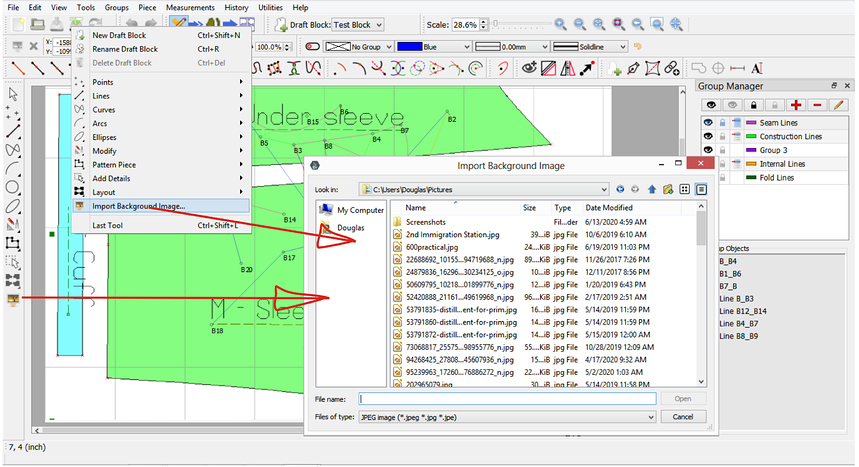I have some files made in illustrator, can I export them to Seamly2D? And can I do it from Seamly2D to Illustrator too?
Hi! welcome to the Seamly forum!
There is not currently a way to import Illustrator files. Due to the structure of the Seamly files, with everything based off the origin point, it’s not really feasible. However, some people have managed to use various file types as a background to trace off of, & the devs have plans to make that more intuitive/less hacking.
Seamly can export to various formats, most of which are probably compatible with Illustrator, I know most of them are compatible with Inkscape & LibreCAD, (I didn’t try PNG.  )
)
@Grace can probably tell you more, & @Douglas can also say what the devs have in the pipeline.
Hello & welcome @eagudelo
You can export to .svg or .dxf and import them into Illustrator, however, it is wise to make a test square pattern piece, that you can check the size of in Illustrator.
As far as importing into Seamly2D is concerned, the 2 programs are so totally different. Seamly uses nodes and connects them with lines and curves, keeping a very strict order of creation, while Illustrator uses lines and curves and connects there end points. I don’t know much about programming and especially the programming in Illustrator, but I can’t picture how this would be implemented.
As @Pneumarian has said, there is something in the pipeline to load a background image to trace off.
In the meantime, I’d suggest creating your patterns on Seamly2D and exporting them to .svg (which works very well for me).
Just a note on this… I have worked out a method to import an image file for each draft block created in a pattern. It will just be a matter of time to get the changes made. Have to take incremental steps to as one part depends on another part.
Anyhow here’s a look at the image import with an actual pattern piece from another CAD program and the tool menu item and toolbar item
The toolbar in the red box is the image toolbar… you can load / remove an image, place it x/y, scale it by %, or x/y size, set to lock the aspect ration, rotate it, hide / show it, and set the opacity level. A file path for each image is saved in the pattern and the images will load in when you open a pattern.
The toolbar in the blue box is the current style… you can set a default pen in the preferences and / or you can set the current pen in the toolbar and when a new tool is added it is set to the current pen. Not only that you will be able to set the group (which can have it’s own default pen) AS you create the tool. It’s a whole new paradigm and will save a lot of time creating patterns.
Oh man! This would be so helpful!
I export into .svg and subsequently into Illustrator (and Inkscape) regularly for final edit before printing (on a wide format printer). Seamly can save a very workable .svg file that I can manipulate and then create .pdf files if necessary. I don’t encounter any issues with sizing as long as I export (save Layout) from the Details > Detail > Tools for Creating Details.
Hi all, When exporting, I also use svg, open it in inkscape for final editing and print it into pdf. Doing this for 12 sizes is quite time consuming. Is there a way I can save all 12 graded patterns at once and have it opened it inkscape by layer/size, like a dxf-astm or dxf-aama would do? Thank you.
Unless I missed something, not at this time. But I believe the devs have discussed implementing that feature.
Unfortunately no. I assume you’re referring to some sort of “nesting” feature? Just knowing a good portion of the code as it is now doing just one pattern, it’s going to be quite a heavy lift to implement nesting and the ability to export to other usable formats.
A simpler short term semi-solution might be to have some sort of batch processing where you would load a pattern, load a list of measurement files and let it rip exporting a separate file for each pattern size?
Thank you for the replies. Unfortunately, I don’t know, how I would have to approach this batch solution. It would have been nice, as after exporting each size eventually I put them together in inkscape to get multisize patterns as well as single sized ones. Nevertheless thank you 
My point was for us to add some sort of batch processing to the app that would be easier than implementing a true nesting feature… not that you would have to figure out how to batch process.
I myself in my business would find it very useful to be able to load a pattern and a set of measurements and have the app export a PDF for each pattern that I could then print / plot so this may be something I look at sooner, rather than later.
Yes, it would be something really handy for me too ![]()
Hallo Douglas, mit was für einer Version seamly arbeitest du?
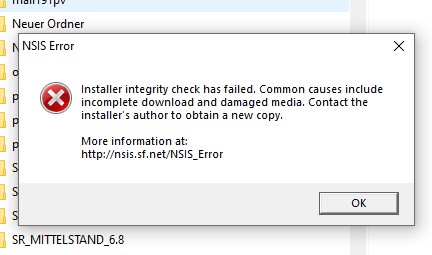 wird hochgeladen: Screenshot 2021-01-12 143844.jpg…
Bei einem Update auf 6.0.2. bekomme ich diese Anzeige:(
wird hochgeladen: Screenshot 2021-01-12 143844.jpg…
Bei einem Update auf 6.0.2. bekomme ich diese Anzeige:(
Ich habe das Problem gelöst, indem ich seamly komplett deinstalliert und dann aus dem Netz die neue Version installiert habe. Ein Update unter Hilfe war nicht möglich.
Hmmm… that depends. I can run almost any ver as I keep a copy anytime I install a new ver OR I run which ever branch I just happened to recently compile.
Yes. There is an issue updating the app from the Help menu. I had taken a look at it awhile back before I lost a branch I was working on to update the Help menu items, and there appears to be something amiss. I’ll take a look at it again when I try to recover what I can of the branch from a backup.
On the surface this should be relatively simple to implement. Would need a dialog to select a list of .vit files and export type and then just run in a loop… load vit, export, load vit, export… Would be a matter how complex to make it. For ex: In the Vegas Pro video editor I use, I wrote a batch script I can run to render sections of the video time line… there’s an option to select any number of audio and video formats to render to, and options as to how the files are named… and it defaults to the settings last used.
Any thoughts on where we would want to put a batch export option?
- File->Export->Batch
- Measurements->Batch Export
- Tools->Batch Export
- I think that most people familiar with computers would expect to find it in the File menu.
- In the Pattern Piece toolbox with the “Export Pieces” option also seems apropos.
that’s my 2¢

I would opt for this option, since we can arrange the pattern pieces there, to some extent.
Would there be some form of identifying the different sizes? Like line types or colours? Perhaps the .vit file name stamped into the outer line somewhere?
And what about alignment? Will each pattern piece per size be centered on each other?
What about grouping? At the moment, I export the 1st pattern size and then remove the labels from all the pattern pieces before exporting the rest, so that they don’t get repeated on the pieces. Will this be done automatically?
So many things to think about…