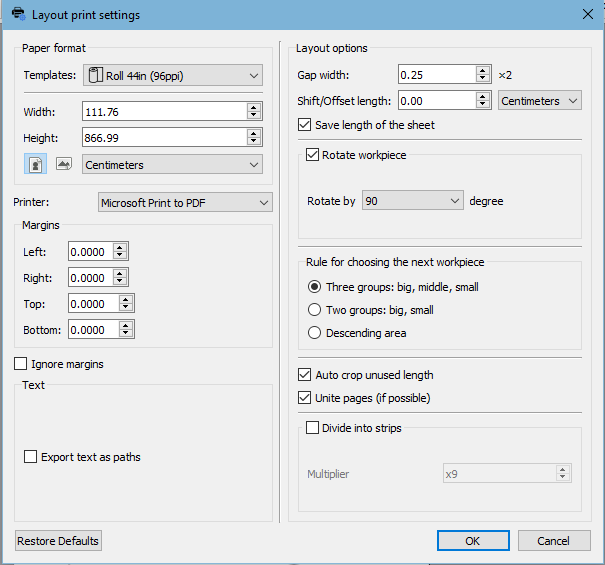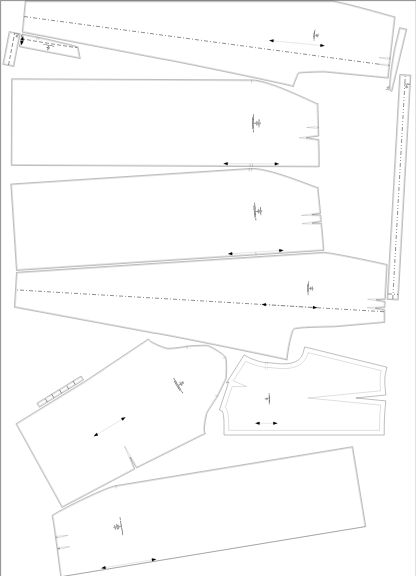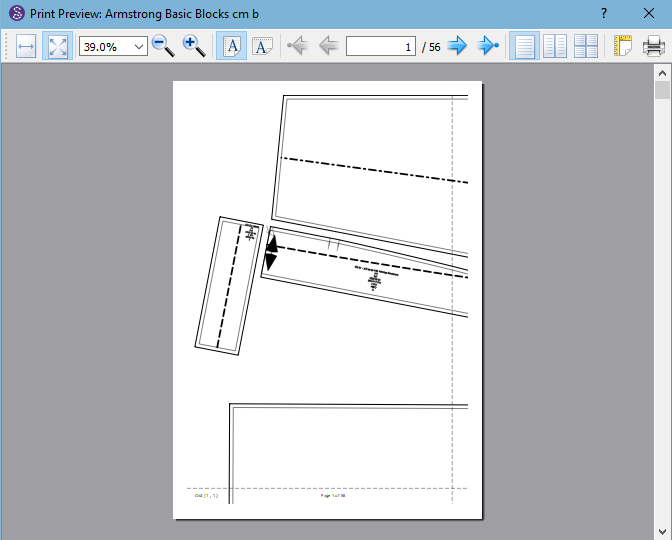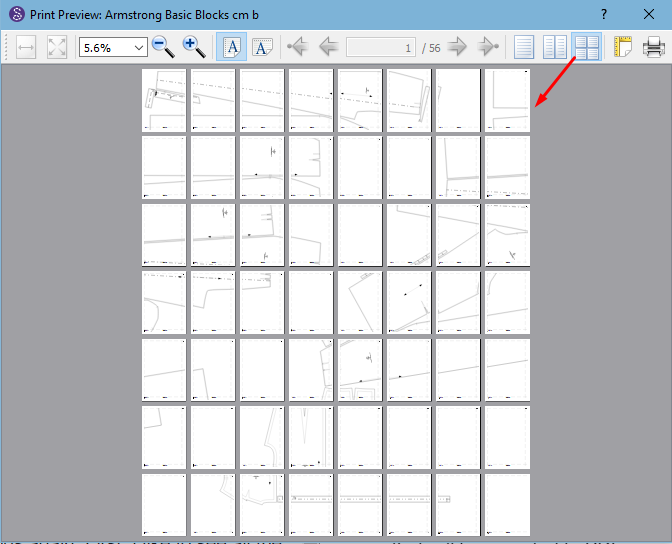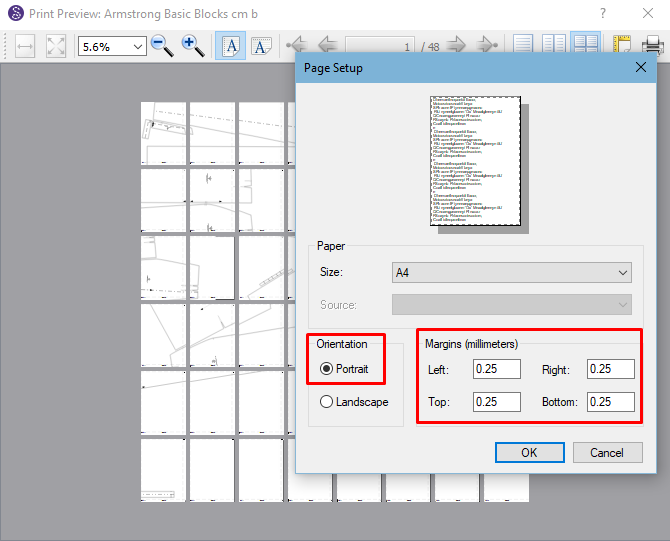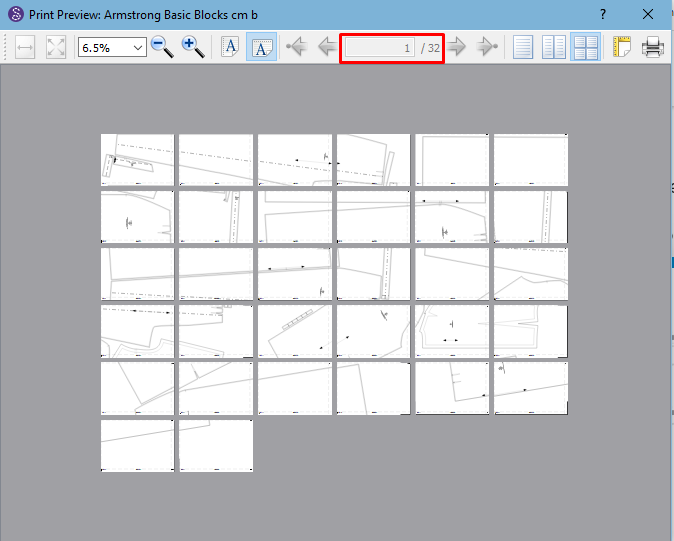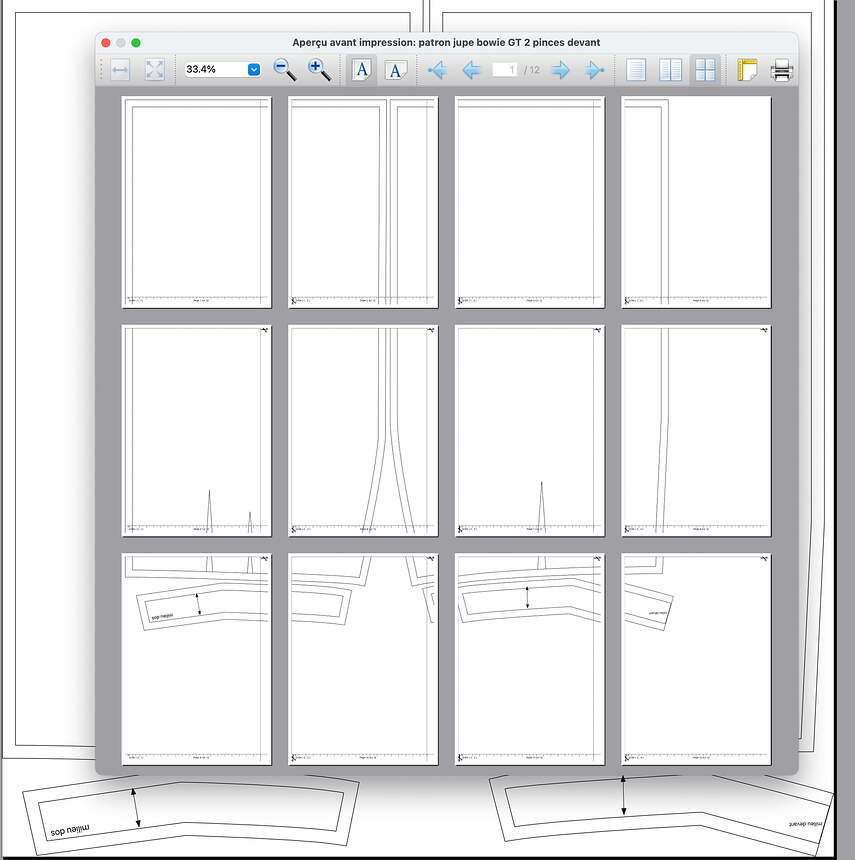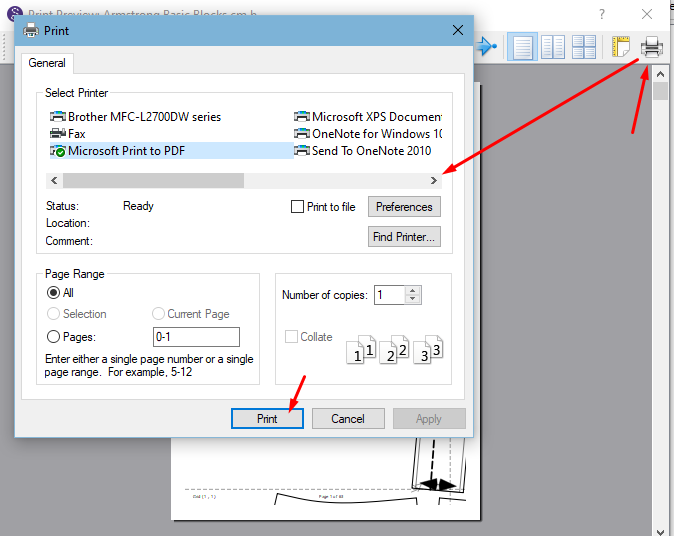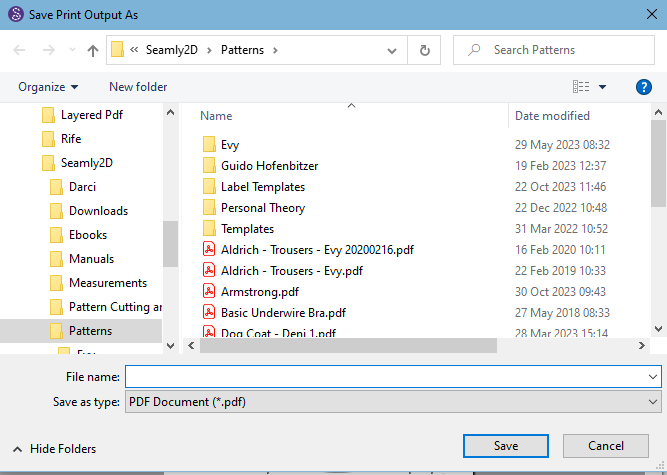Hello, @bomadame
Je vais le faire en anglais. Vous pouvez faire un clic droit sur le texte pour le traduire en français. J’espère que cela ne vous dérange pas.
I’m going to do this in English. You may right-click on the text to translate it to French. I hope that you don’t mind.
The only way that you can do this currently, is through the Layout mode. In Piece mode, select the pieces you want to export and (if you’re using a multisize measurement file) choose the size.
Go to the Layout mode and select the largest size paper that will lay your pattern pieces out best. At this point, don’t worry about the size of paper you want to print onto, it’s all about laying the pieces down in a reasonably economical fashion. Here is a screenshot of how I set my settings in Layout:
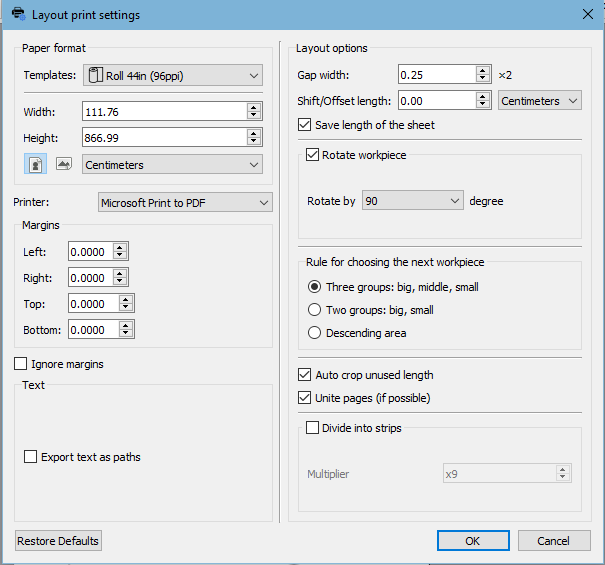
This gives me a layout that looks like this on the screen:
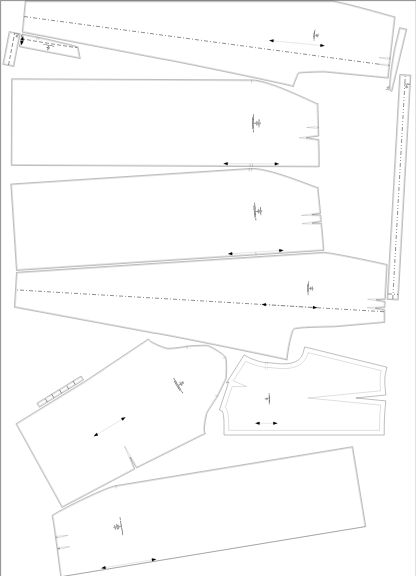
Once you’ve played with the different settings and you feel this is the most practical and economical layout, then you can go to export it to your choice of paper size by going to File > Preview > Preview Tiled.
This will open it in this way:
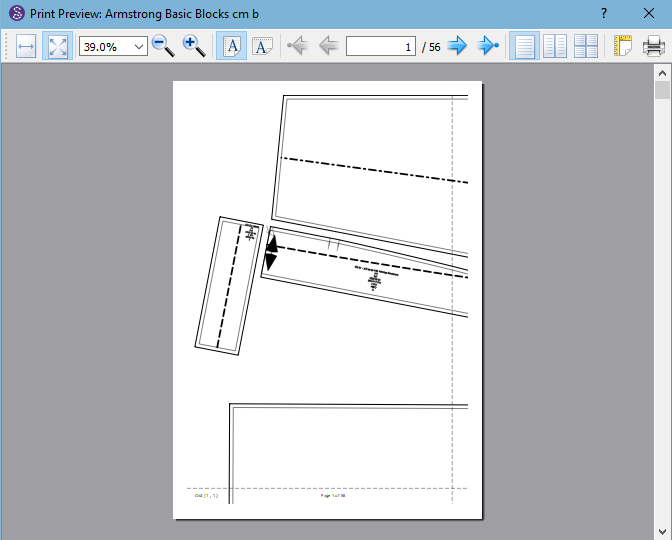
Now you will need to play with the settings again. First, I like to see all the pages that will be exported to PDF so I click on the 4 squares at the top, right:
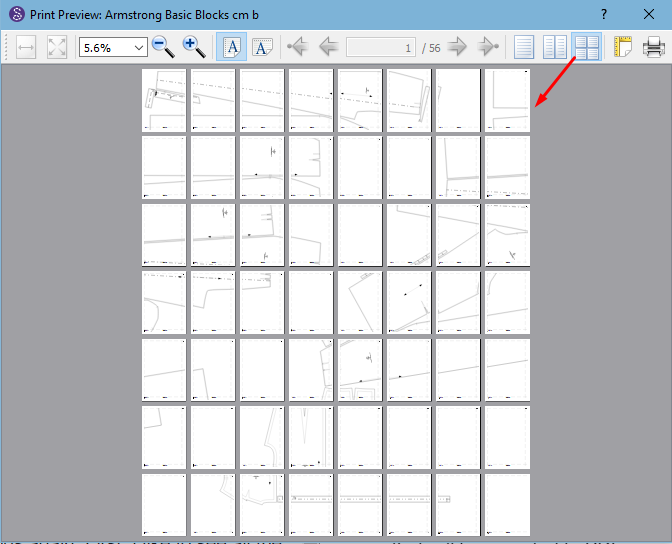
Next, I play with whether Landscape or Portrait will give me the least pages, and then I go & refine the settings at the yellow icon - top right:
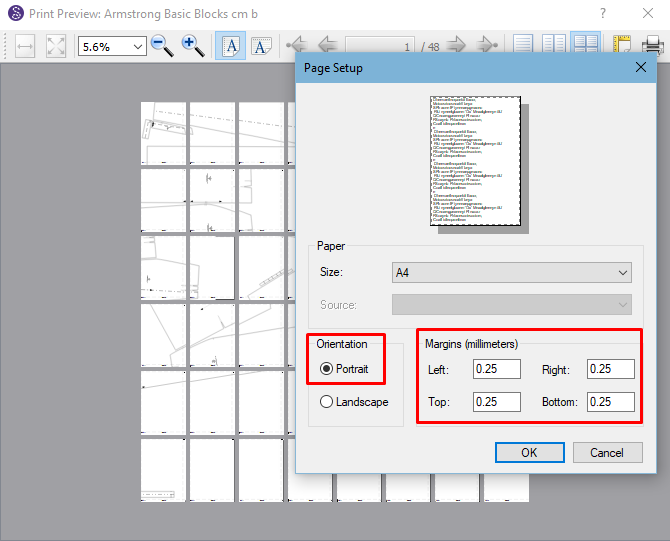
I make the margins 0.25cm because this is the minimum that Acrobat reader uses.
Now, if I set it to Landscape in the settings, it gives me 32 pages, while the Portrait gives me 36, so I save 4 pages, whereas before, it was 48 pages:
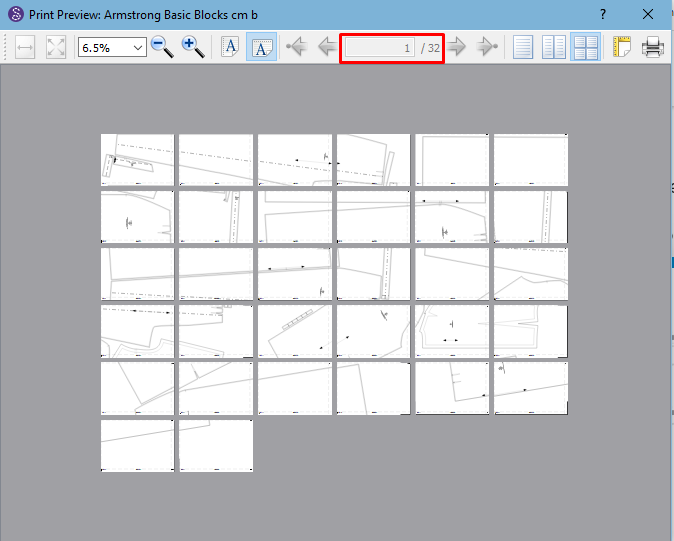
The layout isn’t optimal for printing, but it’s the best that this method will give you, and now you may press the Print icon and export it to PDF, and here is my result:
Armstrong.pdf (1.7 MB)
I hope this helps you