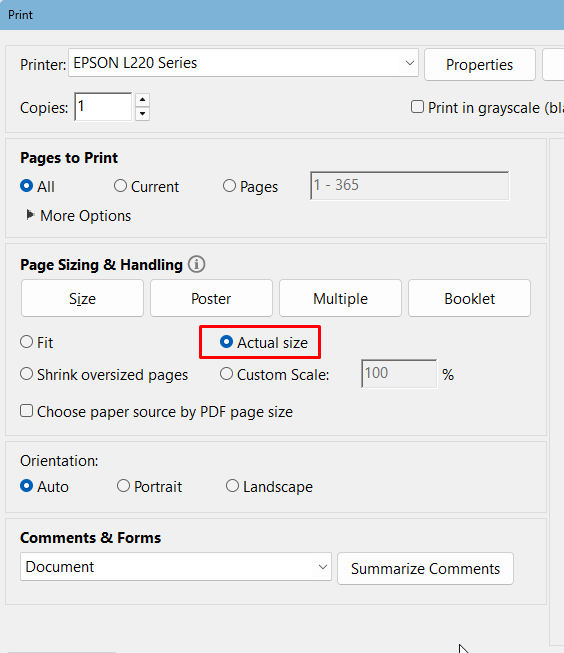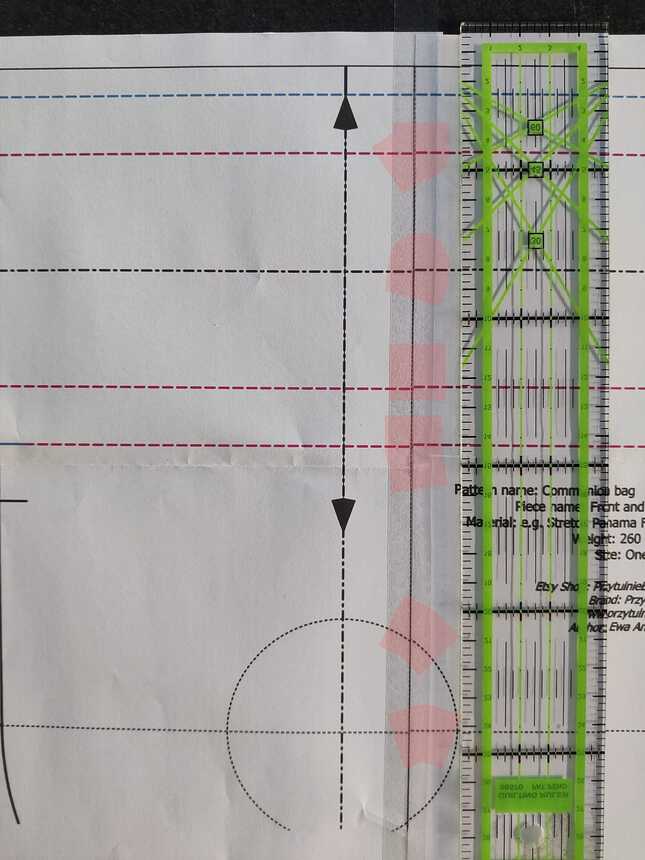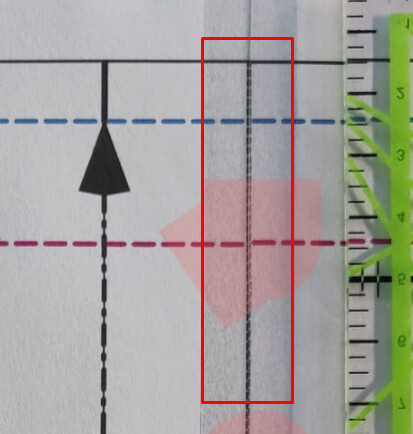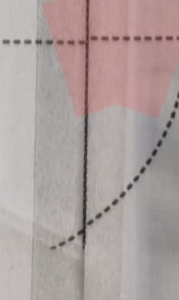Hello! I just finished my first pattern and now I am trying to export it as a pdf. I have it set up to print as a tiled pdf correctly, but I was hoping to save it as a tiled pdf on my computer (instead of having the whole document on one large pdf page). Is there a way that I can export a tiled pdf? Thank you!
What kind of computer do you use? I know that in Ubuntu Linux there is a dropdown near the top of the print window to choose the printer used to be Print to File (PDF). I assume that the same is true for all the others as well.
I hope this helps!

If you go to “File” → “Print” → “Print tiled PDF” there should be a drop-down where you can choose the printer. Here select “Print to PDF”, that should do the trick.
Or, while in Layout mode you can simply select the Export tool button,
 select tiled pdf as the format, edit your filename, and press Save. BTW… once you use the Export dialog, it will remember the last format you used, so if you’re always exporting the same format, you don’t have to change the format field.
select tiled pdf as the format, edit your filename, and press Save. BTW… once you use the Export dialog, it will remember the last format you used, so if you’re always exporting the same format, you don’t have to change the format field.
I’ve just been trying to save a 6 page pattern to PDF and had this problem:
-
Exporting from piece mode - it doesn’t give me the option to save it as individual pages that will later be printed. It only saves it as 1 page with the full pattern on it. From there, one needs to print it to PDF again using the Tiled option in Acrobat Reader. This does work, but there’s no way of knowing which page belongs where as there are no other markings on the page - you have to match up the lines.
-
Exporting from Layout via Menu > Print Preview > Tiled Preview works beautifully as always, after I’d adjusted the margins, etc.
Correct. The Tiled PDF export option is not available in Piece Mode - for reasons beyond the scope of this topic. If you need it tiled, export from Layout mode or the File-> Export As menu.
Of course there are other options to import the full sized PDF into some other apps, and print it tiled.
There’s an online app that’s very helpful and easy to use. It’s called Docuslice.
You can import a PDF file or images. Then export it as PDF in tiled format. This app is available online at docuslice.com. Also downloadable in Google Play and Apple App Store.
Hello and welcome to the forum, @jlachica
Thank you very much for the link. I’ll most certainly check it out.
Thanks for the link.
Currently we can export a tiled pdf from a layout created in Layout mode, but I’m working on adding a tiled pdf as an export option in Piece mode. Which will be one step closer to eliminating the Layout mode entirely.
Hello Grace, I’ve checked docuslice and it looks very easy but unfortunately my A3 pattern divided in docu. has been printed bigger than it should be (dimensions are larger). Do you have any idea why? Thank you, Ewa.
Hello and welcome to the Seamly forum, @Ewa
I have no experience with Docuslice. If the pattern is originally from a Seamly file, then I’d suggest that you export it as a one page pdf and open that in Docuslice. Check that Docuslice is set to 100% and not to “Fit” and then split it into A4 or Letter size pages.
However, if you have the Seamly pattern, then you may as well generate the pattern into the size that you want directly. The most important is that when printing, make sure that the printing is set to “Actual Size”:
Thanks for such a quick response ![]() Well, I went to Docuslice hoping that it will solve my problem and here it is… I’ve generated tiled pdf from Seamly2d and when printed the dimensions are shifted relative to each other even though the control square has the correct dimensions. It’s only 1-2 mm but still pages don’t match. On the other hand when I print directly from Seamly it’s ok. I’ll add photo.
Well, I went to Docuslice hoping that it will solve my problem and here it is… I’ve generated tiled pdf from Seamly2d and when printed the dimensions are shifted relative to each other even though the control square has the correct dimensions. It’s only 1-2 mm but still pages don’t match. On the other hand when I print directly from Seamly it’s ok. I’ll add photo.
You may have a point. I always pinted as tiled PDF directly from Seamly, and other than forgetting to set the printer to 100% at times, I never had a problem. There may be something different between printing as a tiled PDF and printing an exported tiled PDF file.
Thing is though in your picture it does not seem to be an issue with the margins (per se), but rather the 2 pages are not printing at the same scale.
If you check the vertical line where the 2 pages meet, the pages are joined with a very slight difference between the top of the page and the bottom of the page. This will put the lines out of sync:
You can see that in the top picture, which is at the top of the page, the line looks thicker than in the bottom picture, which is at the bottom of the page.
@Grace - you saw the problem, it’s a slight alignment problem
Not an alignmnent problem… clearly the left page is larger than the right page. Each successive horizontal line is off by a little bit more.
Yes, this is why I like the pattern going past the margin and I don’t fold the page so that I can align the margin line and the pattern overlap when joining the pages together.
Again… that’s not the problem in the picture. The 2 pages here are not primted vertically at the same scale. Has nothing do with the overlap.
Hello Douglas, that was my point ![]() the sheets are placed uneven (top of the picture) to be able to begin with aligned pattern. I noticed that something is wrong with the pdfs downloaded from seamly. I tried to print A3 pdf at the professional xerox point and it cuts about 1 cm from the top of the pattern. Needed to be shrinked to 97% to fit in but of course this is not an option. PDF A3 was downloaded correctly, the pattern fits to A3.
Also I have a question regarding ‘export layout’ section, should the fields margins/paper format be disabled?
the sheets are placed uneven (top of the picture) to be able to begin with aligned pattern. I noticed that something is wrong with the pdfs downloaded from seamly. I tried to print A3 pdf at the professional xerox point and it cuts about 1 cm from the top of the pattern. Needed to be shrinked to 97% to fit in but of course this is not an option. PDF A3 was downloaded correctly, the pattern fits to A3.
Also I have a question regarding ‘export layout’ section, should the fields margins/paper format be disabled?