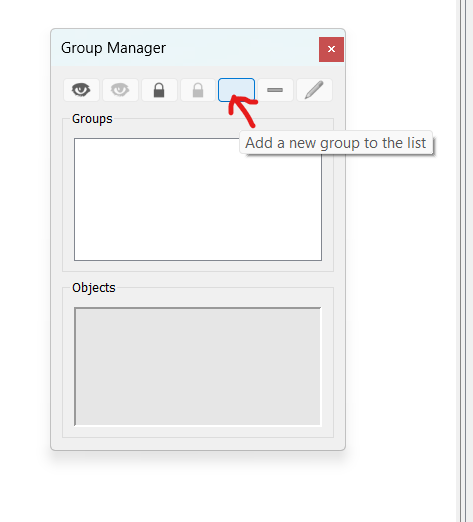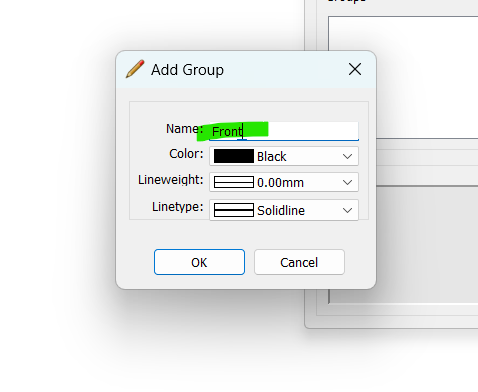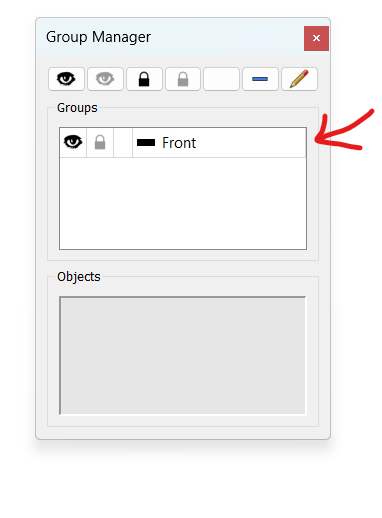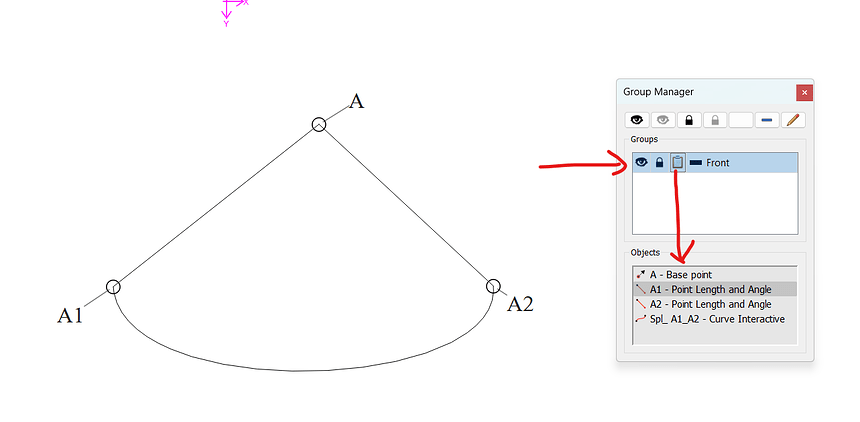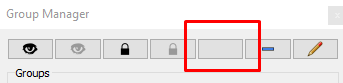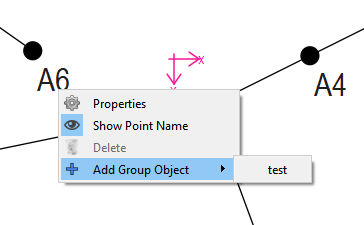Hola. Tambien tenia ese problema pero despues logre saber como se hace.
espero que estas imagenes te ayuden.
Hello. I also had that problem but later I managed to find out how to do it. I hope these images help you.
Antes de seleccionar la Herramienta de crear grupos, vas a Group Manager y donde le marco con una flecha en la imagen , agrega una lista o nuevo grupo. (Uso windows y tengo la ultima version de seamly2d)
Before selecting the Tool to create groups, you go to the Group Manager and where I show you the arrow in the image, add a list or new group. (I use windows and I have the latest version of seamly2d)
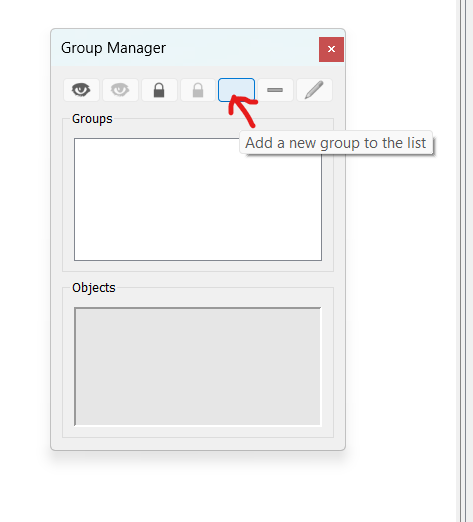
Despues le das un nombre. Este nombre lo puedes editar despues.
Then you give it a name. This name can be edited later.
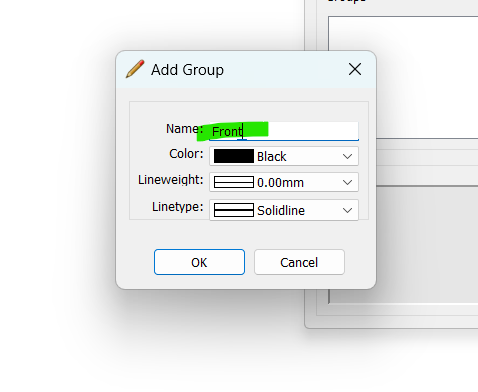
ya se crea la primera lista o el primer grupo, que todavia no tiene elementos o puntos.
The first list or the first group has already been created, which still does not have elements or points.
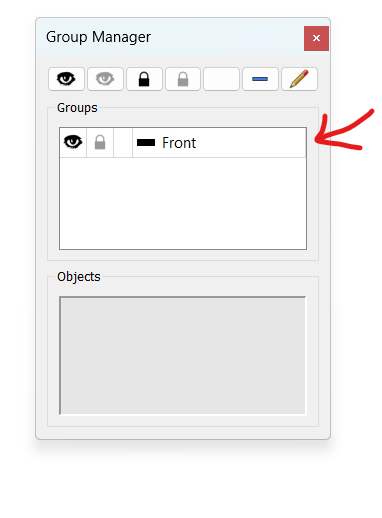
Despues selecciona en su patron los puntos que desea crear en un grupo y despues de dar ENTER le sale esta ventana, donde seleciona en que lista o grupo creado previamente los va a poner.
Then select in your pattern the points you want to create in a group and press ENTER, this window appears, where you select the list or previously created group you are going to put them in.
y ya tiene su grupo creado con diferentes opciones.
and you already have your group created with different options
Me encanta como esta diseñada ahora esta funcion de grupos. Incluso si se le olvido seleccionar un punto lo puede agregar sin problema sin nececidad de empezar todo de nuevo. Tambien puede cambiar puntos de un una lista a otra, o poner un punto en listas difentes a la vez .
I love how this group function is designed now. Even if you forgot to select a point you can easily add it without having to start all over again. You can also change points from one list to another, or put a point in different lists at the same time.
Espero que esto ayude.
Hope this helps.
Saludos
Greetings
Google Translate