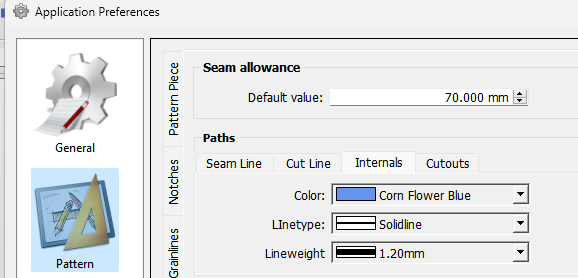Hello, my name is Margarida and I would like to first of all thank the people who created this software and made it available to all free of charge and thank also the ones that keep it going. I am a leatherworker (recent) and I am getting that this software is not aimed at leather goods, least of all items which are not for wear. But I am scratching at it and managing to do what I want, it is just a learning curve and some trial and error, which is fine by me. I am designing a one-piece wallet and am having some issues with some of the fold lines I make on my draft not appearing when I transform it into a pattern piece. How can I make the fold lines appear in the final project when I print? I appreciate any help. Margarida
Hello and welcome to Seamly2D Forum, @Margarida.
The software works for all sorts of projects, not only garment patterns, so it can work for you, too.
Unfortunately, we don’t have a ‘Place on Fold’ indicator of any sort, at the moment. However, I place a grainline close to the edge that needs to be placed on a fold and place a checkmark in the pattern piece Options at the Place on Fold checkbox, so that it gets mentioned in the Piece Label.
As a suggestion, since you’re making a rather smallish article and folding leather could cause the measurements to go out, perhaps it’s better to create the pattern for the whole piece, rather than just the half, and put in a middle line where the fold should be, using the Internal Path, and make the line dotted or dashed, according to your preferance.
Yes, as Grace said, use the Internal Path tool to make the line show on the pattern piece.
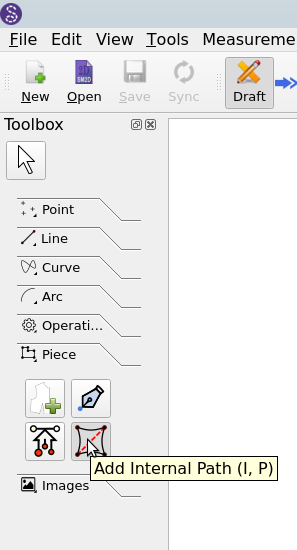
![]()
The Internal Path sounds just like what I need. Thank you both.
Just to expand on the Internal Path tool. In the Iternal Path dialog you can set the linetype, but currently you can not set the color.
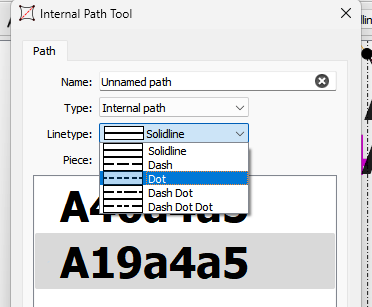
If you want to set the color you can do that in the App Preferences->Pattern->Paths. Select the Internals tab and you can set the color. Currently the color and weight are global settings. The schema needs to be updated so that each path can have it’s own pen style or type, color, and weight.