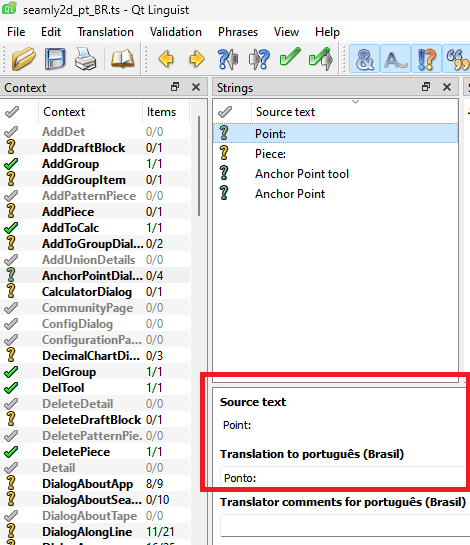At minimum you have to at least have a current copy of the Portuguese translation (TS) files. You could edit it with any text editor, but I highly suggest that one use the Qt Linguist application to edit ts files. It will keep you from mangling the files, plus it’s just way easier to use.
You can download your OS ver of Linguist from here:
And here are the measuement and seamly2d ts files. I had to rename them with “.val” at the end to post here. Rename without the .val, and you can load them into Linguist to edit the translations. To make it easier you can just repost (or send me) the edited ts files back and I can add them to the repo.
measurements_pt_BR.ts.val (228.5 KB) seamly2d_pt_BR.ts.val (595.5 KB)
When you load a ts file in Linguist it will look like this… with the Context box to the left - context meaning what part of the app the texts are located in. There is then the Strings box to the right which are the text strings that are translated. For the most part the ones with yellow ? marks in the Context box or the grey ? marks in the Strings box are the ones that don’t have a translation. Below the Strings box is the Source text and Translation (Red box in screencap). This is where you enter the translation. Also you’ll want to keep an eye the Warnings box, as it will alert you to something that may be wrong with the translation. Otherwise it’s just a matter of elimininating as many grey check and ? marks as possible. A green checkmark means the translaion has been verified to be correct. A yellow ? mark will have a translation, but it may or may not be correct. For example… I could use Google to fill in Portugueses translations, but since I don’t speak Portuguese I have no idea if the translation is correct or correct for the context it’s used in. If someone is fluent in both languages, then one can use the Green checkmark in the toolbar to Mark item as done… or verify it’s OK. Ideally we would want every Context item to be a green checkmark - meaning that language is 100% translated.