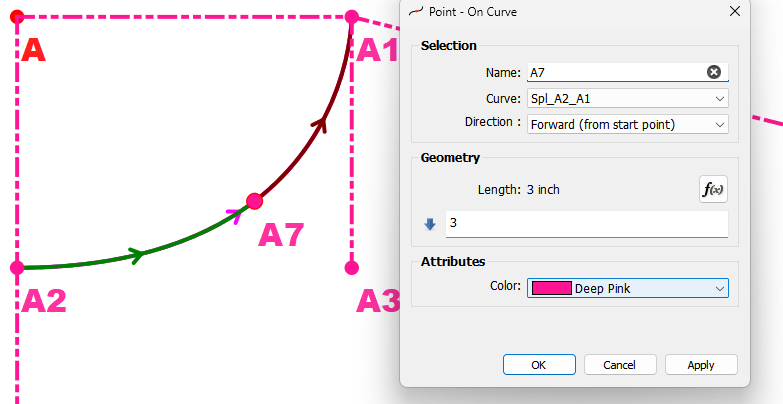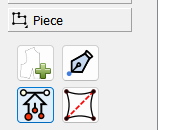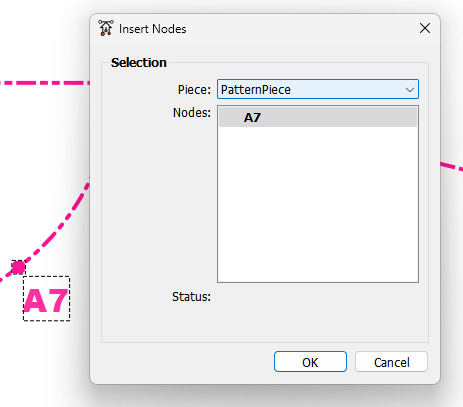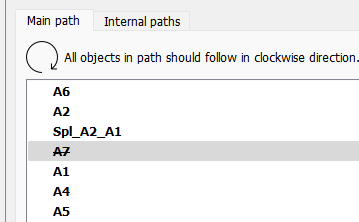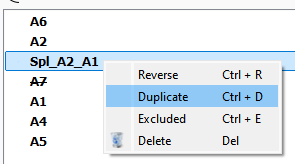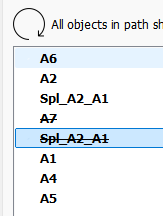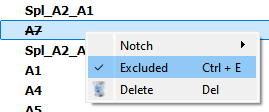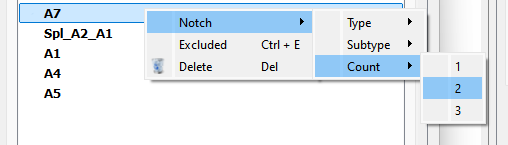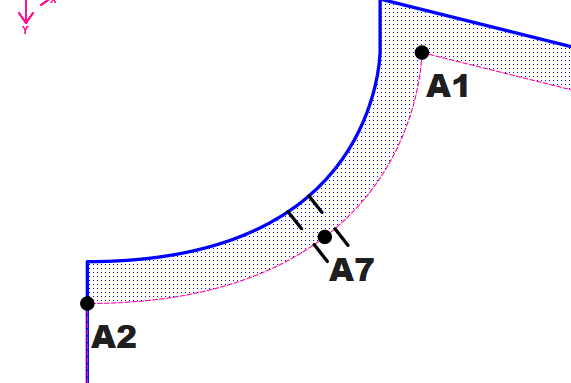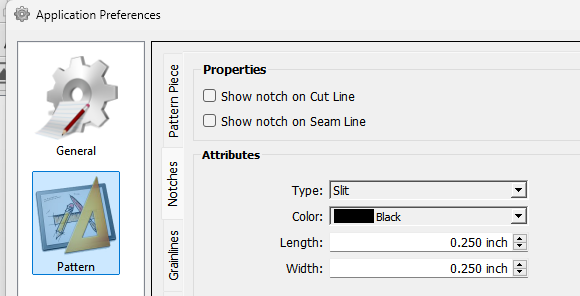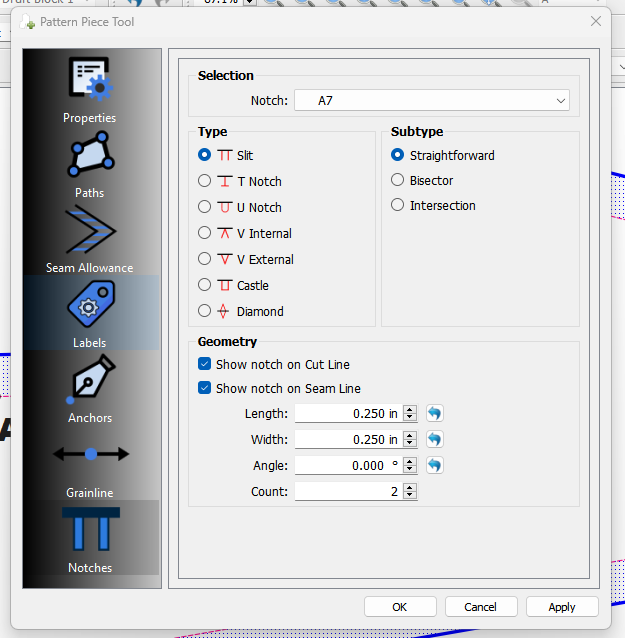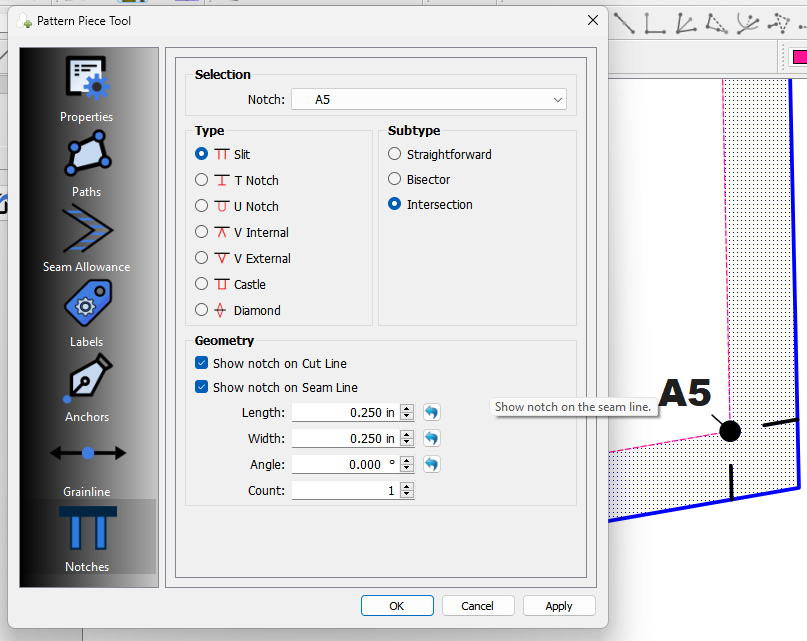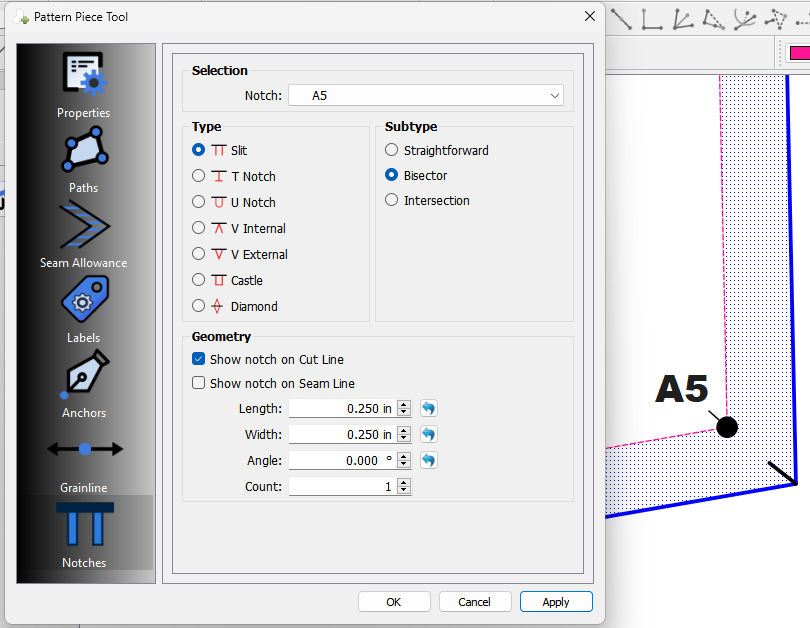First you need to locate a point on your curve… there are several tools to do that, but the most common ones are the Point - On Curve or the Point - On Spline
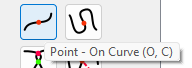
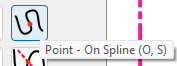
So here I’m adding a point 3 inches from point A2 on the curve… A2 is the start point of the curve which you can tell by the arrow direction:
Now… you either need to create a pattern piece including this point, or add the point to an existing piece. Since I already have a piece I will add that point to the main path of the piece using the Insert nodes tool:
Select the node(s) to add then press enter…and the Insert nodes dialog pops up:
Select a piece to add it to and press OK.
Now go to piece mode and open the piece’s properties and select the Paths tab:
where you wil find the added node(s) at the bottom of the list - excluded from the path (crossed through). We need to move it up to the proper order in the list… you can do this woth the move buttons:
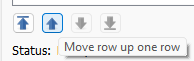
But we’re not done… when you have a point on a curve you need to define the curve (seg), the point, the curve (seg) again. How do we do that? Well we could have added it along with the point, but you can also use the context menu here to just duplicate it:
Of course we then need to move it up:
Now we need to include the new curve seg by uncheking Excluded:
Almost there… we also need to include point A7 - our notch point:
NOW we can make the point a Notch using the context menu… Pick a type:
You can tell it’s a Notch by the
![]() in the 1st col.
in the 1st col.
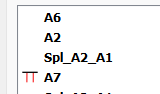
Then pick the count for how many you want 1, 2, or 3:
Click OK and BINGO…A7 is a double notch.
You can set the default preference of new notches in the Preferences:
You can also edit the properties of any notch:
Other note: The Subtype is used for notches on corners:
Intersection:
Bisector: