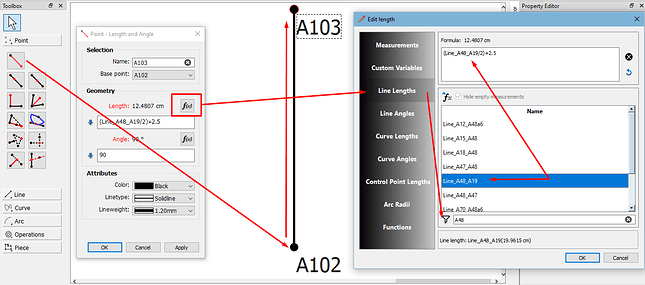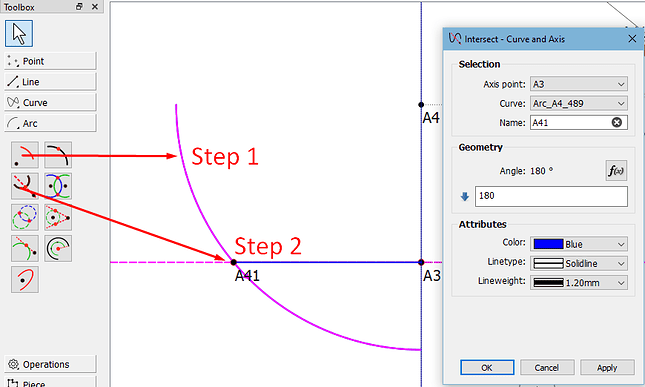I’m trying to replicate my/ Aldrich’s method of taking a meaurement from tip of armscye to underarm and using this simple figure divided by 2 + ease to create the half width of an sleeve. I’ve watched a few examples and find having to use sq.root etc far too complicated. My fumbling around on all of the point tools has come up empty. I’ve tried adding additional lines etc but can’t find out how to take a point from ‘A’ and have it intersect with a horizontal line below when I specify the length of the line. Is there no way of nudging or moving one end of a line/ point or rotating it on screen without specifying an absolute value in the properties? The other methods: Armstrong etc are just over-kill for a simple task of creating basic sleeve blocks from a bodice. All of the sleeves are calculated as: "Measurement of diagonal line from 11–12 on body section (armhole top to bottom) plus 2.5cm; square down to 19 (bottom length). Anyone have any ideas?
Hello @martouff
If 11-12 are the shoulder tip & armholde nodes that you want to measure, then you can use the Line Tool to draw a line between the 2 nodes:
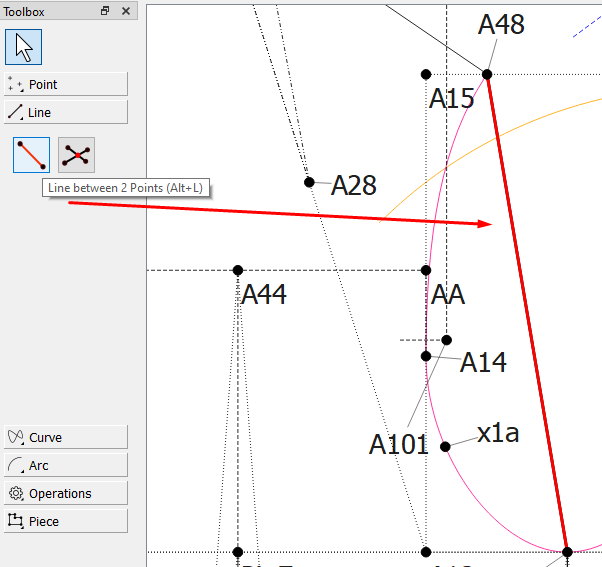
This will give you a line with measurements to use in a formula.
Grace: It’s the next step I can’t figure out. How to plot this measurement out onto the sleeve head/ cap which would be from a point to somewhere on a line based on this measurement.
Ok, so if you have drawn that line in, it will now be available in the formulas.
To add the line, pick up the Line tool, click on the 1st node and then the 2nd node, and you line is created.
To use this line in a formula, I’ve used the Point - Length and Angle tool to create a line going from A102 to A104 at 90° angle:
Click on the Formula icon, select Line lengths from the side menu, enter one of the nodes used when creating the line, find the line in the list & double-click it to enter it into the formula box. Since this length needs to be divided by 2, I’ve added that and place it in brackets to keep it together & then added the 2.5cm ease outside of the brackets.
I suppose I should’ve made the new line to be 180° instead of 90°, since it’s the half width of the sleeve, but this is mainly to get you going on formulas ![]()
Depending on the image in the Aldrich book, the starting node will be indicated. In my case, I’ve made a line going out from the bottom right of my bodice draft (see node A102) and gave it the ‘No Ink’ line type because I’m going to delete is once I’m finished here.
I hope this is what you needed to get going again. Please yell if you need further help ![]()
Thanks Grace but still not achieving what I think I need. I’m looking at pg.25 diagram for tee shirts and for the sleeve instructions: 15-16 = 1/2 of 0-3 and sq across, 15-17 = length of sleeve. Then 15-18 = measurment of 11-12 on bodic + 2.5 ease is the one I can’t figure out. Drawing on paper is no problem as I take the length of this and point 18 falls where the diagonal hits the horizontal line but how to achieve this in S2D is a mystery. I Can take a point line but I need the end of that line to fall on the horizontal to give me the point 18. Or should I always take it that this diagonal will always be 45 degrees but then without math I can’t see where the end of the horizontal for the widest point would be? Don’t know if this makes sense. Am simply (haha) trying to do an easier way of drafting a sleeve following this book. There just doesn’t seem to be a tool to start on a point but end on a line and not a point. Thanks
Which edition book are you working from?
I’m just quickly prepping supper & then I’ll check out the book, if I have it.
In the meantime, please send me your pattern & measurement files so that I can see what you’ve done so far.
Grace - absolutely no rush as I’m just learning to transfer my manual skills into a digital format. I’m using Ed 5 of her book. I would send you what I’ve got but can’t find an ‘attach’ button on this forum. I’ve basically followed a Youtube video by an Aussie lady for a Tshirt and sleeve block - pretty basic and ended up with a pattern I’m happy with. Was only trying to replicate a simpler way of doing things but think using maths as per her example will be the way to go in 2D. Let me know how to attach? Thanks
You can use this icon to upload files:

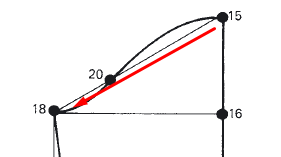
You need to throw an arc from 15, with the distance formula mentioned previously, and then connect a line from 16 to intersect the arc at 180° (right angle to 16).
There is also a tool that you can use, but in this case, I find this method easier and neater.
Well, isn’t it easy when you know how… would never have thought of using an arc but it does - now - make sense. Thanks for that Grace and hope I didn’t interupt your supper. Thanks also for the pointer about uploads. What would be the other method you mentioned - just for my reference? Thanks
![]() Yes, it was actually harder for you to explain to me what you wanted to do. It was great fun and wonder for me, when I was learning to use Seamly2D, to discover all the tools and to find use for them.
Yes, it was actually harder for you to explain to me what you wanted to do. It was great fun and wonder for me, when I was learning to use Seamly2D, to discover all the tools and to find use for them.
You’re very welcome & no, supper wasn’t interupted. ![]()
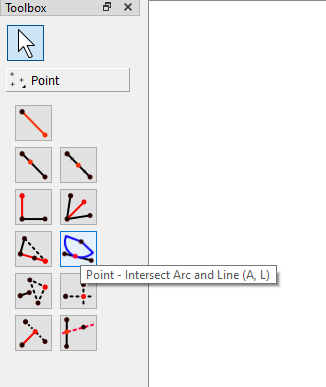
The other option would be to use the Point - Intersect Arc and Line tool, which does it all in one tool, but then you would’ve had to create a line first, and since you didn’t know how long that line should be, I chose to go with the arc and then the intersection.
Don’t hesitate to ask again, if you get stuck. ![]()