Just started using the system and found if I were to select a measurement item from the list of those available, there is no visible way of removing it if it’s unused. Surely this cannot be right if there are no dependencies. Also, extremely slow showing a list of available files once the ‘open’ dialog box shows - can take 30 seconds before any filename(s) are populated. A possible bug or is it down to QT? This problem does not exist outside of this software. Any advice appreciated.
Did you click the “minus” button?
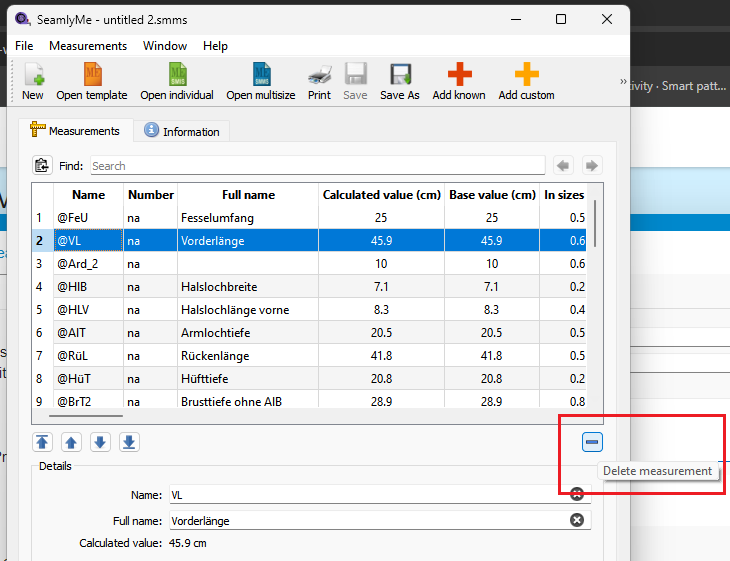
Need to be more specific. There’s a bunch of “open” file dialogs. Also does it repeatedly open slow, or only the 1st time?
Ah HA! That’s how you do it - could do with an option on the menu somewhere also as not intuitive.
In SeamlyMe > Open Individual = this dialog box sits with only the folder structure populated on the LHS panel (My Computer\ My name) but no files are displayed in the RHS Panel. File Type is pre-populated with the files type and the file name field is blank. Just tested and I have to start to type something into the file name before any stored files show up = if I don’t know the name, I have to start to type in anything then delete it with back-space and then the stored file names will populate. Think this is a file handling bug and hope my explanation makes sense. I can replicate this problem each time I try to open ‘individual’ measurement files.
That’s how the original dev handled deleting. To be honest most of my time has been spent on Seamly2D, and I haven’t spent much time on SeamlyMe. ![]() The obvious thing to do is put a handler in the measurment list to handle the Del key. Could also add a context menu to the list with a delete item.
The obvious thing to do is put a handler in the measurment list to handle the Del key. Could also add a context menu to the list with a delete item.
I’ll take a look at the file dialog. The only delay I’ve expeirenced with the file dailog is a slight delay when it loads the translation file the 1st time the dialog is opened.
Have you set the file paths in the Preferences?
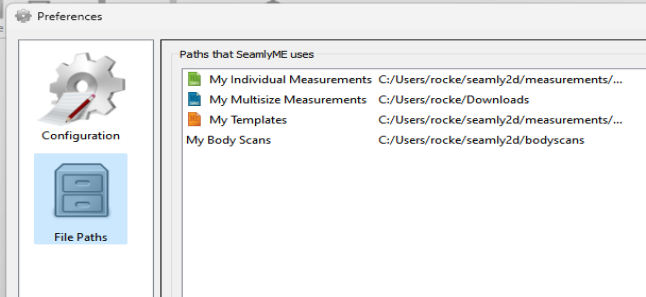
Any luck yet? Something else I thought of… when you’re Opening an individual measurement file, the files are filtered to only show *.vit or *.smis files, as those are the only files the app can open. So naturally if the folder has no measurement files in it, nothing will show. This prevents a user from trying to open a file and getting an error msg that the file can not be opened. Of course if you look at the folder in a file explorer or an app that allows “all files”, then files will display.
