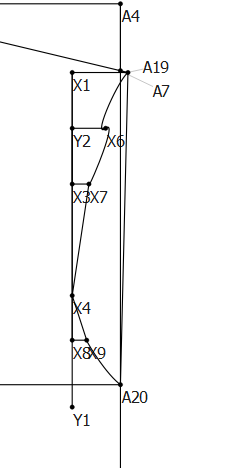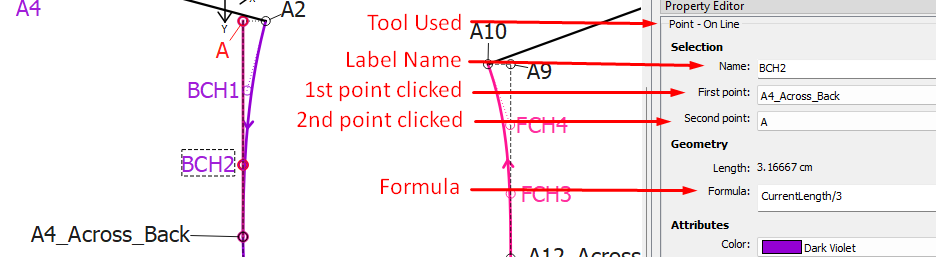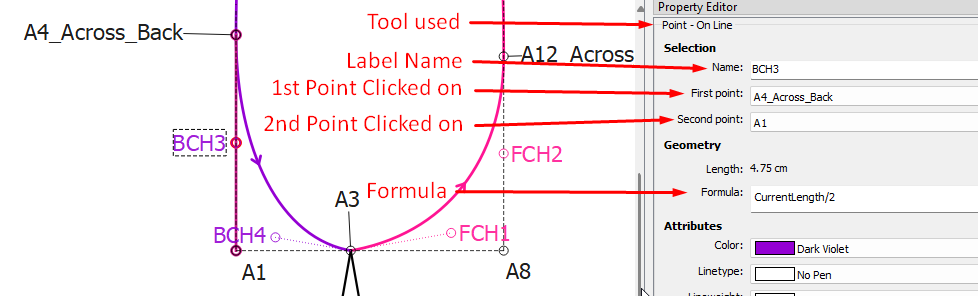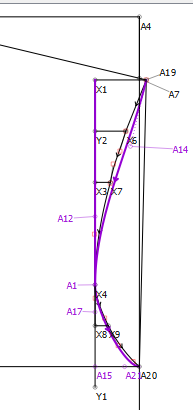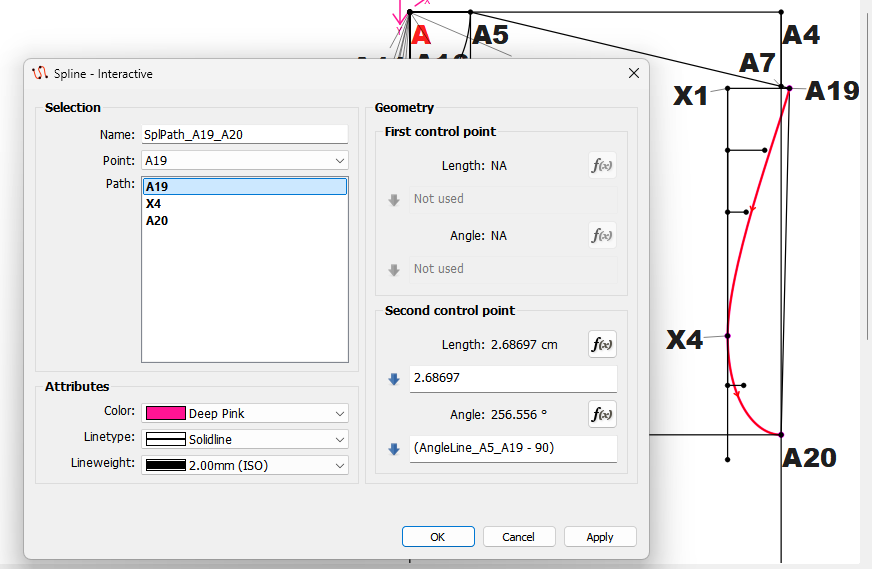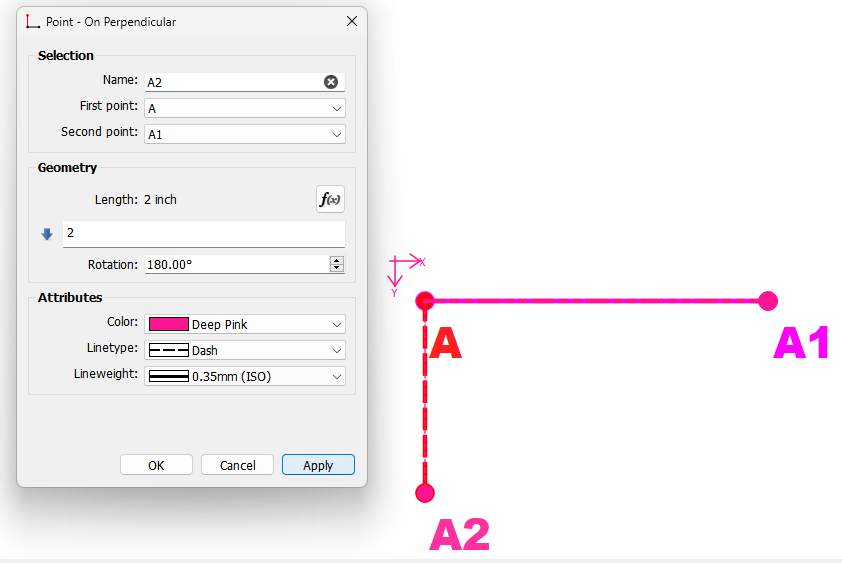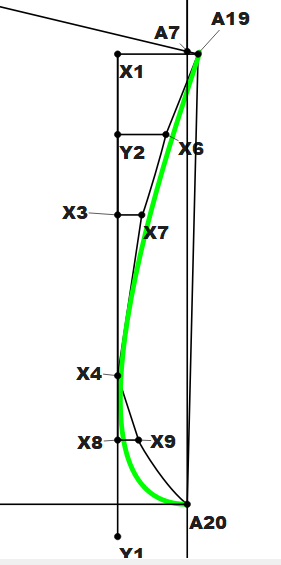To draw a armhole curve you only need 3 “node” points. The start point at the shoulder (A19), the point that establishes the minimum width across the front / back (X4). and the endpoint at the sideseam (A20). All the other points X6, X7, and X9 you included are not needed. In fact if there was no need to resize to different measurements you only need 2 points with a Curve - Interactive where you just eyeball the curve so it doesn’t go past the Line_X1_Y1.
No. With the Spline - Interactive you can use as many nodes as you want, but it needs a min of 3.
For ex: Below is a Spline - Interactive with the 6 Node points of A, A1, A2, a3, A4, and A5. the “square” point are the Control Points (CP) for each node. The start and end node only have 1 CP, while the other nodes have 2 CP’s -each one 180 degs apart tpmaintain a smooth curve. The dialog is showing the CP geometry for Node point A4.
Yes… With the Spline - Interactive as I did above.
Now with the Spline - Fixed using the same Node points, but with the ADDITIONAL Control Points CP1-CP9 we get this (green) curve:
I intentially made the CP’s somewhat different from the sqaure CP’s of the (Blue) curve just to illustrate the difference. Had they been at the same spot as the squares the 2 curves would have been the same.
But if you look at the path it’s now A, CP1, A1, CP2, CP3, CP3, A2, CP4, CP5… CP9, A6.
It’s also why the labels are “Path:” as they are not just "Node Points’, but in the case of the Spline - Fixed the path also contains the “Control Points”.
So does this make sense seeing the dialogs side by side? With the Spline - Interactive the CP’s are defined IN the spline tool, while with the Spline - Fixed the CP’s are defined by other tools outside the spline tool.
And with the Spline - Fixed you need to “click” on at least 7 points, 3 Node points, and 4 CP’s.
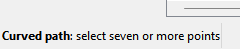
Also the Spline tools are simply a series of Curves one after the other… with the one contraint is that with the Spline - Interactive tool, the angle of the CP’s of nodes in the middle are fixed at 180 degs apart. I don’t know what else I can add that I haven’t already.