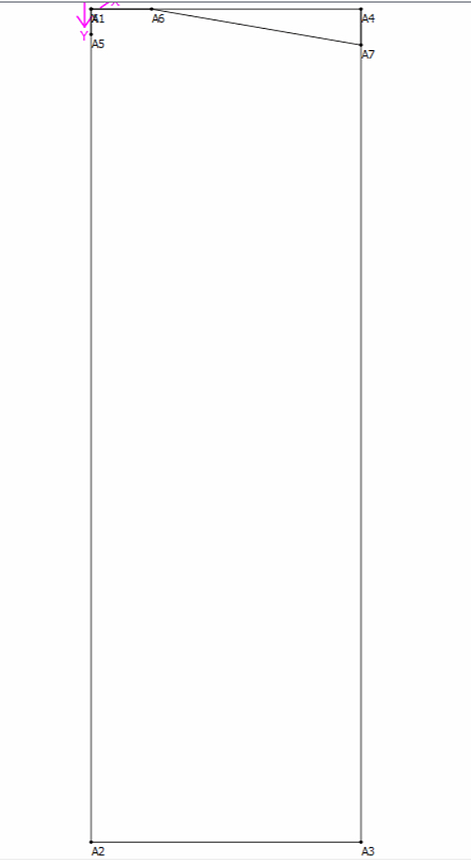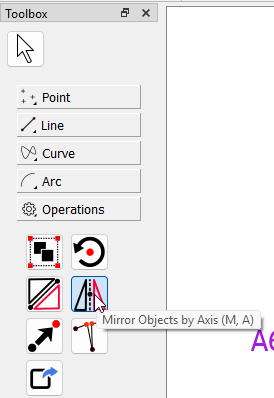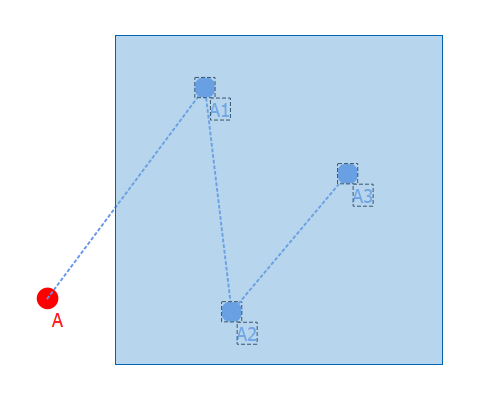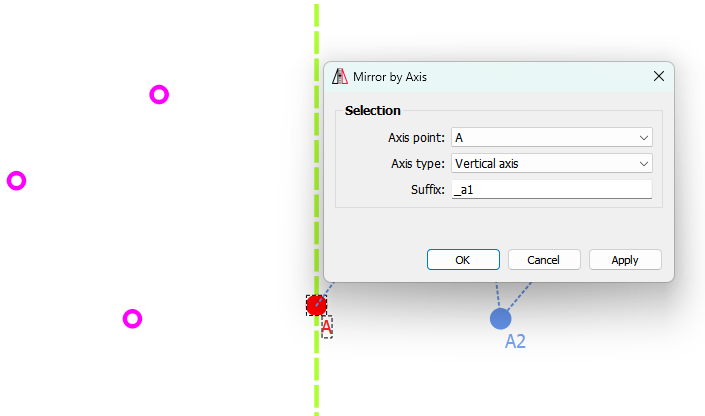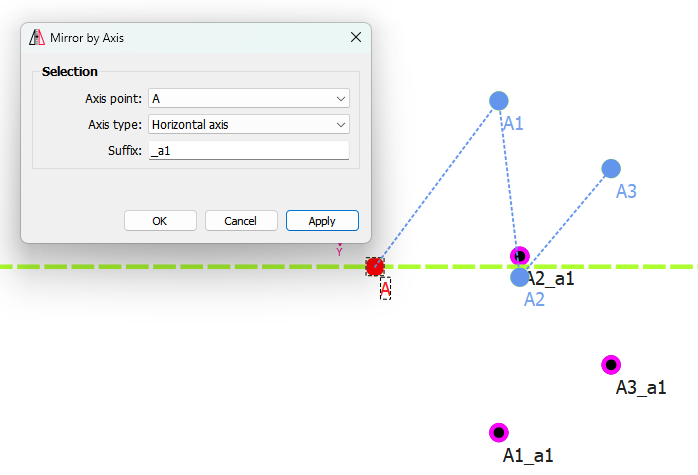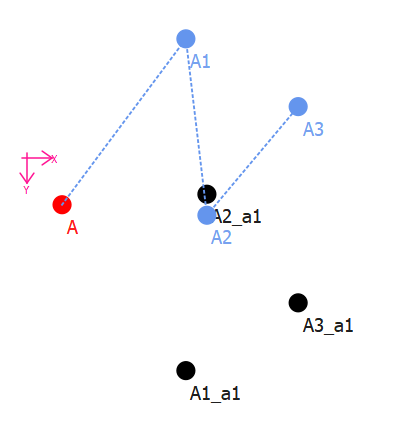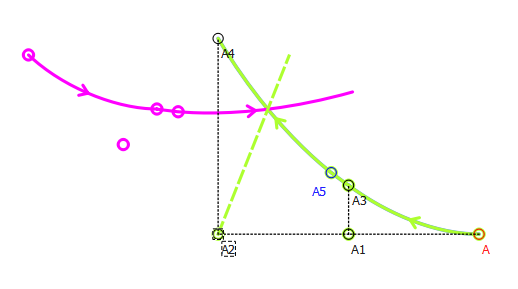Is there a way to mirror the 1/2 pattern on the block?
You can use the Mirror Objects by Axis tool. Pick up the tool & drag over everything except the points on the line that you want to use as the centre line, hit Enter and select the 1st point of the centre line, select Vertical or Horizontal (in your case it will be Vertical) and click on OK.
How to use this tool? I couldn’t make It work.
Instead of dragging, you can hold down the Ctrl key and click all the points that you would like to mirror. When you’re done, you can release the Ctrl key and press Enter. Click on the point from which you would like the mirror to start & select the Vertical or Horizontal. Click on OK.
For mirroring by axis - vertical or horizontal: select the Mirror by Axis tooL
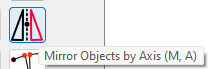
The select the objects you want to mirror.
![]()
You can either select them one at a time or “rubberband” around the objects you wantto include:
The objects will be hilghted with the dashed line box:
Press Enter:
Now select a point that is NOT one of the point you selected to mirror:
![]()
The Mirror dialog pops up… select whether you want to Mirror Vertically or Horizonrally based on the Axis point… note how the tool shows you the selected points in your hilight color of choice:
Click OK.
The Mirror by Line operates in a similar fashion except you are going to select 2 points for the line that are NOT objects selected to mirror.
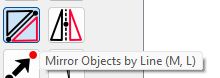
Again… follow the tooltip instructions in the status bar… they basically tell you how to use each tool:
![]()
I can not choose the nodes like you. Neither method work.
??
Rubberband the objects you want to mirror… then press ENTER.
uhhhhh… yes you did. As the tool usage tips on the bottom window frame say, “Press ENTER to confirm selection.” It looks like you selected your points & then activated a different tool (the pointer.) It’s like you picked out your potatoes in the market, & then left without putting them in your basket & buying them.
Until you are fully familiar with any tool’s usage you should always check the thick part of the window frame at the bottom of the screen for tips on how to use the active tool.
![]()
Guess that’s one way to look at it. ![]()
Note : In the video I continously return to arrow toolbecause I want to reset the Mirror Tool selection and start over.
After selecting the tool I lasso select (drag drop) the nodes and press enter nothing happens just like i show on the video. (The nodes should turn blue but they dont)
Selecting nodes one by one via CTRL + Click does not work as well.
Yes, I press enter. after doing all of those but again It does not work.
Right… FOLLOW the tooltips in the status bar. Depending on which Mirror tool you are using after you Press ENTER it will then say…
For Mirror by Axis:
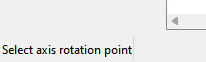
Or
Mirror by Line:
![]()
followed by
![]()
Which then interacrively shows the visualization of how the objects are mirroring until you click the second point:
These steps are similar in ALL the Operatipns tools.
Here’s the tutorial on the wiki.
It works.
thank you very much.