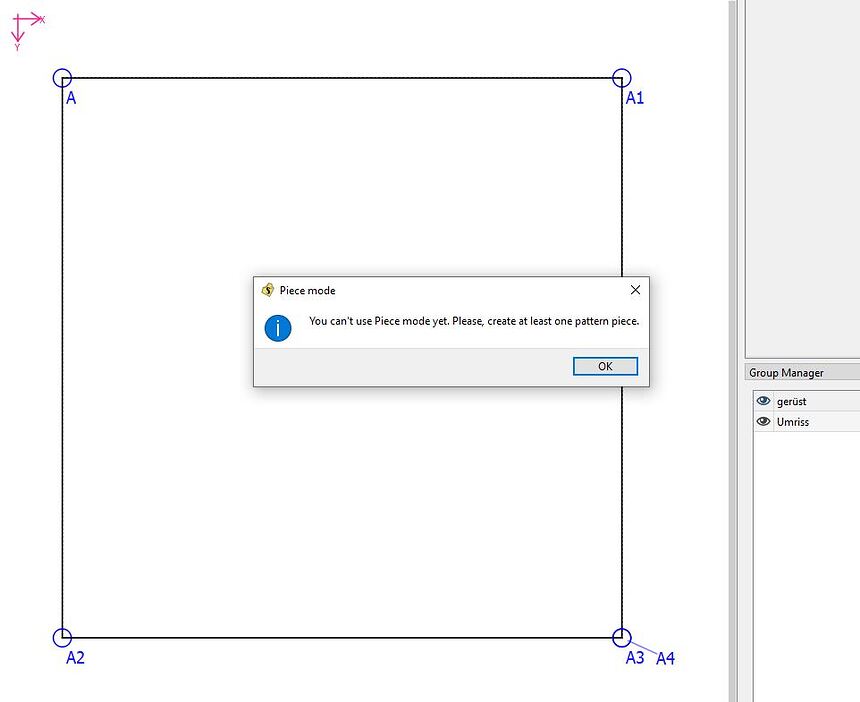Welcome to Seamly, @Lisbeth!
In the toolbox labeled “Add Details” or “Piece” depending on how recent your copy is, there is the “Add New Pattern Piece” tool on the top left, which also has a keyboard shortcut of NP.
GT: In der Toolbox mit der Bezeichnung „Add Details“ oder „Piece“, je nachdem, wie neu Ihre Kopie ist, befindet sich oben links das Werkzeug „Add New Pattern Piece“, das auch eine Tastenkombination von NP hat.
Using this tool you will trace around the outline of your pattern piece in a clockwise direction selecting points & curves. For instance, you might outline your square there by clicking A then A1 then A4 then A2 & pressing enter.
GT: Mit diesem Werkzeug zeichnen Sie den Umriss Ihres Musterstücks im Uhrzeigersinn nach, indem Sie Punkte und Kurven auswählen. Beispielsweise können Sie Ihr Quadrat dort umreißen, indem Sie auf A, dann A1, dann A4, dann A2 klicken und Eingabe drücken.
The Piece dialog will pop up, but at this point you can only re-arrange (for instance, if you had clicked A2 before A4, you can drag it to its proper place in the path, but more often it will probably be “reversing” a counter-clockwise curve,) & confirm the tracing path. When you have confirmed it you may then go to the Piece view & access the other options.
GT: Das Stück-Dialogfeld wird angezeigt, aber an dieser Stelle können Sie nur neu anordnen (wenn Sie beispielsweise auf A2 vor A4 geklickt haben, können Sie es an die richtige Stelle im Pfad ziehen, aber häufiger wird es wahrscheinlich “umkehren” eine Kurve gegen den Uhrzeigersinn) & bestätigen Sie den Verfolgungspfad. Wenn Sie dies bestätigt haben, können Sie zur Stückansicht gehen und auf die anderen Optionen zugreifen.