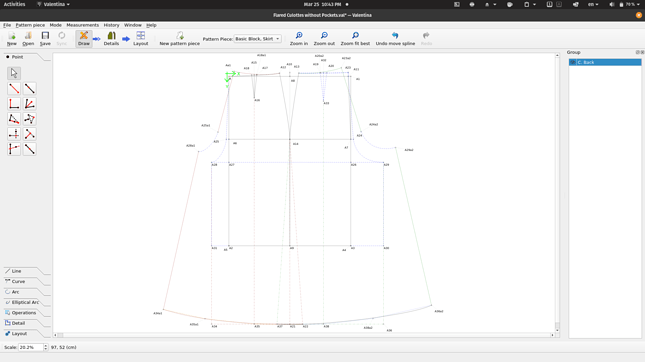Hello,
I’m an absolute beginner in pattern making and I was starting to get frustrated with the rotate tool. I am not sure if that is the tool I should be using, but here is what I’m trying to do (I think it may be called “slash and spread”):
I am trying to draft culottes. I’m now at the part where I draw a straight line from the hip dart down to the hemline. What I am supposed to do with a paper pattern is cut the line with scissors up to the dart, “close” the dart and so move (rotate) half the pant leg out, and redraw the now wider hemline.
It seems it would be so easy to do with a paper pattern, but I want to learn how to use Seamly 2D, so I haven’t quite given up yet. I found a few videos online about rotating, but they are all silent and I wasn’t able to replicate what they did for my pattern. So, all in all, I thought I might ask here for some help.
Thank you, anyone, in advance!
3 Likes
Welcome to Seamly & pattern drafting!
I believe that rotate is indeed the correct tool. You will need a point on the hemline where you would start the slash on paper. Then you will rotate half of the draft the difference between the dart angles in the correct direction to close the dart. Or you may prefer to rotate both sides half the difference.
Note that you don’t want to select the point of the dart while selecting what you want to rotate. You will select that after you’ve Entered that you’ve chosen all the pertinent nodes (points & curves)
Also note: your points will move without the lines that were part of placing the points in the first place. You will have to draw them in manually if you want to be able to see them.
This will leave your old points visible, which is kinda messy, so you may want to use the “group” tool, (right next to the “rotate” tool,) to select the old points & make them invisible.
I hope that helps! If not, someone who is more experienced in playing with darts will be by sometime to clarify how to do it.

2 Likes
Oh, thank you so much! I’m going to try it this evening. That tip on not selecting the dart point was particularly helpful (I was doing just that - ugh).
2 Likes
Yay! It worked! Thank you. 
2 Likes