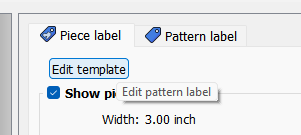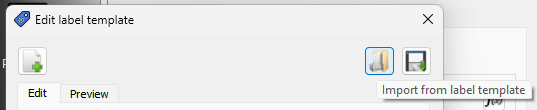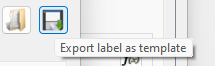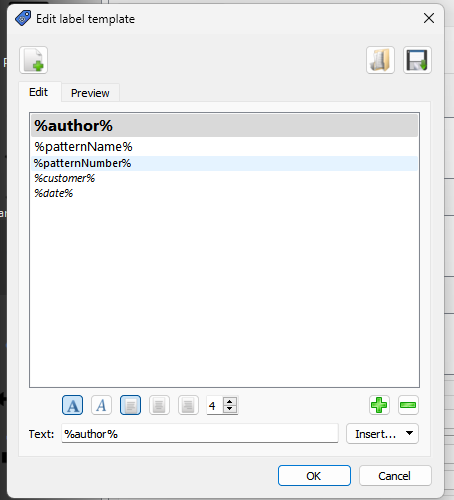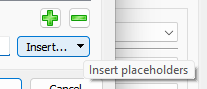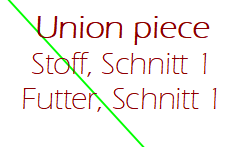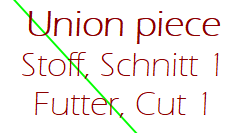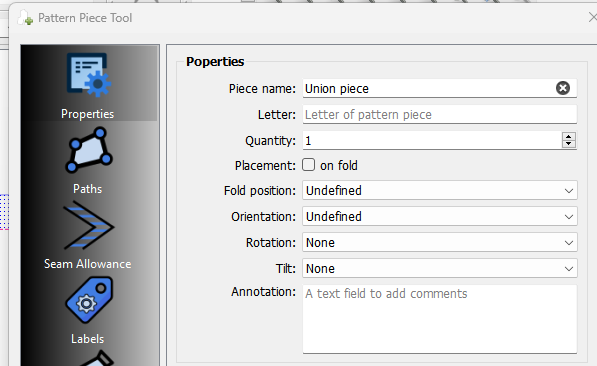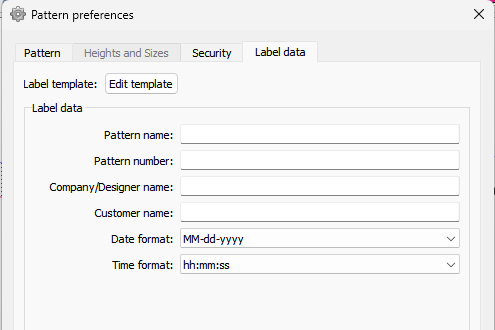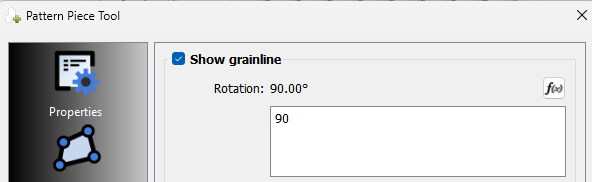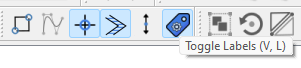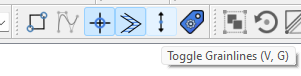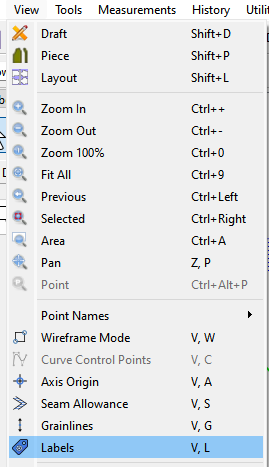I’ll answer in 2 parts:
As @Pneumarian pointed out you have to import / create a label template for each label. In the Pattern Piece Dialog click the “Edit template” button.
This will open the editor for a Label template. Clicking the Import button it will open the file dialog to import an existing template:
While the save button will save a template:
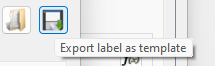
There are 2 provided presets with a release- one for the pattern, one for the piece that reside in the “labels” folder where you installed Seamly… which may differ from the “label template” file path.
So here’s the default pattern label template:
Anything between the percent tags are placeholders for the info you want displayed. Place holders are added by clicking the Insert button:
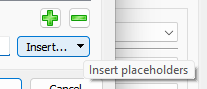
Which provides a drop list of placeholders to add:
Note: The place holders are all translated, while any text you type in a template is not. That’s why there are the Words “Cut” and “on Fold” so you can have a tempate line such as:
%mLining%, %wCut% %pQuantity%
Which is all translated, where as:
%mLining%, Cut %pQuantity%
“Cut” is not.
For the Piece template you will normaly include placeholders that pull data from the Piece’s properties:
The Patten template will normally use place holders that pull data from Pattern preferences->Label Data:
So just to recap… each label needs to be checked to Show, a template needs to be imported or created if none exist for the pattern, and the data for the Pattern and Piece need to be filled in to display in a label.
Likewise for the Grainlines you need to have the Pattern Piece Tool->Grainlines->Show grainline checked.
Second Part.
There are also “global” toggles that show / hide all the labels AND / OR all the grainlines. These are accessible on the View toolbar:
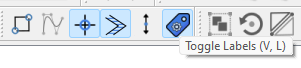
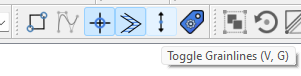
The View menu:
Or by simply typing in the shortcut V, G or V, L respectively.
![]()