I am new in Seamly2D, (MAC OS), I created a simple project - just to test, everything is ok, But I have same issues:
- How to delete Pattern Pieces
- Layout pages - they are like “inverted” from bottom to top, why?
I am new in Seamly2D, (MAC OS), I created a simple project - just to test, everything is ok, But I have same issues:
ok, I found an option “flipping”, but if I created one “layout pages” view, I can’t change this option, or can I?
Welcome to Seamly @Neringa_Bateikiene!
There are two piece-deletion options accessible in Piece Mode:
While in the Layout mode, the toolbox should show an icon which looks like a printer. This is the “make a new layout” button. You can also export from the Pieces mode, which is often more handy because Layout basically takes all the pieces & shakes the box until they lie flat, so they’re all katty-wampus.
![]()
The forbid flipping option is per piece… and it prevents that piece from being flipped (to better fit on a layout page) when ever a layout is generated.
And as @Pneumarian has pointed out you can generate a new layout using the icon that looks like the printer:
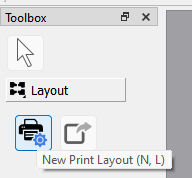
Also as @Pneumarian suggested you can export the pieces from Piece mode arranged the way you want them. A suggestion here is you can create a pattern piece the size of the paper (or fabric), and then manually arrange the pieces inside this piece to simulate a marker. Just exclude that piece when exporting. At the momment there’s no way to rotate or flip the pieces, but it’s part of the plan.
![]()