Why aren’t line length and line angle read only attributes in the line property editor? They appear when you mouseover the line, but not in the property editor.
Because when you rollover it’s only showing the tool tip. You need to click and select a tool object to display in the Property Editor. And if you select Properies from a context menu it will display the tools dialog.
The Property Editor is not required and one could choose to close that dock… or you may actually have the Group Manager dock selected instead. It all depends on how you want to work.
Maybe I was not clear, what I was trying to say was when I do have the line property editor open for a selected line, why can’t the line length and angle be displayed in it read only along with the other line attributes for that line?
Why would yout want that? It’s called the Propererties Editor for a reason… so you can edit the properties of the selected tool. It’s not much different than using a tool dialog to edit the properties.
The only property that is read only is (usually) the Name with tools like the Line, where the name is based on the selected points.
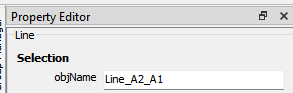
All the other properties are editable. The length and angle (for ex:) will display the computed value of a formula which of course is read only.
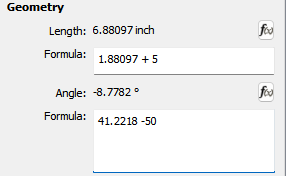
Maybe a picture is worth a 1000 words… were you asking why the info in the tooltip is not dsiplayed in the Property Editor?
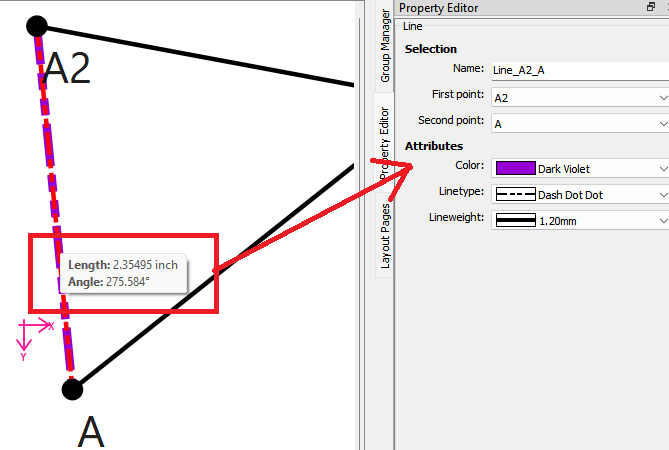
If so: Because if you knew what a PITA changing or adding to the Property Editor is, you wouldn’t ask. The Property Editor library code is like the bastard Siamese twin I wish we could get rid of.
Can it be done yes… If enough users feel it’s useful.
Yeah… I’ve often wished for it to be a bit darker & a bit larger - mainly because I don’t always wear my glasses ![]() - but to have it in the Property Editor, I don’t see the use for it, since, in the Formula Wizard, if you select the Line Length and select that line, it will give the length at the bottom, so you can see the value when deciding whether to use it or not and like-wise the angle in the Line Angle. I think that’s the only place where knowing the length & angle is truly useful, which is probably the main reason for using the tool.
- but to have it in the Property Editor, I don’t see the use for it, since, in the Formula Wizard, if you select the Line Length and select that line, it will give the length at the bottom, so you can see the value when deciding whether to use it or not and like-wise the angle in the Line Angle. I think that’s the only place where knowing the length & angle is truly useful, which is probably the main reason for using the tool.
Are you saying to make the hover tooltip use a larger font? That’s easy to do… the tooltips are just embeded HTML. Just need to add a font tag with size.
No, if everyone’s happy with it the way it is, my laziness to wear my glasses shouldn’t affect the software ![]()
Let’s add a “lazy to wear your glasses? ![]() ” checkbox in the preferences
” checkbox in the preferences ![]()
While I do think it would be useful, I think that other features have priority, such as touch-screen optimization, both of which can probably wait until we get a dedicated tablet-dev.
I agree with Grace that higher contrast for the tooltip is more interesting.
Anyway, that’s just my ![]()
![]()
![]()
Can’t get any higher with the contrast – it’s black text on a white background.
It’s easy to just add the font size and weight in the < Table >'s that make up the tooltips like
"<table style=font-size:11pt; font-weight:600>"
Without specifying the font it uses the default which is like 8 or 9 pt.
Update: I just went ahead and added the font size to the tooltips. It took longer to build, than add them. ![]()
Before:
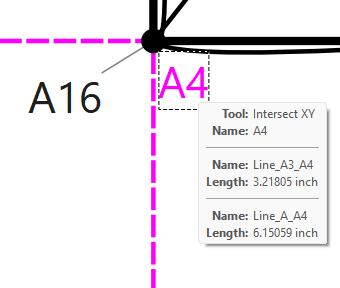
After:

I wear progressive lenses, so I don’t like working on a monitor with the glasses on, as I have to tip my head back to focus. The progressives I have are made for reading looking down. Right now there’s no correction in the middle half of my lenses, but I’m getting the feeling that that may change in the next pair. ![]()
![]()
![]() It was funny your comment, but you’re right, the letters looked small And I don’t use glasses. Thanks to Douglas for improving it.
Sorry my English. I’m using the translator
It was funny your comment, but you’re right, the letters looked small And I don’t use glasses. Thanks to Douglas for improving it.
Sorry my English. I’m using the translator
Thank you very much, @Douglas. The larger size is amazing ![]() Now I don’t need to wear my glasses to see it
Now I don’t need to wear my glasses to see it ![]()
![]()
Sidea bar to the larger font size… Windows recently decided to update on me over the weekend, and for some reason it changed my display settings for Screen scale to 125%! It messed up everything… my desktop icons were all rearranged, all the apps are now weirdly at 125%, while some app’s toolbars got messed up. This is why I hate updating Windows. uggh.
Updates normally come through on the 2nd Tuesday of every month (here in South Africa). And normally, if the do that to the screen, adjusting it back to 100% normally fixes the icons back to their original places. Don’t know so much about the other programs.