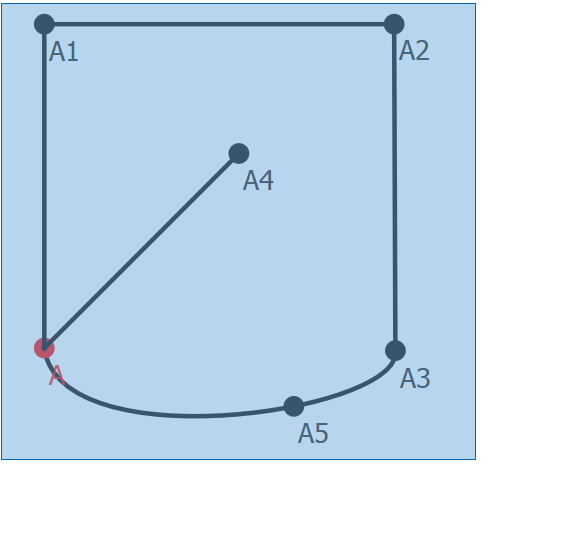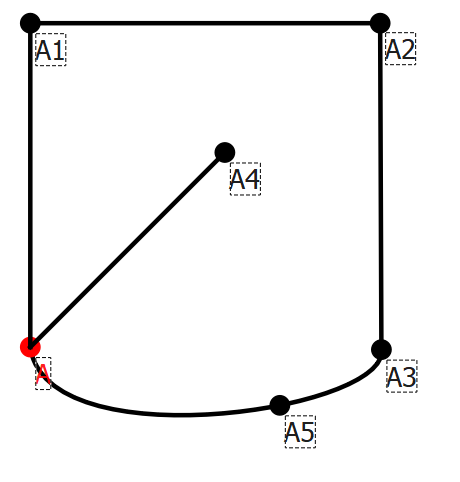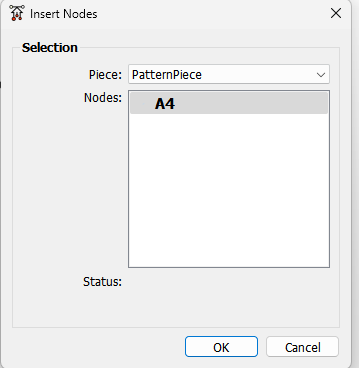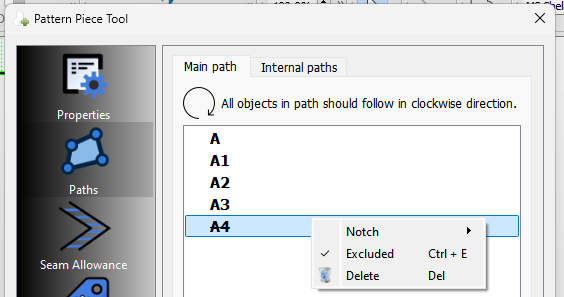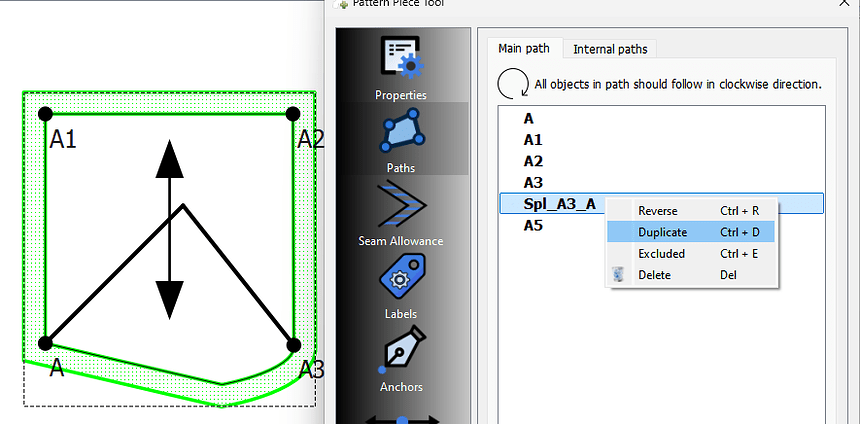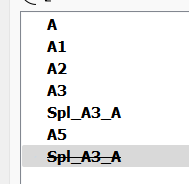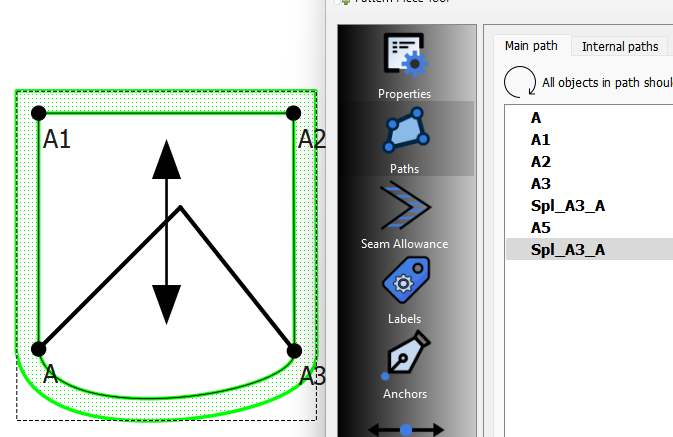Is there a more advanced way to add pattern pieces from drafts? You can do it by clicking points and curves but when you mess up you (seemingly) have to start over again. Is there a way to e.g. just manually write the path you want to turn into your piece?
Hello & welcome to the Seamly forum, @Robin
If you missed 1 or 2 objects, you can add them by using the Insert Nodes tool:
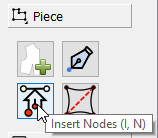
Once you’ve selected the missing object, then you need to go to Piece Mode, right-click on the pattern piece, go to Properties and select the Path folder on the side.
Go down to the bottom of the list & you’ll find the added object at the end, but it has been “Excluded”. Right-click on the object and click on Excluded to make it active, and then drag it to where it needs to go in the path list.
From a programming perspective it wouldn’t make sense. If the app were to allow a user to type in point and curve names, then the node name has to be error checked as being a valid - adding uneccessary code. Also the app internally handles everything by Id number… so to be able add nodes by name the code again would require additinal unecceassry code.
As Grace pointed out there are ways to add to the path list. Just to add a bit to what Grace suggested…
You can select mutiple nodes by rubberbanding the ones you want.
Everything is selected now:
Once you’ve selected any missing nodes (points or curves) click Enter and the Insert Nodes dialog pops up. Select which Piece you want to add them to:
Then moving to Piece mode using the right mouse button to edit the Properties… select the Path tab. Any new nodes added will be at the bottom of the list. First you need to toggle the “excluded” menu item for any new nodes, then you need to move the node to correct order in the path. BTW… you may have noticed the Notch menu item… you can set points as Notches here and save time.
You can either drag a ode to a new position in the list, or use the Move control button to move a node up or down.
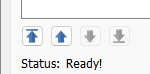
Something else that commonly happens is you forget to select each curve segment when adding curves with (notch?) points on it. There’s a quicker way to add the missing curve segment: Use the Duplicate menu item:
It will duplicate the missing curve segments without the need to going back to Draft mode.