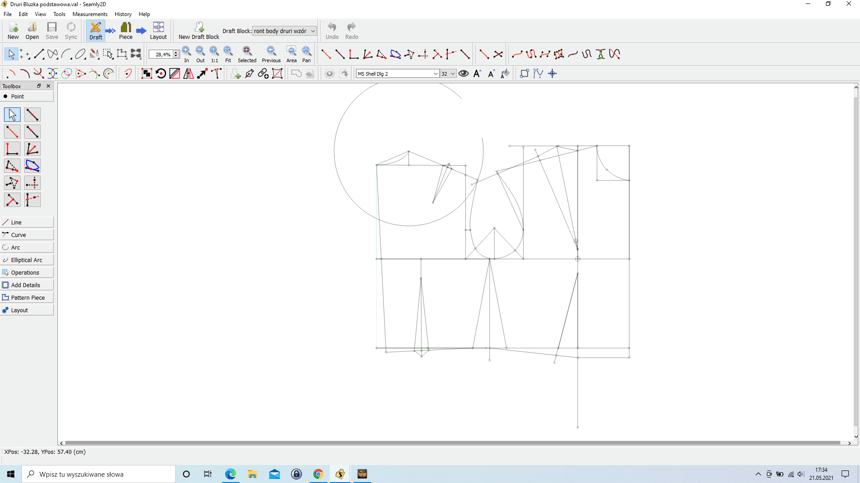hi all I have a problem I installed the latest version of seamly and do not show me the points in draft mode .
I will be grateful for your help.Hi @Mimoza! On the plus side, with the recent update now you can hide the point names when you don’t want to see them! Unfortunately they default to hidden. Click the Eye icon right next to the font dropdown. That’ll make them see-able again!

Also, if you zoom out far enough, they disappear & when you zoom in, they reappear:
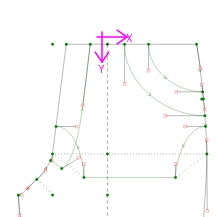
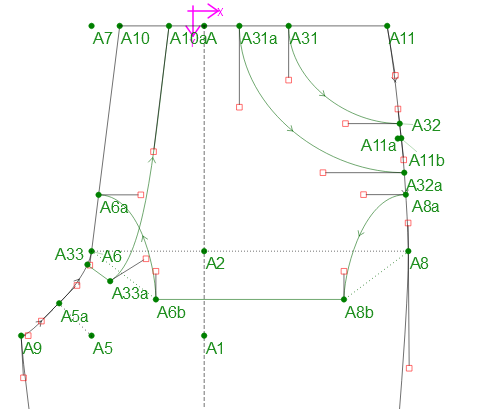
I love that! 
I’m investigating setting an app version in the shared settings, so we can check if it’s the 1st time THAT (update?) version has been run, and if so execute some first run code. Which could address setting new feature settings instead them defaulting to false / NULL due to the fact they haven’t been set yet. Theoretically this could also be used in a splash screen to notify a user what new features are in the newly installed version.
Thank you so much for your help you are irreplaceable with your user support, and I would like to thank you for this program is amazing and you are doing an amazing job creating it. Greetings from Poland . @Grace now i love that too
Well… if you dig a bit deeper into the Qt docs you sometimes find a solution. In this case with the QSettings, you can provide a default value if the setting key you’re looking for doesn’t exist (yet) … like in the case of added new features. I will address this by having the point names default to true ( visible) in the case where a user has updated the app, and the point name feature prefs don’t exist yet. Probably can look at a few other default values while I’m at it.
I submitted a PR that fixes the point name (and origin axis) setting to default to show on new or update installs.
I installed a new version of Seamly 2D, ver 0.6.0.1 built on Mon May 10 2021. When I tried to open an old pattern, since 2019, I cannot see the point labels whatever I do. Pressing ctrl P does not help. The eye is open in the menu, but still no points visible. What can I do other than install an earlier version? My new pattern works fine and I can hide or see the point labels. All point labels are green, though, which makes them less readable for me, unfortunately. Can I change this colour?
Hi, @Berit
Have you tried zooming in?
Well done! ![]()
The changing of the colours of the labels is something that is still being worked on. Evidently, we are going to get the option to change the colours ourself, according to the groups that we place those points in.
In the meantime, you should be able to set your colour defaults by going to File > Application Preferences > Graphics > Colours:
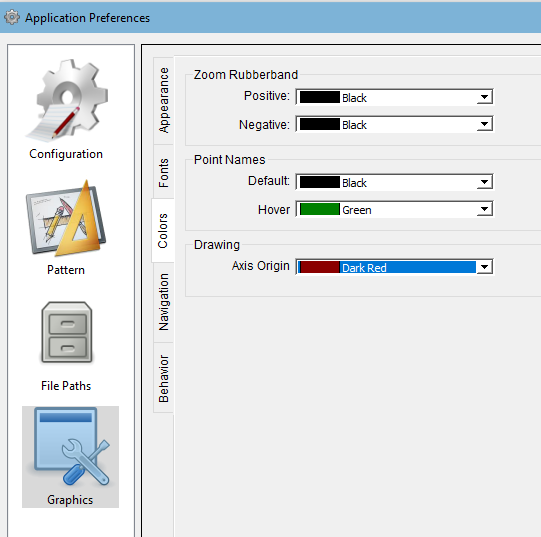
Sort of. Yes, when I update the groups you’ll be able to have a tool assigned a group’s color. But that won’t necessarily change the Point name color - unless you choose to show the point name as the tool’s color. Otherwise the point names will be displayed as the default color as per the preference you referenced. Also to note, until I update some of the tools that currently don’t have a color (because they don’t display any lines or curves) to have one - the option to show as tool color will not be available.
Not sure how the default color ended up green… probably from the last color I left it when testing the point name update, For future changes to any of the prefs, I’ll have to make sure to delete the settings .ini file, so I can test the App preferences from a blank slate to see how it will install. I’ll make a change to have it default to black… and as I can see in attached image, I’ll set the rubberband colors to something other than black.
Thank you, the zooming in solved the problem. I missed that, though I had seen this function. My default colour is set to black in the Preferences menu, so I cannot do anything about that for now.
Yes, I could do someting about the point label colour. Fisrt I set default to blue, and it changed to blue. Then back to black which made the label colour change to black! So, problem solved for me.
Oh, wow! great!  I have a pattern that I’m battling with the label colours with… going to try that
I have a pattern that I’m battling with the label colours with… going to try that 
Nope. It didn’t work for me.
My problem is slightly different. By setting the defaults, only some of my pattern labels changed, not the others:
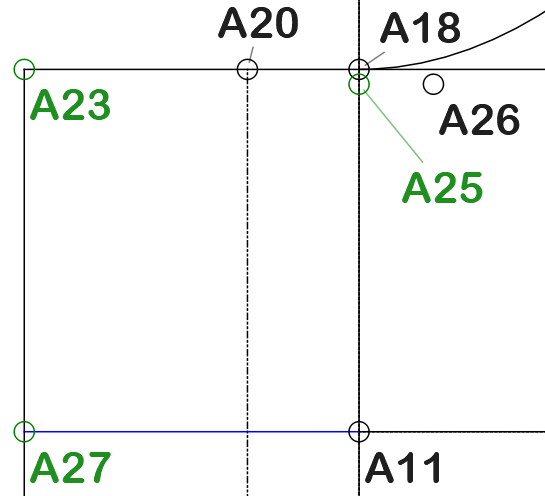
I have different parts in groups, but this doesn’t seem to play a role in the label colour. Very strange. I’ll wait to see further developments 
Correction…
This has been fixed in the latest release: 24 May 2021.
Yes… if you set the default color to black, and unselect the paint can “use tool color” button (or menu item)… the app will work like older versions.
BTW… there’s a (future) reason for a default point name color… for use with a dark color scheme, where black color names won’t show up very well. In that case using white would be a better option as the default color.