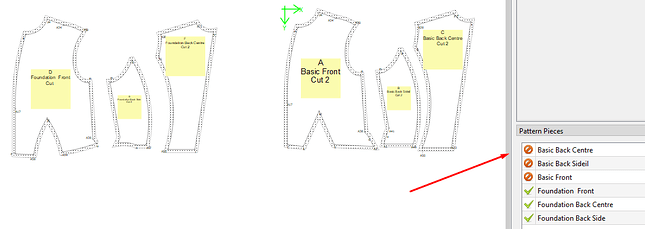Hello, I worked my Pattern in Draftmode, then created 2 pieces for Piecemode. In Piecemode, after moving them apart a little, I “lost” one, or rather, both of them, as I could not bring them side to side again. One might be visible, while the other got lost on the vast “piece of paper”. I tried changing the settings of the different zoomoptions, and I tried restarting the program. Is there a resetbutton of some kind somewhere, that brings the two pieces side by side again? Seamly Version: Git:e79d274f1480 Thank you for your help S.
Hello & welcome to Seamly2D Forum, @schnitter
Yes, this happens very quickly when the piece you are moving touches the edge of the screen. There is no reset button and restarting the program won’t work, either. The only thing that will work, is to press the Undo immediately after it happens, but you will need to do that before you save and close the pattern.
If you can use the scroll bars to locate the piece, click on it, then zoom out very far until you can see it and the other piece in the screen, then you can move it closer to the other piece again, zoom in until you have both pieces visible and movie it closer again. Repeat this until you have the pieces so close to each other that you can place the piece where you want to.
I’ve taken the habit of zooming out enough so that I have the whole pattern piece in the screen plus the area that I want to move it to and even more space for ‘in case’, before I move things.
Hello Grace, thank you for your answer. " to press the Undo immediately" I must try then. "scroll, locate, zoom, move closer… " didnt work (the piece/the screen did funny things). Might this be something for a bugreport? S.
We have just started Load shedding here, so my internet is going to bomb out in a sec, but if you send me your .val & .vit/.vst files, I will move the pieces back for you in about 2 hours when the power comes on again 
thanks for the offer. S.
hello grace, i managed to re-create the two pieces once more. although the zoom out in piecemode moves the pieces in an akward way, i now have them sitting in the middle, where i need them. thanks again for your help and offer, - hope power is back again. S.
Hello @schnitter
Yes, the power is back on but will go off again in about 2 hours for another 2 hours and again this evening. It is what it is and totally beyond my control. 
I’m happy that you have managed to solve your problem by recreating the pattern pieces, however, I think you should be very careful to ‘turn off’ the pieces that you won’t be using, otherwise they will also print or export when the time comes.
hello grace, there are listed only my 2 new pieces, the lost ones are gone. i must have canceled them somehow. i had not realized the …pattern pieces on-off-panel… yet. thanks for telling me, and for the screenshot. i have printed only once,- two pieces on a too big paper. there were some problems, too, with the layout, but the pdf was ok. hopefully this time it will work, too. s.
Perhaps you didn’t save the pattern after pieces went whizzing out of the screen and had to close the program. 
yes, probably, but i cant remember as too many things kept whizzing around on the screen… have a nice day
This is something I need to look at again… it’s an annoying issue. I need to wrap my head around what the original programmer (it wasn’t RT) had in mind with the scroll animation. It’s one of the more complex areas of the app as the view, scene, scrollbars, objects, timer, zoom, mouse, and touchscreen all have to be in sync. Like you said, for some reason the movement of objects is accelerated when they hit the edge of the screen (view).
The idea might have some merit… question is what state to reset to? Other than “undo’ng” the last moves. One option is to reset to the position the pieces were at when last saved… but that would not account for any pieces added since last save. Maybe a combo of last saved positions for old pieces, position when created for new pieces?
Or maybe a function to move a (lost) piece (selected in the piece dock?) to the origin point?
BTW… this sort of problem is not just indicative to Seamly2D - albeit the runaway moving is - I use CorelDraw a lot and it’s not uncommon to loose track of an object in zoom land. The thing is we need a sensible way to regain focus.
I was just playing around a little bit with dragging a piece around… and I had an idea for a new user set option for a different navigation behavior.
What does anyone think of of instead of just scrolling the scene when a piece is dragged (panned) and hits the view edge - when the piece hits the edge of the view it also zooms out so that the current viewable pieces stay in view? It’s a take on a video cam movement when say a singer moves across the stage and you zoom out to keep them in view & maintain their relationship to the rest of the band.
I think that sounds like it might be helpful. Like @Grace,
But I don’t always remember.
Yes, this could work, but often I’m concentrating on getting the bottoms of 2 pieces aligned, or the tops, and I’m really only making minute movements eyeing the centre of the screen when it suddenly zips off to goodness knows where.
It would be perfect if one could ‘slow’ it down so that one can make small changes to the alignment.
Possibly a function to disable auto-scrolling?
Ideallly it would be nice to implement a ruler, grid & snap system… but I digress.
Hmmm… what we could do is add / alter the behavior of how a pattern piece can be moved on the piece mode wprkspace. Need to be able to use the keyboard to “nudge” a piece. With that would come new nudge settings to set a nudge and super nudge value… so you could set say a 1 pixel nudge movement and say a 10 pixel super nudge movement - which would tie into the arrow / shift arrow key commands. If a piece is selected you move the piece… if the background is selected you move (scroll) the view. Variation to the nudge settings could be to select whether to use the pattern units or pixels.
Haha, best not to put ideas in my head ![]()
I’m thinking that we should keep it really simple… Whatever is fast and easy to program without going into it too deeply - for this new & upcoming release. Perhaps later, when there’s a new marker/grading module, it can be kept in mind and brought in there?
Well… I figured the ruler out, was working on getting it to scale and display the crosshairs when I jumped to working on Seamly. A grid is pretty straight forward… snapping more difficult. Although in normal use snapping is not as useful as say snapping a label to an anchor point… but again I digress. I want to be able to add more interactive usage, rather than editing everything through a dialog.