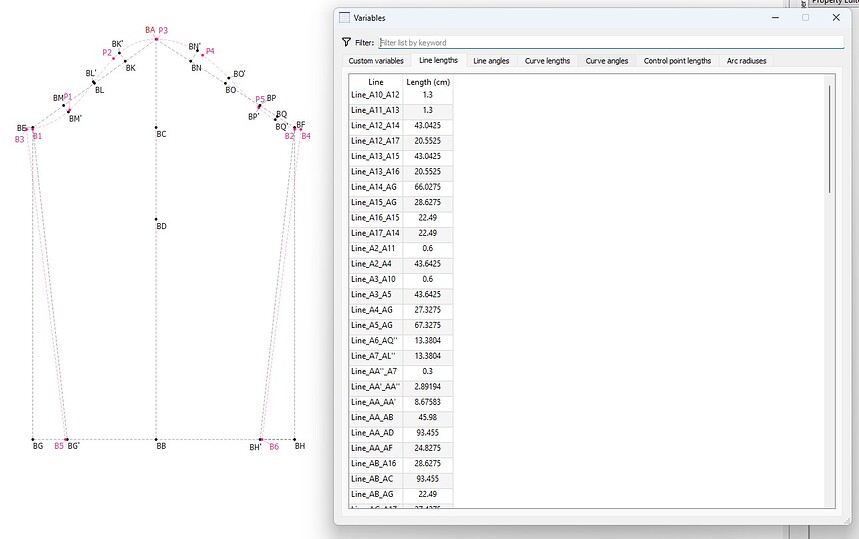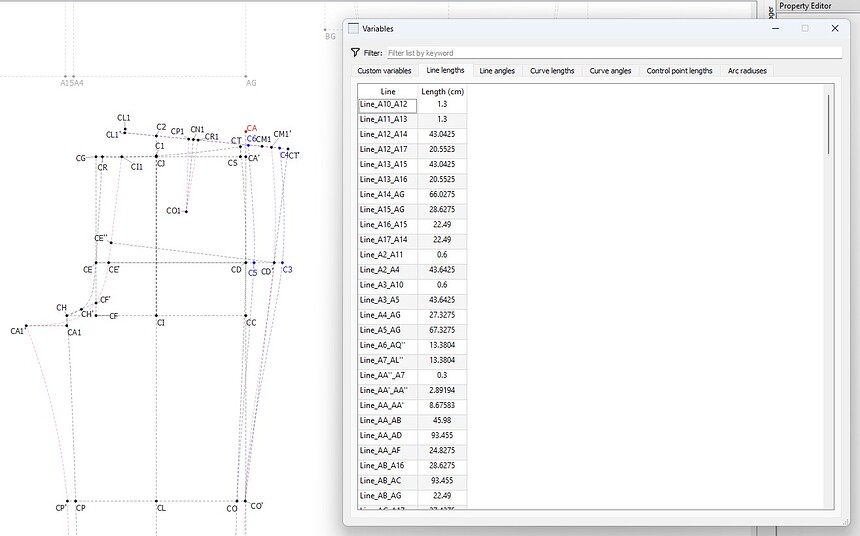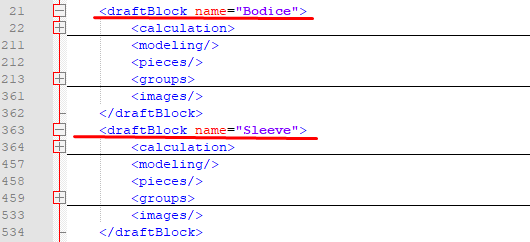Hello, @najdmie
Yes, that is correct. Each object is saved in order of creation inside the block created (also in order).
When you start a new pattern, block A is already available and any objects will be stored in block A and will be available in the order of that it was created, so point A will be available throughout the patterns while point A90 will only be available from A91 onwards.
When you create block B, it gets its own holding section in the file, after block A, so everything in block A will be available in block B, but nothing in block B will be available in block A, since, according to block A, block B doesn’t exist yet.
It’s the same when you create block C.
Whenever you add objects to block A, even if it’s after you have worked in block C, those objects go into the holding section for block A, so those objects will still only be seen in block A and not in any of the other blocks.
Here I’ve minimized the different sections so that you can see the order that things are saved in:
These are always read by the software in a completely linear fashion from top to bottom and this is why we have the History tool that we can use to insert an object at previous point so that it can be used at a later point, but if it’s in a different block, it will always remain in that block.
There are 2 ways that you can do what you want to do…
- You can create the pattern pieces and join them using the Unite tool.
- I can take away the divisions and put them all on the same block for you by using the line editor.
The disadvantages of option 2 is that anything created in after I’ve done this is that everything will be added to the end of of the list and the labels will default to A unless you remember to change them. Your pattern could become quite messy.
If you go with option 1, you can do all the changes necessary to get the 2 parts to meet an match before creating your pattern pieces. You can grab the dot on “B” or “C” and manually move it to the place where you’d like it to be. The whole draft will move along with it.