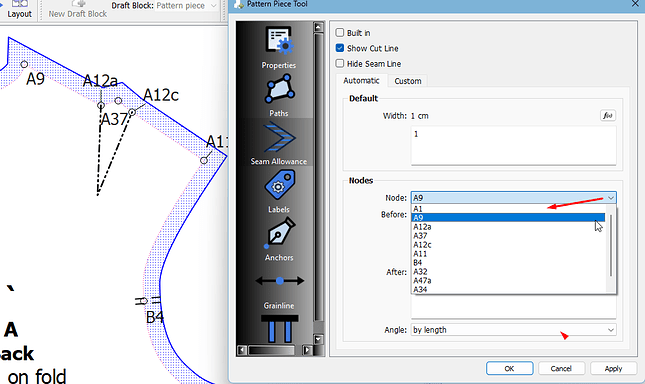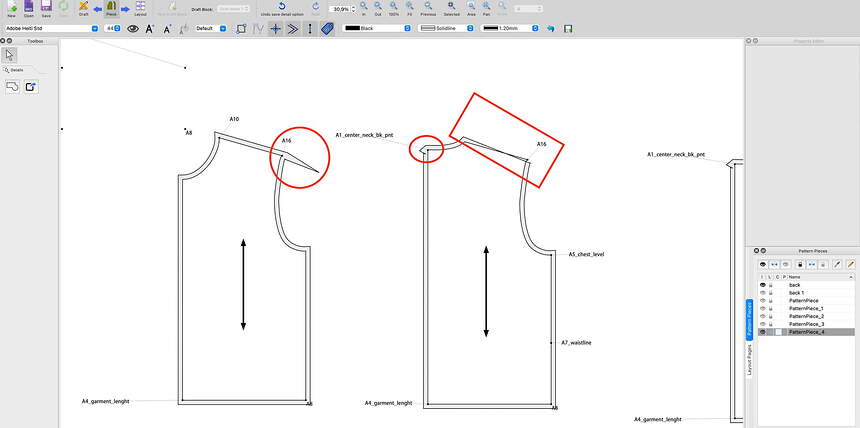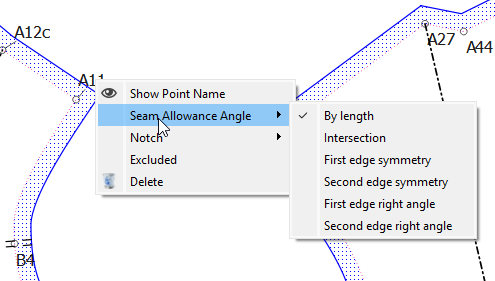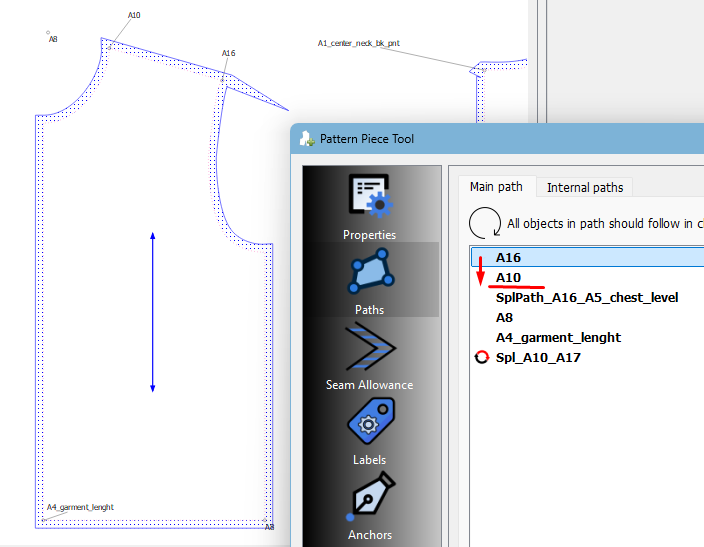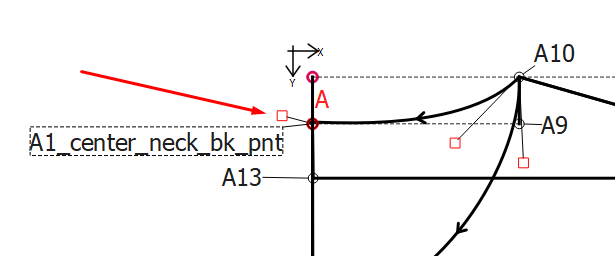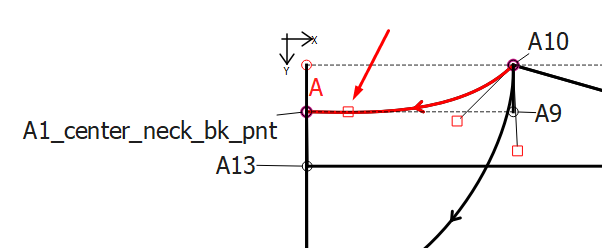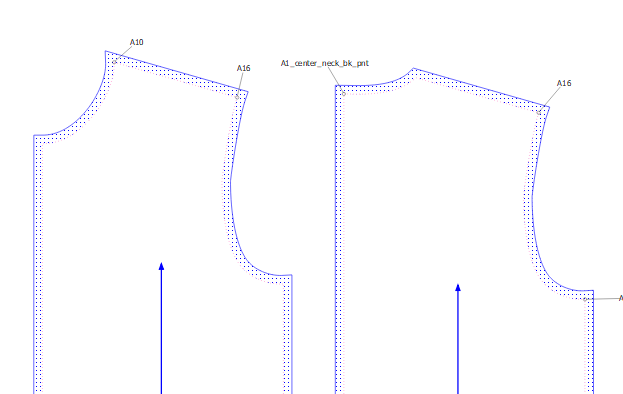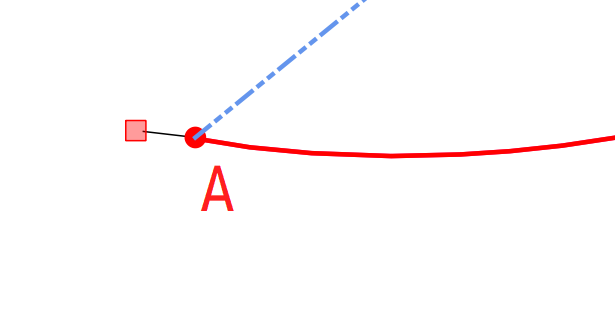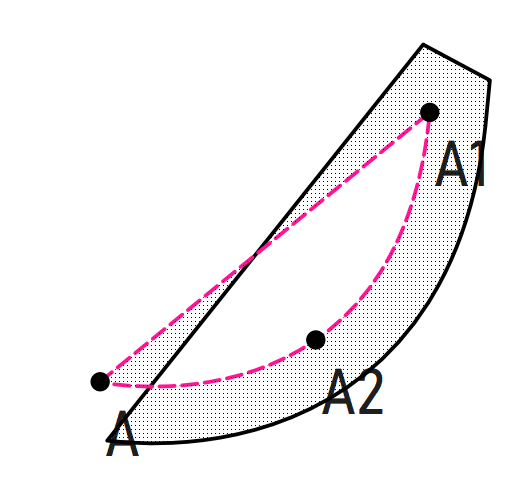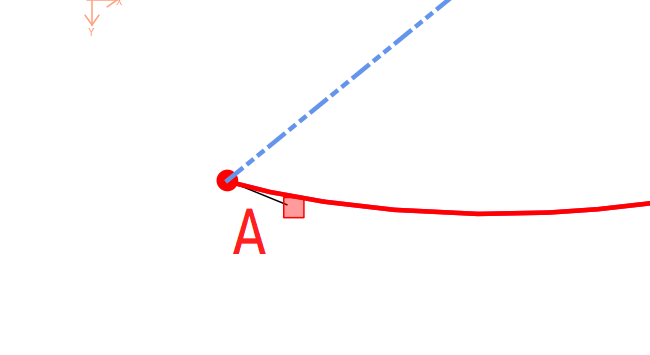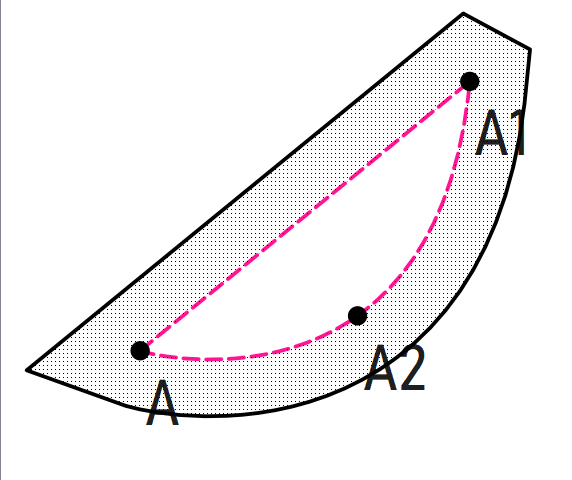Hi, newbie here! first time trying to create patterns and i dont know why my seam allowance, is not keeping the 1cm all around the perimeter. On the shoulder line the seam allowance seems to disappear! i wish i could upload the image to show you. What am i doing wrong?
Hello & welcome to the Seamly forum, @katie
Right click on the pattern piece and open the Properties. On the left, go down to Seam Allowance and check the values. You should have 1cm in the Default and they should all be set to CurrentSeamAllowance. You can change the points by clicking the down arrow next to the Nodes:
If any of the nodes Before or After is set to 0 or anything else, you can click on the Default button to reset them.
I checked the seam allowance on the properties and that seems to be ok. The seam allowance is still looking distorted
You can change the angles of the corners by right-clicking on the point label and select Seam Allowance Angle:
But I think you have an order problem or your curves don’t meet the points selected in the pattern piece, especially on the back shoulder tip.
If you send me your pattern and measurements files, I can have a look for you.
Sure!
garreth pattern sloper.sm2d (20.3 KB) measurements garreth sloper .smis (3.3 KB)
A16 needs to go after A10:
The armhole curve at A16 needs to be at a 90° angle from the shoulder line:
The curve handle at A1 needs to be at 90° angle to the centre line:
With those changes, your pattern now looks like this:
Just a note… I normally select a point at the start, then a curve and then a point at the end for curves and a point at the end of a line where the pattern changes direction. All objects (curves & points) need to be selected in a clockwise direction and I always start selecting on a point.
I’m not sending your pattern back because making the changes yourself will help you in future patterns ![]()
Welcome Katie… just to add to what Grace has pointed out, as a general rule when creating a patten piece select your first point so that a curve does not precede it. i.e. the last node you select in the path as not being a curve. For (math) reasons that I have yet to figure out, sometimes if the last node in the path is a curve, and if the angle of it’s last point is off, the seam allowance can do strange things. In such cases sometimes just rotating the order of the path fixes the issue… that is move the top node to the bottom or vice versa in the Main path list.
For example… in the screen cap that Grace posted… A1 is good starting point. A10 is not.
Aother thing to look out for is making sure the start or ending control points of a curve do not get flipped around - creating a loop in the path:
or you can get SA issues like this:
flipping the control point angle fixes the issue:
Hope this helps. ![]()
Appreciate the support from both of you, you’ve been super helpful ![]()