Good evening.
How to stop having “show label”? If I uncheck Sho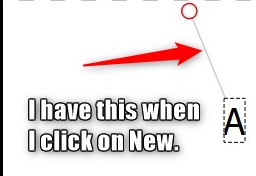 w label, I no longer have the letter A.
w label, I no longer have the letter A.
I’m not sure what the question is, but I’m hoping this is the answer: The points are labeled so that if a measurement needs to have correlation to the length of a previous line it’s possible to assign the correlation.
1… If you see this:
. 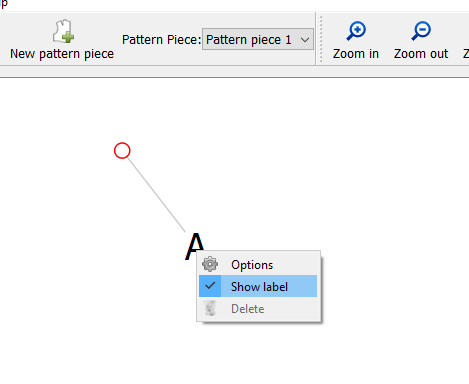
You are using Valentina not Seamly2D. The project forked about 2 years ago.The “Show Label” context menu was added to Valentina after the fork, and is not available on Seamly2D. The menu IMO is incorrectly named… it should read “Show Point Name”. Can’t help you there.
2… The “A” is the name of the Point… in this case the first or basepoint for the first draft (pattern) piece. You can choose to show or not show the point name. The line attached only shows when you drag the point name label far enough away from the point. As you use the program and get several points close to one another you will see why this is necessary.
3…If you create a second draft piece it will be labeled B, the 3rd C, 4th D and so on. You can rename the points, but may find it annoying as the program will always auto create a new point name every time you add a new (tool) point
4… You can grab the point name label and move it around the point.
Thanks for your answer but my question is: I don’t want to have this anymore when opening. How to remove show label.
Not sure I understand the question… If we’re talking about the right mouse button context menu you can’t remove the “Show label” menu item. You either toggle the option on or off.
If you are referring to the line your arrow is pointing at… use the left mouse button to select the “A” and move it to closer to the point dot… the line will go away.
Thank you for these explanations, I tested and, indeed, the line disappears.
Glad to hear. Just a note… you will find it handy when you end up with points close together and the point names overlap that you will need to move one or the other - this is where the line is handy. It leads to it’s point so you know which point is which.
Cheers