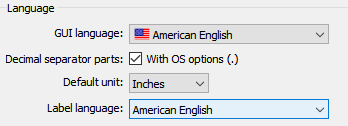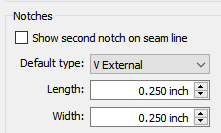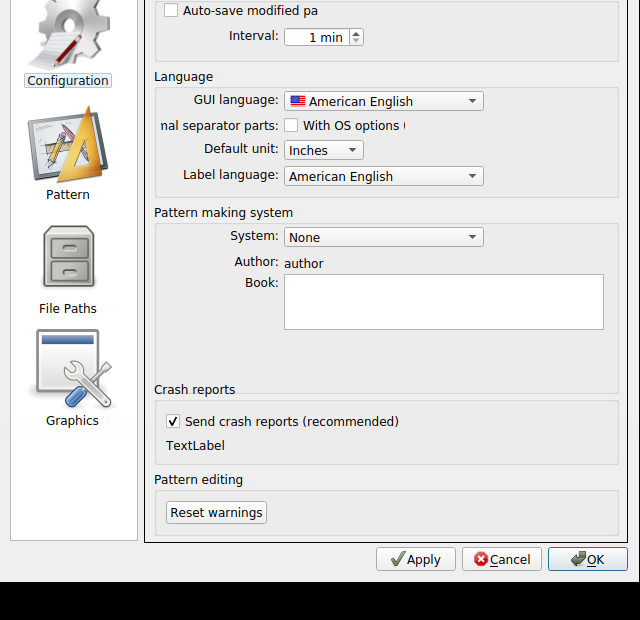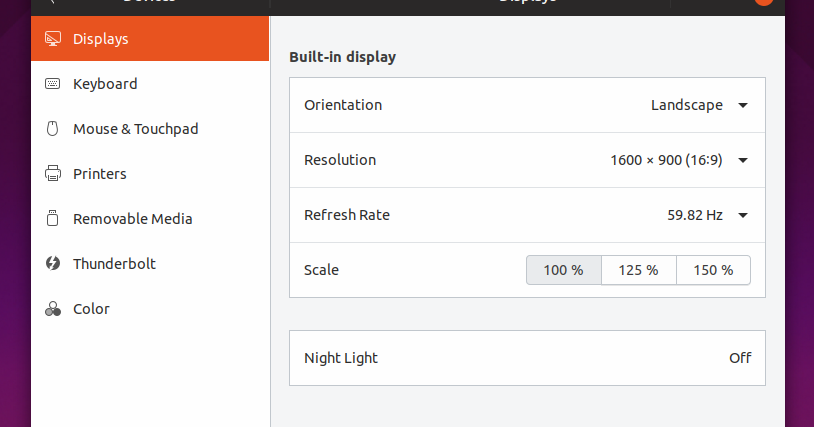Continuing the discussion from GUI Improvements:
I’m running this test in Ubuntu 20.04.1 LTS
Okay, first things first: What happens when I make a new pattern piece? The new point is near the center of the screen with sufficient room to start working in any direction. very nice.
Subsequent new pieces after drawing some lines are not so well placed, but are still an improvement over previously. B point is way over near the right hand side of the screen when produced after a 10" or 20" circle, but at least it is on the screen!
In the event that no lines are in the draft, switching back & forth between two draft-pieces slowly zooms in closer & closer. Until 6711.3%
Second of all, & I’d call this one a bug: At first my scroll-wheel would only scroll down slowly, regardless of the direction scrolled. After manually setting it to the slowest setting in the Navigation preferences it actually works, & at an actual speed too. I suspect that the default is less than the minimum at this time.
Thirdly, the Zoom-bar:
- In/Out seems reasonable
- Zoom 1:1 actually seems to be at about 1:1! Such Wow!
- Fit fits all the pieces in
- Selected zooms to the piece selected. Was zooming to the node(s) selected going to be implemented later?
- Previous toggles between the two latest zoom settings
- Area rubberbands to a selected area by whichever line it hits first. very good.
- Pan seems a little weird as a zoom function, but it’s a nifty feature!
Fourth & lastly, the preferences: I’m loving their menu presence! So yummy! ![]()
Actually in the preferences dialog, quite a few of the options’ labels aren’t fully showing, eg. “efault type:” of notches, which was previously discussed, & “nal separator parts: With OS options” instead of “Decimal separator parts: With OS options (.)”
Perhaps that’s partly because the preferences dialog is smaller now?
The GUI language flags all being there is nice!
Colors: Zoom Rubberband: Positive/Negative. I don’t get it. However, while trying to figure it out I managed to break Seamly2D! I zoomed in so far that my zoom went to 1.3% & stuck there until I clicked one of the other zoom lenses. After doing that repeatedly, now Seamly2D ices up ![]() & behaves erratically every time I do that. (Once it “stopped responding” & once it went back to a reasonable zoom level.) But I still don’t understand the Positive/Negative rubberband thing.
& behaves erratically every time I do that. (Once it “stopped responding” & once it went back to a reasonable zoom level.) But I still don’t understand the Positive/Negative rubberband thing.
I love being able to choose fat scrollbars! I already mentioned the issue I had with the default scroll speed. Getting that fixed was interesting, especially since I got confused with the zoom slider. I have not thought of a satisfactory solution to that issue.
& that’s all for now! Not quite a mirror finish, but definitely shiny!
![]()