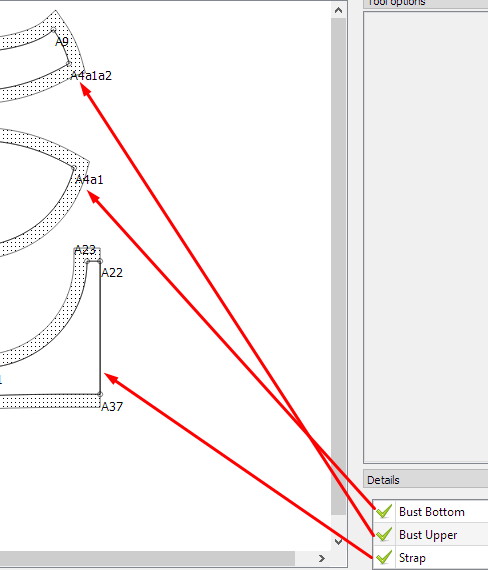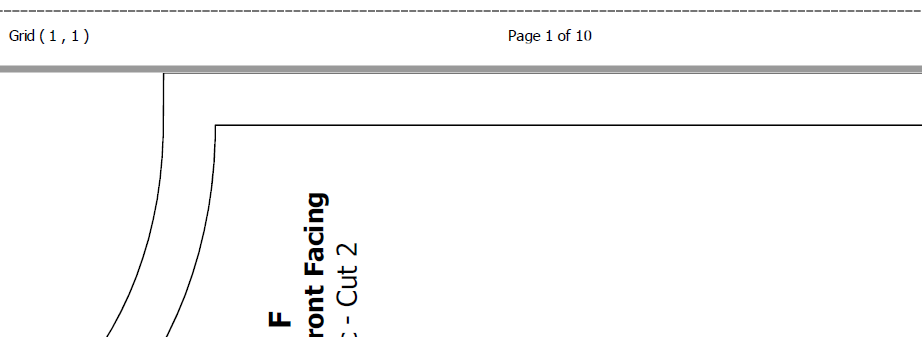Yes, it is a bit confusing until one gets it right.
Here, I’ve selected the smallest size of paper that will fit the largest pattern piece and played with the settings to get the pattern pieces to fit close together. It’s a bit fiddly, because you need to do this over and over until you’re happy with the layout:
Once you have these then you can go to your tiled preview:
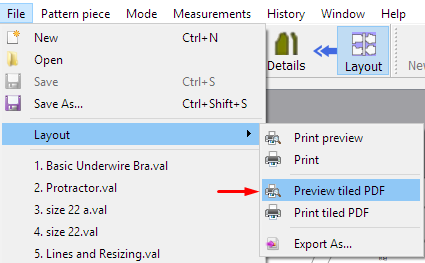
I set the pages to view in tiled and then set the margins of the paper for the printer. My printer prints to the very edge of the paper, so I set these as 0.
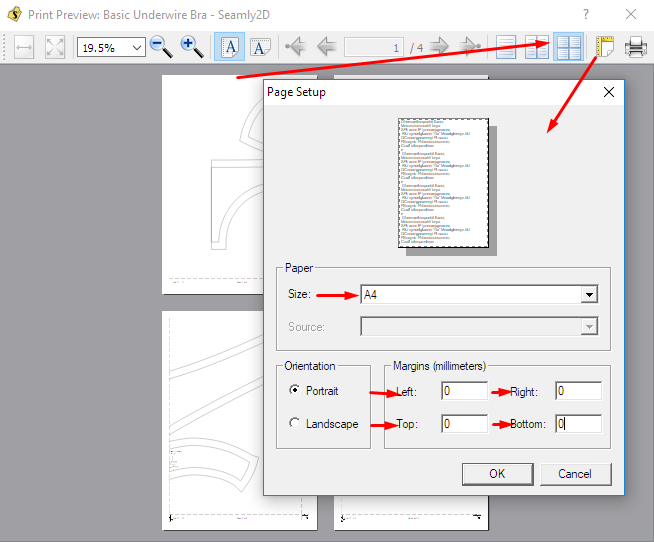
Next, I click the Print and check that my printer settings are set correctly:
Once I’ve saved the pdf, I open it to print it. I check if I can save a few pages that have nothing on them at the end of the document (I guess I’m a bit miserly with paper and ink  ), in this case, no, I can’t it only takes 3 pages of A4.
), in this case, no, I can’t it only takes 3 pages of A4.
In the print screen, you may select the printer you wish to print to, the number of pages you wish to print, BE VERY SURE TO SELECT “ACTUAL SIZE”, you may double check that your printer is set to print on A4 paper and then you may print the pattern to paper.
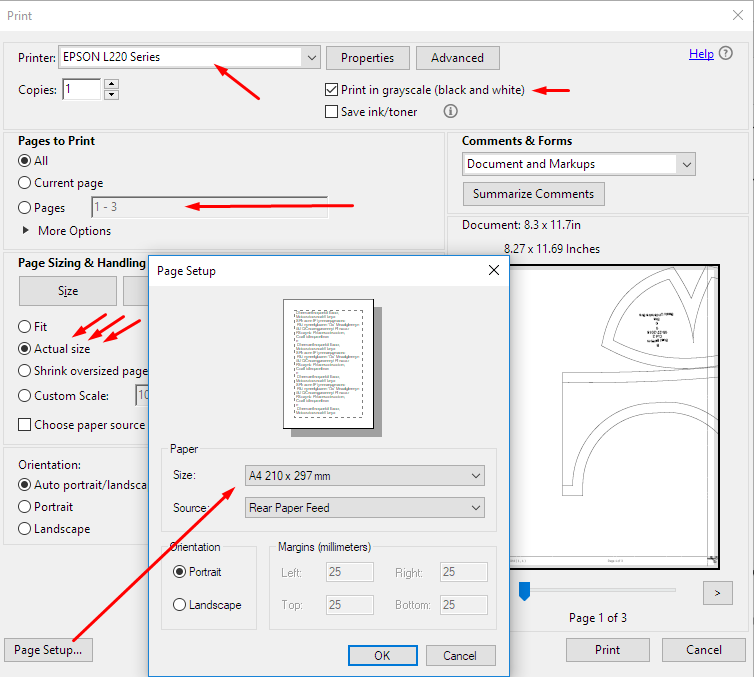
Using this way of printing will leave a very small blank area around the edges of the paper. I line up the edge of the paper with the dotted line printed on the page using the area of margin after the dotted line for the glue. I check the the lines and curves match up through the paper because my printer does tend to pull the paper through slightly unevenly (no matter how many times I pinch in the paper guides), since it’s just a little desk jet and not some fancy, heavy-duty  .
.
The print layout will create multiple rows of pages over 5 page columns. This creates a grid that guides you on how to layout the pages for gluing. The page numbers are only to give you an order that the pages were printed in. If you blotch a page, you can go back and only print that 1 page. In the margin area at the bottom left, there is a grid reference that tells you which row and column that page belongs to:
So when gluing a large pattern together, I normally glue the 5 pages for each row together and then glue the rows together. I find that it makes it easier for me.
I hope this helps you to get past this last hurdle. 
Here’s my pdf file that I created doing this: Basic Underwire Bra.pdf (229.2 KB)

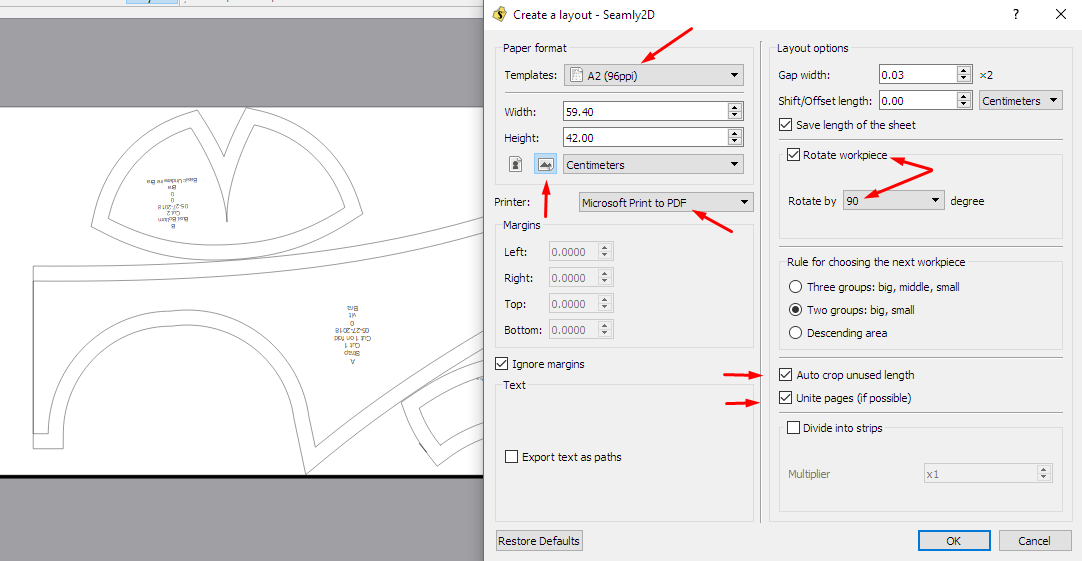
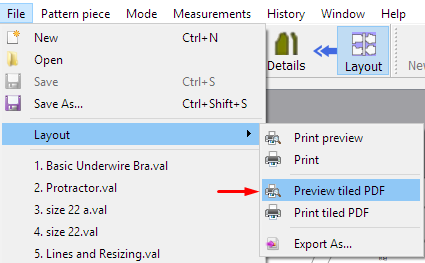
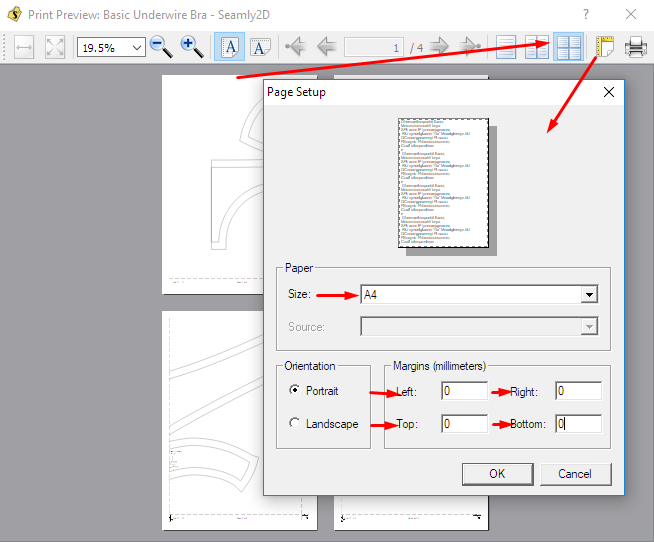
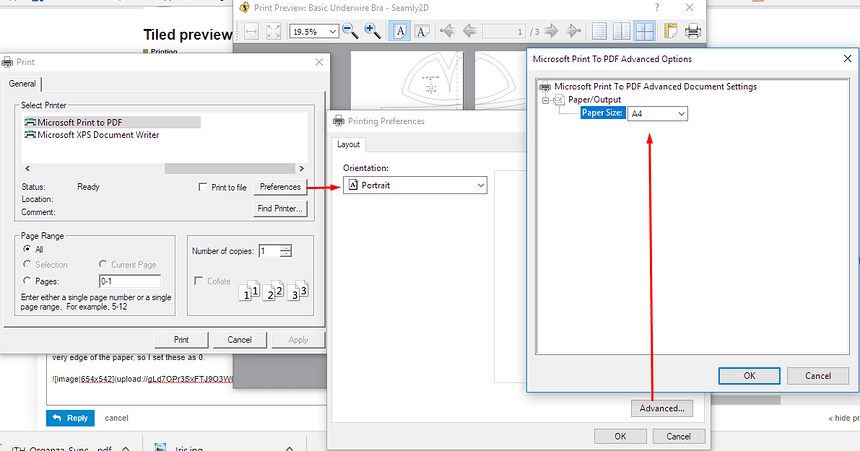
 ), in this case, no, I can’t it only takes 3 pages of A4.
), in this case, no, I can’t it only takes 3 pages of A4.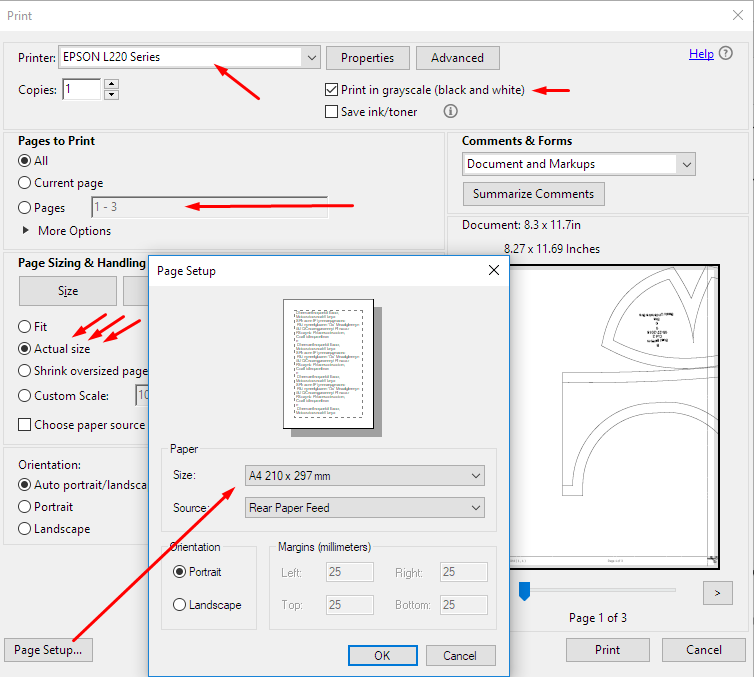
 .
.