Thank you all for having me here. The software is very interest but how do I label the pattern after drafting ; like CF ,CB etc
You do that in the detail mode.
- Draw the pattern *Click on Detail tab *Click on the “little pattern” icon with the plus sign on it. *Trace your pattern, (clockwise) and hit enter. this will open up a new window where you can add labels and seam allowance.
Hope that makes sense.
P.S. I am new to Seamly, so if there is the better way to explain this by a more experienced person, feel free to add to my comment. 
Welcome newbies! We’d love for y’all to introduce yourselves in the introductions thread!
First of all, I found some information regarding the question of labels on the wiki here
I recommend practicing new tricks on a throw-away pattern, such as a square. Just in case. Or at least not saving until you know that you’ve got it right, for ease of roll-back. But I recommend saving constantly, because you never know what might happen. So you would need a safe file to risk mutilating beyond comprehension. Unless you want the extra practice anyway! ![]()
If you haven’t done the pattern tracing part of the process which @Sewing4Fun mentioned, you will have to do that first. I’m not clear on if you have already finished that step or not.
- Once that is done, make sure you are in the Detalis view rather than the Draw view.
- In the Details view right-click the pattern piece which you desire to label
- Select “Options”
Now you are in a screen that looks almost exactly like the screen that popped up when you finished tracing the pattern, except that all the juicy options are no longer greyed out.
- Select the Labels tab on the left side of the dialog.
- I recommend filling in the “Name of detail” field with something descriptive of exactly which pattern detail you’re messing with. Then the “Details” tally on the bottom right of the screen will have meaningful information in it.
- Up at the top, right below the tabs, is a button labeled “Edit template” directly to the right of the words “Label template:” click it.
- The “Edit label template” is grey & lifeless, click the mysterious green plus sign.
- Behold! the dialog comes to life! muahahahahem.
- Insert your desired label in the Text: field.
- Experiment with "Insert…"ing scripting which you could add to make the program do the boring work that you will be using repetitiously for you!
- If you added such a script, save the label template to your drive with the suitable button. This will allow you to Import a template rather than having to type it all in for every single pattern piece, which is especially useful if you have multiple lines in your template.
- Click “Okay” to finish working with your template.
- Click the “Labels” tab at the top
- Check the “Detail label visible” box with a click
- Give it a suitable width & height. If a 1 unit square is good, you don’t need to bother about anything. But that’s kinda small, even if you’re using inches.
- but most of all, (make a backup,) “Take chances, make mistakes, get messy!”
But that only works if you’re wanting to label pattern pieces with labels that will print with the layout. If you’re wanting to label multiple specific parts of a single pattern piece, I’m not sure if that’s possible yet.
@Pneumarian. a much more detailed explanation
Like I said, I’m new…
I appreciate your time to do better job of explaining this process.
Heh, I might do better to figure out how to record a screencap & post it to YouTube.
Thanks for reminding me that this forum has a like button!
I just remembered Notches! (Which Seamly calls “Passmarks” at this time.) That’s a traditional way to mark different sides of one pattern piece. One cannot use custom letters for the marks, but there are a few options: |, ||, |||, T, V, (plus a few more at this editing.)
ETA: To place a passmark notch, you will need to have the point where you are going to want your passmark notches placed inserted before you trace the outline of your piece.
- On the “Paths” section of the Detail: Options Workpiece Tool dialog Rightclick the point you want to mark
- select the “Passmark” Notch box
- Navigate to the Passmarks Notches section of the dialog, (bottom left,)
- Choose which passmark Notch you want to edit from the drop-down menu
- Select your options
- When finished, hit the Okay button.
I’m pretty sure that’s all I can say on the subject, unless to clarify what I typed. Any further enlightenment will have to come from Athene’s cohorts.
I can not seem to add passmarks. I followed your instructions, but when I go to the passmark section, nothing is clickable, including the drop down arrow. What am I missing?
hmm. I’m not sure why you aren’t getting anything, but I did realize that I forgot to mention turning on seam allowances.
I have now made a short video (67sec) to hopefully show the Passmarking process better. ![]()
![]()
ETA: It has English captions now!
You first need to go to the path and then right click on the node that you want a passmark. Right click and 3 options will be available. Click on passmark. After you did this to all the nodes that you want a passmark, go to passmark. You can then select what type of passmark you want for each node. Hit apply and it will pop up as long you have the seam allowances. Without the seam allowance, it wont show up.
@Pneumarian I figured it out. I needed to add a point on the line where I wanted to add my passmark, so that I could select it. I didn’t realize I needed that step first.
Thanks for the video by the way! Very useful for us newbies. 
Ooooh, yeah, I’ve edited that note in now for future explorers. Thanks for telling me what I missed! 
Hi! I dont find the correct thread… so. Can I change some Passmarks Symbols? I want to add the “cut on fold” Symbol. Its like three circles (there are others but, I like this one)
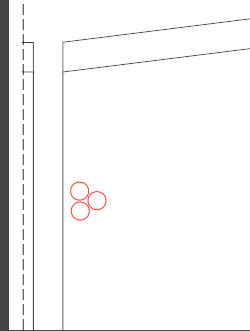
I’m using GIMP to edit the tiled pattern and add this symbol and the cut lines for paper.
At the moment the only options are those mentioned above: |, ||, |||, T, V.
I’d suggest making three tiny circles on the Draw screen in that configuration & adding them with the “Internal path tool” in the “Detail” toolbox.
Someone else may have a better idea.
Its a great idea for me! I make 13 different sizes in my patterns so…  13 different archives in GIMP and the same thing 13 times
13 different archives in GIMP and the same thing 13 times  I didnt know another way. Yours is better.
I didnt know another way. Yours is better.
Hi @Pneumarian ! I’d like to add a few things to my patterns such as labels for CF and CB, and a symbol for placing against a fold, but I can’t work out how to do this, because when I open the Internal Path Tool there’s nothing there… any pointers please?
Also, what is the difference between the ‘Pattern Label’ and the ‘Detail Label’ please?!
At the moment, there is no “Place on Fold” symbol, I just set the ending points of that section as anchor points for the grainline, so that if the grainline is on the edge of the pattern it means it’s on the fold; messy, but it makes do for now.
Internal paths are created in the drafting mode. You connect the dots in much the same way as tracing off the pattern, but the direction doesn’t matter. With the internal path traced, you press enter/return & get a dialog asking you to choose which pattern piece it belongs to, as well as some formatting stuff, (ignore the option about seam allowance, it barely works, for one particular use, so you’re best off avoiding it.) So you could place a line for the CF or CB, but there is no label for that at this time. It wouldn’t be hard to draft in a “Cb” or “CF”, but it might be too annoying. I hope that I understood that question sufficiently.
As for the difference between Pattern Labels & Detail Labels: the Pattern Label is for information relevant to all pieces of the pattern, eg: “Pants, by Hayley for A. Nony”, while the Detail label is for information particular to the pattern piece, eg: “Pants Back, cut 2”. Of course it’s possible to put the Pattern information in the piece label, which is what I’ve done.
I hope that helps answer your questions!

Wonderful, this is really helpful thank you!
Like @Pneumarian says the “Detail” label is for information relevant to a particular pattern piece. Eventually this will be relabled “Piece Label”. The term detail is a holdover of the incorrect term when referring to a pattern piece. A detail is something to add to a pattern piece- not the piece itself. The former dev’s primary language was not English, so some terms got misnamed.
In regards to the “on fold”… there is also some label related stuff that never got implemented - such as the on fold, tilt, etc stuff that appears in the Piece dialog. Disregard that part for now. Eventually I will clean up the Labels, as well as adding the ability to add details or symbols to pattern pieces - such as “Place On Fold”, “Gather Here”, as well as dots, squares, zipper placement, buttons. button holes, etc.
As far as labels go, if you are going to use a pattern with multiple measurements, I highly suggest you create and use anchor points to anchor your labels, as this will keep the labels in the same relative spot on your pattern pieces. Otherwise, the labels wil move around as the size changes, possibly off the piece itself.
Also to use the labels you need to create / edit a template for each, to use with your pattern and piece labels. The template will basically outline what text you want to add, and what placeholders to include that will be filled with actual data. For example you probably would want to include the Piece Name placeholder so the piece name will be included in the label.