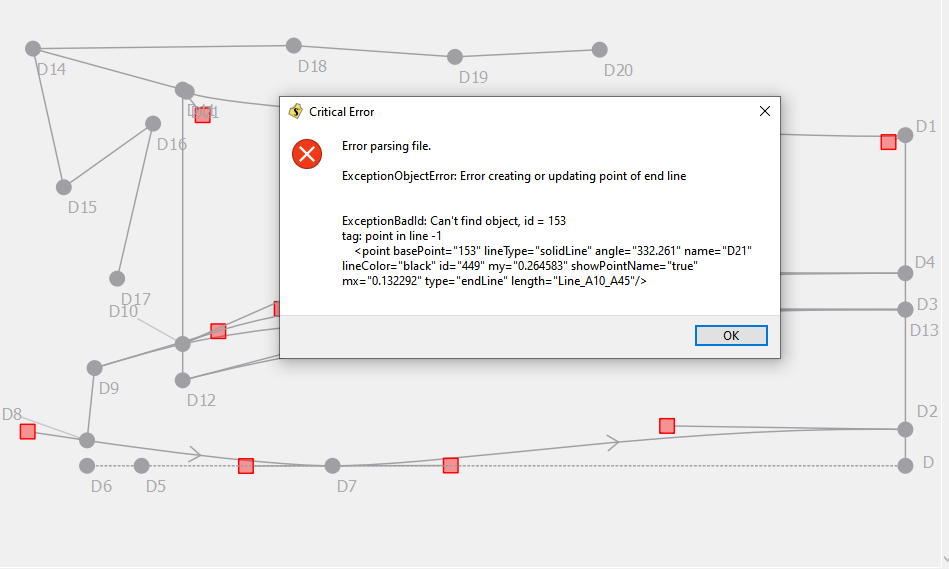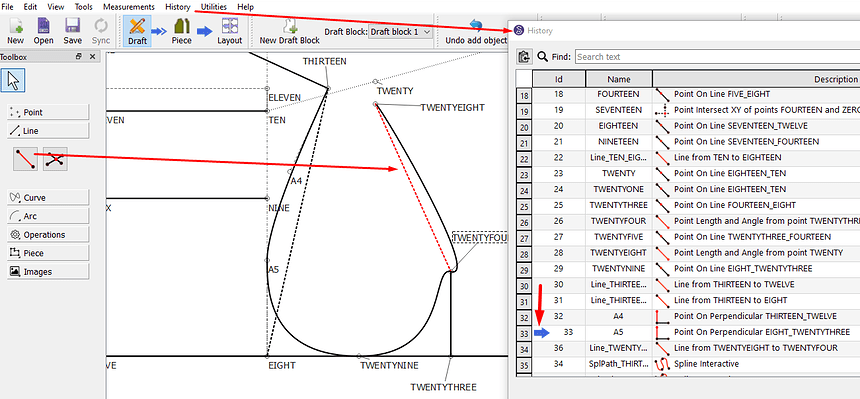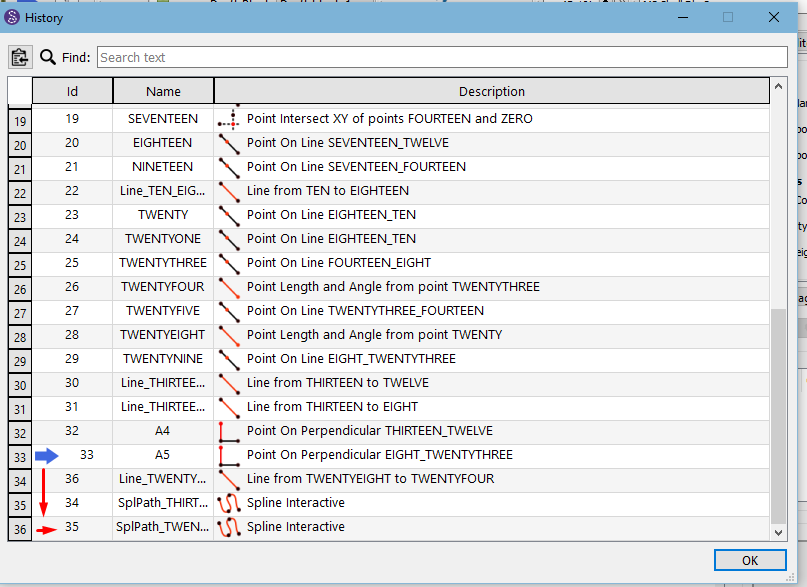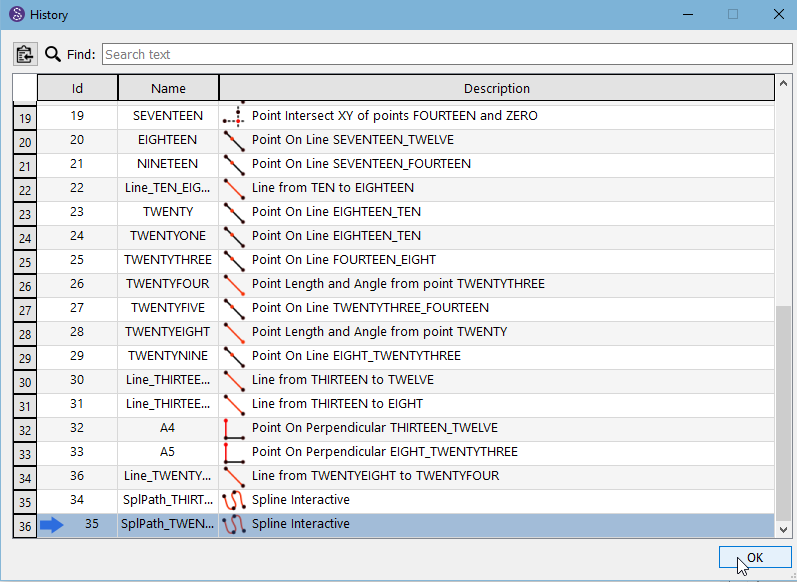Hi @Esther
To expand on what @Pneumarian & @Douglas have been telling you…
Seamly saves the pattern instruction lines in a very specific order. First is the 1st drawing board, in the order of creation - and then the 2nd drawing board, in the order of creation - and so on. And then Seamly will ‘read’ the file in this order. It can’t see past the current drawing board that you are working on or the current point that you are working on. And you can’t add a line to a point that was only made later or on a later drawing board.
It is for this reason, that I have been encouraging people to do their whole pattern on one drawing board, so that one can access EVERYTHING that was drawn before.
You can view the order of creation by clicking on the History tab or hitting CTRL/H:
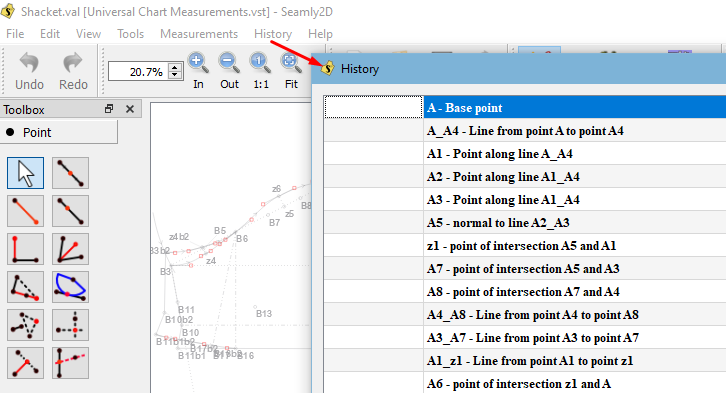
The only way to save the certain line lengths is to create them at a point before they are needed (and this is what @Pneumarian means by Time Travel  which came about when we were teaching someone to use the History).
which came about when we were teaching someone to use the History).
There are various discussions about how to add points in History to be found on the forum, that may help you, this being one to get you started: Hacking Points in Pattern Files - #2 by Grace
Other than that, ALL the different lengths are saved in the Variables Table:
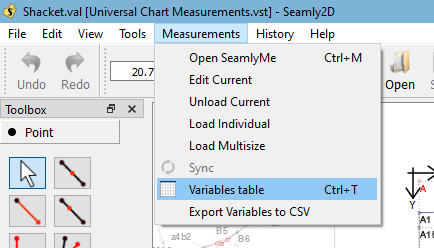
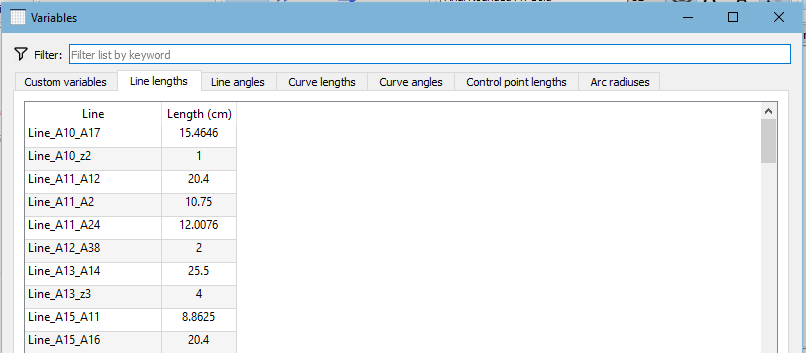
So… if you don’t have access to a certain line, because it was made in a different drawing board, you can look up its value, if you wish, and 'hard-code" the length into your pattern, but you won’t be able to link to it, so it won’t resize automatically when you change the size for the pattern.
A way around this would be to create a Variable for this length and using it in all the places that require that length. Variables are also found in the 1st tab of the Variables Table:
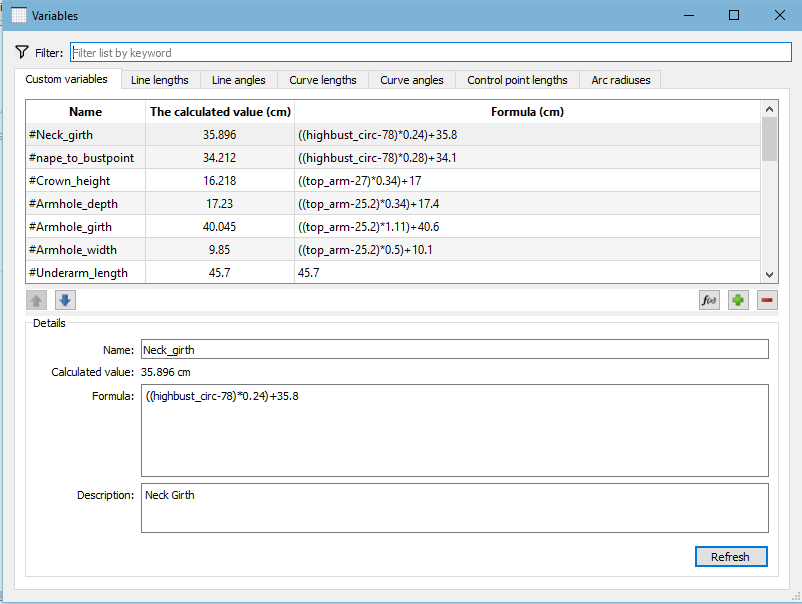
Once again, with the Variables, it’s best not to reference a specific line, but rather to create a formula, since the Variables get saved before any of the artboards or pattern lines, therefore, they will always resort back to 0 as soon as you save, so best to use the measurements file and other “hard-coded” formulas as you can see that I do in the image.
So these are a few things that may help you to achieve/rescue the pattern that you are working on, that I use all the time. These tips take practice to get into hang of things, but so, we all settle into a specific way of working that sits well with us, personally, and we are all happy to share what works for us.
Please remember to save a backup before using the History, because it can create a crash very easily.



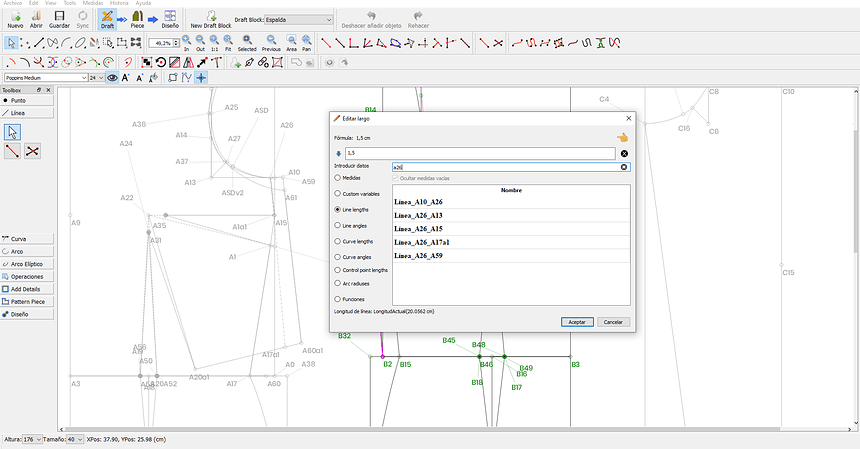
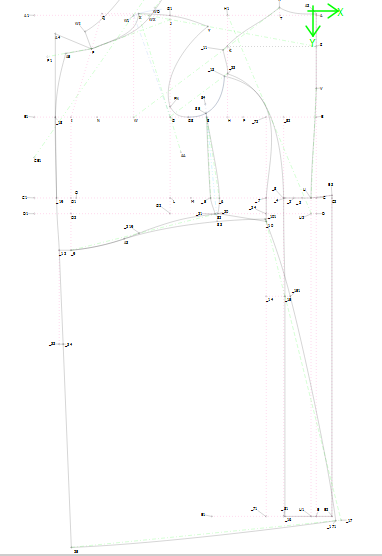
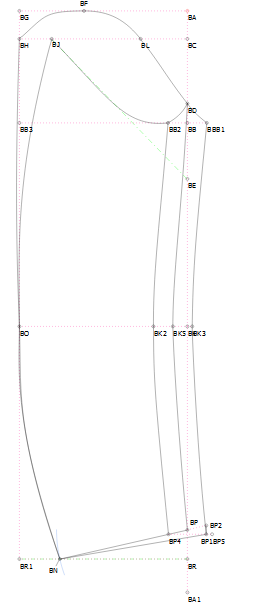
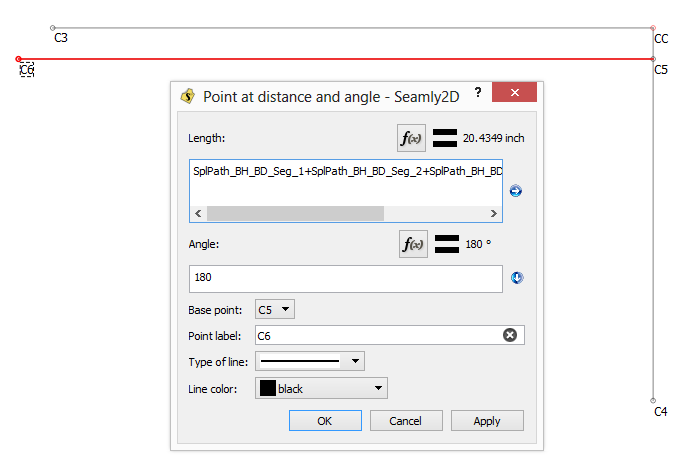
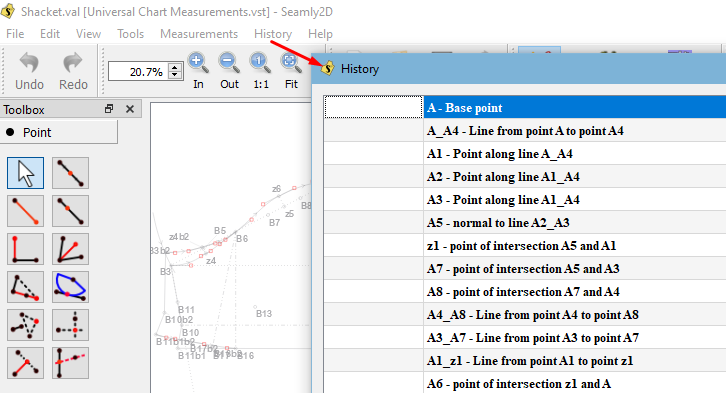
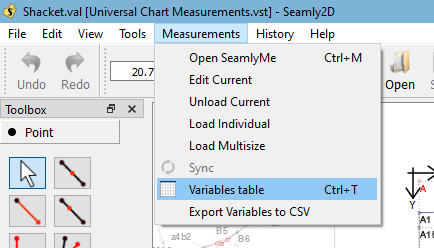
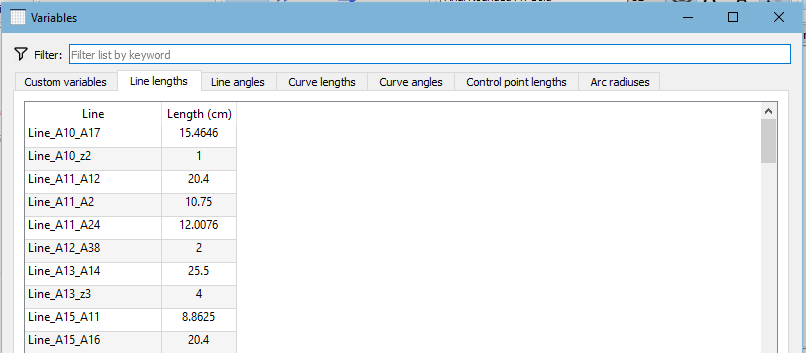
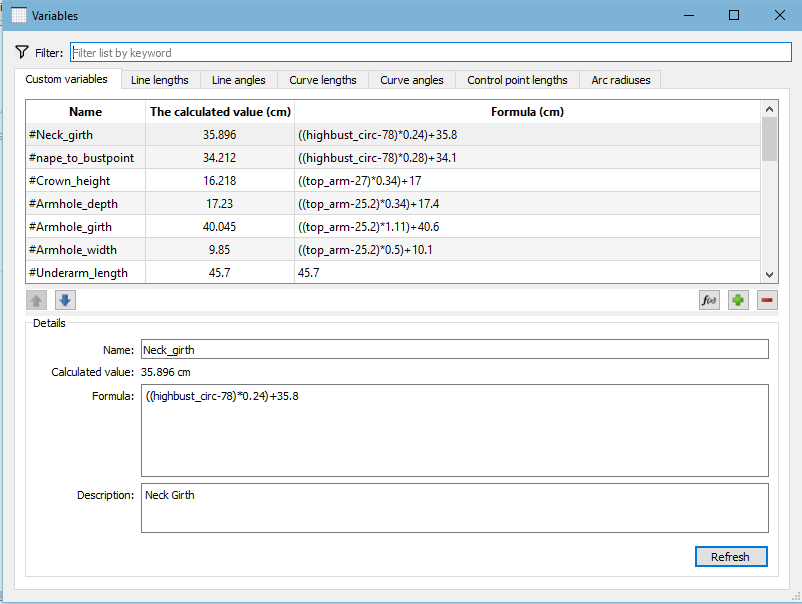





 Perhaps you can change it to automatically move down to the current line added instead of staying in the same place and adding stuff below it.
Perhaps you can change it to automatically move down to the current line added instead of staying in the same place and adding stuff below it.