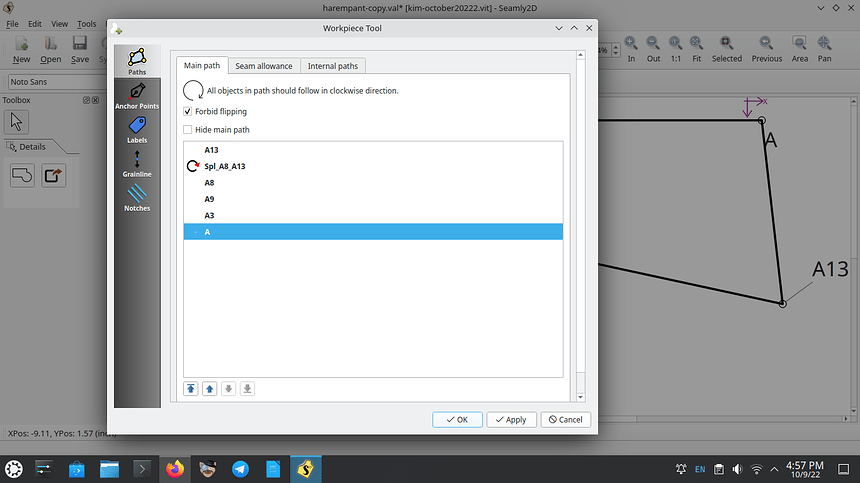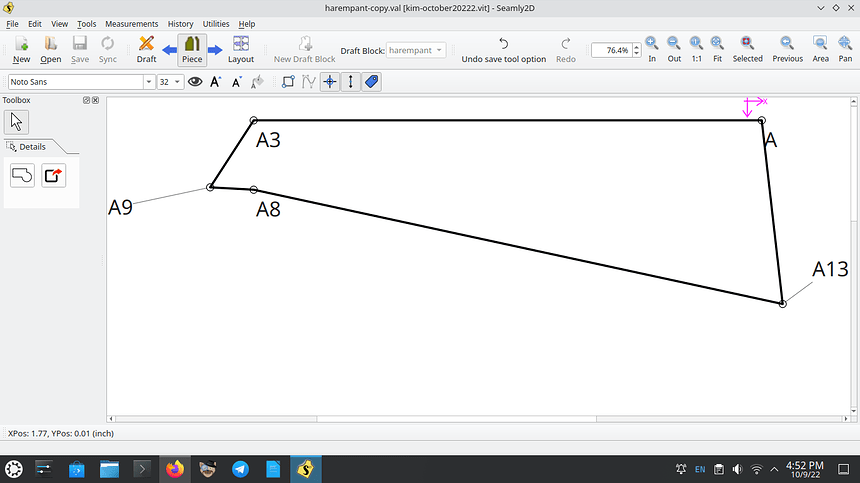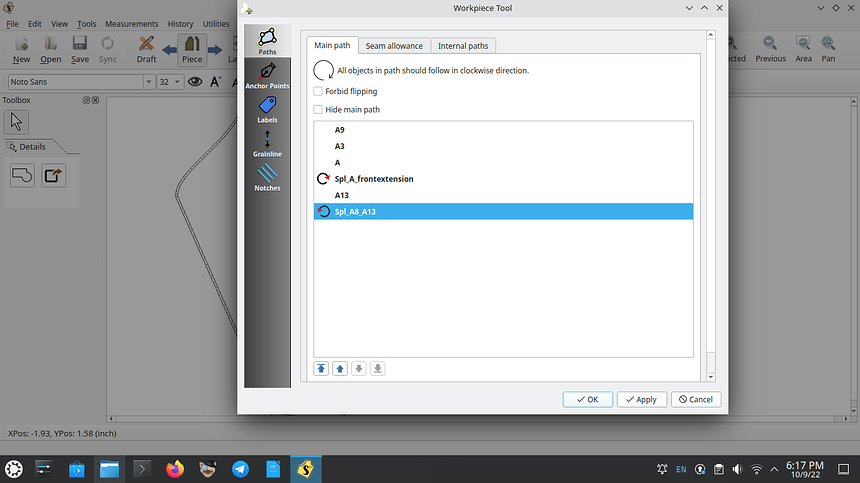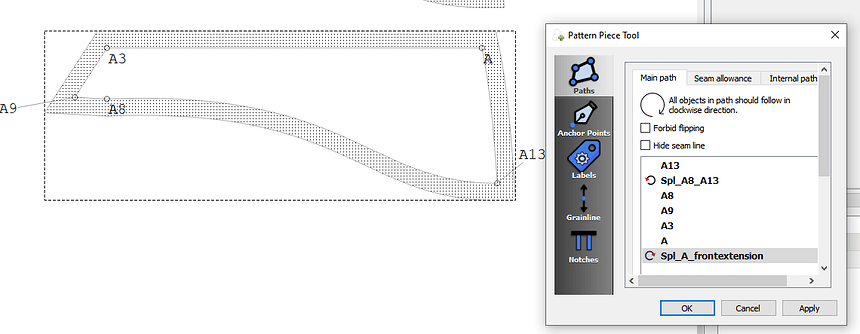I am creating a curved waistband for a pant pattern for a class. I have figured out how to use control points to shape the curve the way I wish but when I try to select the curve as part of using the piece tool in draft mode I have been unable to select the curve. Instead I end up with a straight line when I go to piece mode. I am using the latest appimage version I could find on your GITHUB site. I am including a screenshot to show the version. I also include the .val file, .vit file, and 3 screenshots to show the issue. I really hope that someone can tell me what I did wrong. thanks in advance. @Grace is a genius and I hope you can help. Now I will figure out how to post the screenshot files. Please pardon me, it has been a very long time since I used the forum in this way
harempant-copy.val (6.4 KB)
kim-october20222.vit (1.4 KB)
I solved this myself. It turns out that the everything must be clockwise rule does not work as I thought it did. I am not sure why this works and it is probably something @Douglas will want to look at eventually. I used the shift key to select a spline which I understand is supposed to correct for the clockwise vs counter clockwise direction. I am attaching one more screenshot, which shows that I include 2 splines in the pattern piece and one must be clockwise and one must not be. I have no idea why this works but I have solved my problem for now.
harempanttest.val (9.2 KB)
@Grace this one works. Again, I am not sure why it works, but it does
I downloaded the pattern, I will take a look.
Thank you. (with more characters because the algorithm makes me include 20)
Lol… .
Hi @AnnaFields
Yes, it’s a simple matter of holding the shift key down while selecting the curves that are going the ‘wrong’ way, or editing the properties in Piece Mode to reverse them.
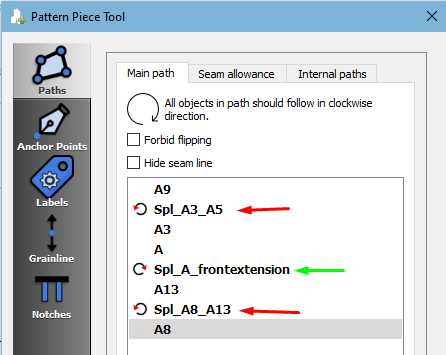
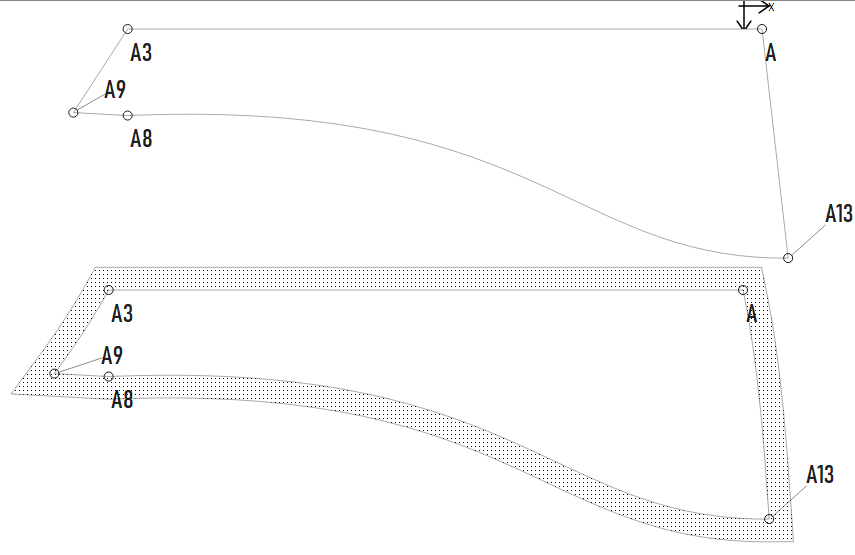
Please note that there are actually 3 curves, 2 of which need to be reversed 
@Grace I understand the bit about the shift key and reversing the curves. What stumped me is that the final thing that actually worked and transferred the curve to the piece mode has one curve (spl_A_frontextension) clockwise and another (spl_A8_A13) counter clockwise. I played with it until it worked. I do not understand why it worked this way. Please see the last screenshot which shows the items included in the piece. I did not include a screenshot that shows the piece as it should be. The piece to which I refer is labeled “waistband”. It is the only fancy design detail on these pants, which are just a comfortable kick around pant that I am using in my sewing class this week.
i have made more progress and included the pant back and not yet completed a layout. In case you are interested, here is the pattern again. Once I pretty it up I plan to put it on my-pattern.cloud in case anyone wants to use it.
My class is not on patternmaking so this is quick and dirty just to be able to have a pattern to fit each class member.
harempanttest.val (15.6 KB)
Oh, I see… Yes, if the curve needs to be reversed, then it doesn’t always want to select the curve if you’re not holding down the shift key. I see what you mean. It selected the curve A9 to A3, which also needs to be reversed, and it accepted the curve A to A13, which doesn’t need to be reversed, but it didn’t accept the curve A8 to A13, which needs to be reversed. But if you hold the shift key, then it does select that curve.
Ok… I took a look, and I believe I know what the issue is, and what I need to fix.
It’s more or less a case of misleading icons. There’s nothing wrong with the pattern… as per the included screencap.
What I think is misleading is the clockwise, counterclockwise icons do not necessarily represent the direction a curve is going, but rather is it reversed or not. Clockwise means it is not reversed, counterclockwise means it is reversed. So for ex, if you take a curve that is counterclockwise, the icon will display clockwise, unless you reverse it, where the icon will display counterclockwise - and the curve will work.
What I think I did was just replace the original code with an icon vs the strikethough text whether a curve was reversed or not, and not correlate the icon to which direction the curve was going.
I think (now that I understand the dialog better) what we want is the icon to show which direction the curve is going… any counterclockwise curves would then easily be identifiable as needing to be reversed so that they all go clockwise.
That would be nice. However, an easier fix might be to remove the non-reversed icon so that only the reverse icon is visible. Then it would be clear which the curves with a reverse icon are.
![]()
Or maybe better yet… just automatically reverse any counterclockwise curves and get rid of the icons, reverse menu code, and hold the shift key - period. I assume there is no reason to have counterclockwise curves if they need to be clockwise? Why make the user fix a problem the app knows exists and can fix?. Kinda like spell checking. KISS.
Then again, on second thought that may be easier said than done… depending on the selection of objects a curve may be going counterclockwise OR clockwise. I can’t recall if we can determine which direction a curve is going in the context of a given piece path… other than when you look at it, and a straight line is displayed.
Hmmm… maybe a new single “reverse curve” icon is needed… maybe along the lines of the mirror tools - ( > ) ?
The curve has a little arrowhead in the line showing its direction.
I know… but in the context of how you place it in a piece, the same curve can be clockwise or counterclockwise. The arrows only indicate which direction it is going from starting point to endpoint. In other words, it’s sort of like Schrodinger’s cat… until you open the box, you dont know the state of the cat. Thing is, while “we” can then determine if the cat is alive or dead, I don’t know if the app can. That’s why we usually have to intervene when we see there’s something wrong with the path being drawn correctly, and reverse the curve.
Upon taking a look at this again, while I can certainly display just a reverse icon, that still doesn’t solve the issue of indicating to a user “which” curves need to be reversed. Which I think was my attempt to do, but then realizing at the tine there is no easy way to tell that a curve is going counterclockwise in the context a pattern piece’s path.
That being said… by finding the determinant of the polygon - if it’s negative, then it’s oriented clockwise, if it’s positive, then it’s oriented counterclockwise. Which means, by testing the result of the determinant, we should be able to “automagically” correct curves, and correctly display if a curve is reversed - in “that” pattern piece.
All of this begs the question. Why does it matter to the user whether the curve is reversed or not?