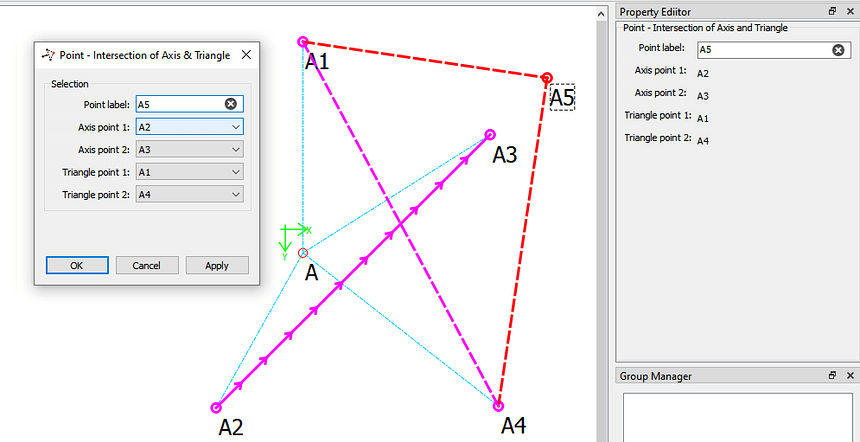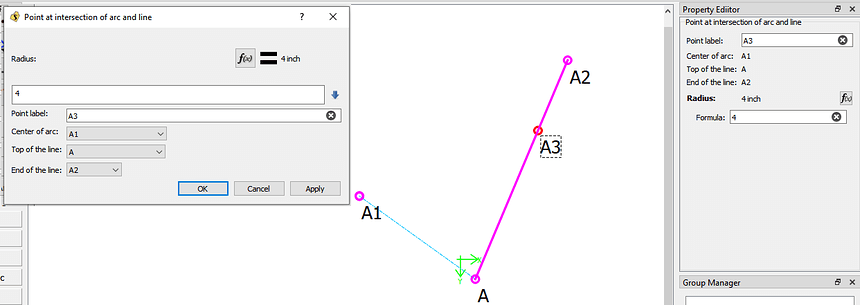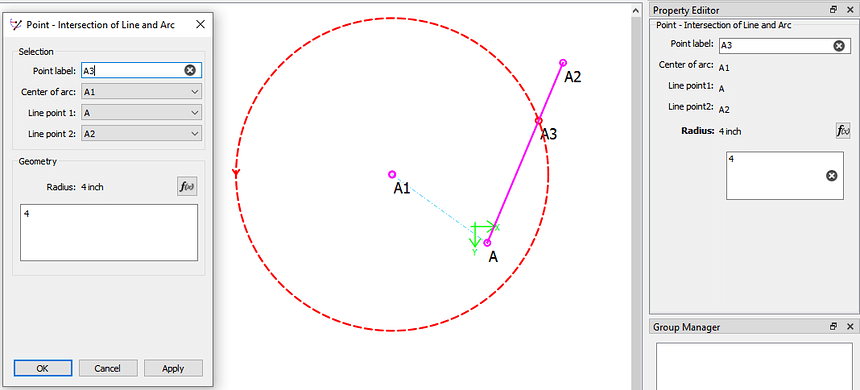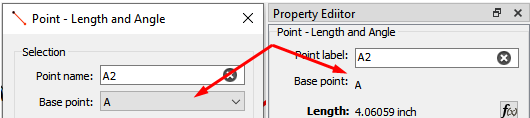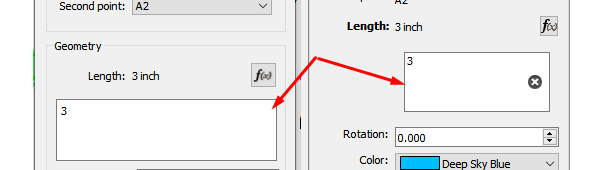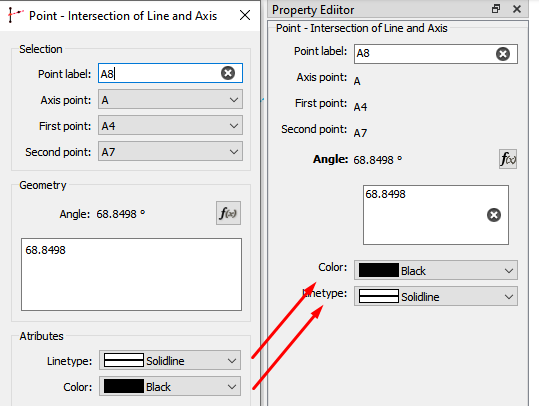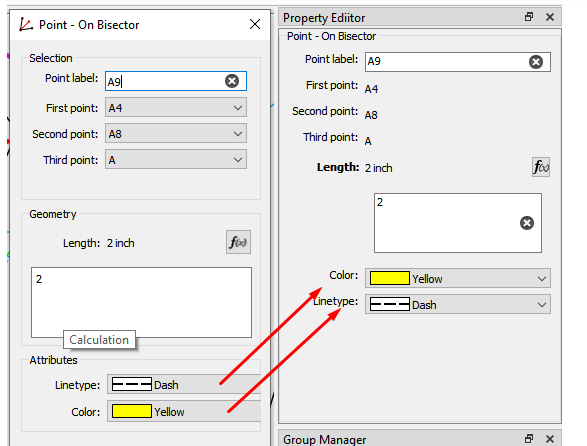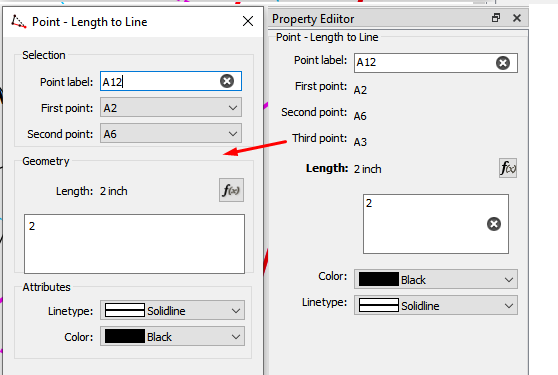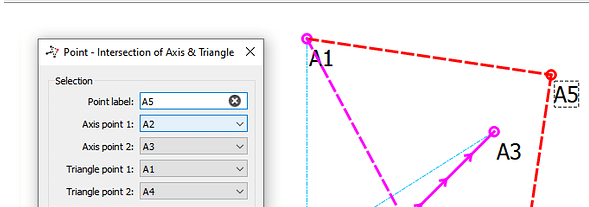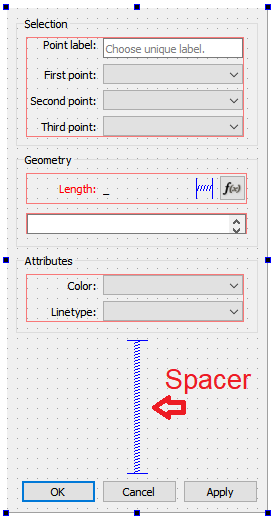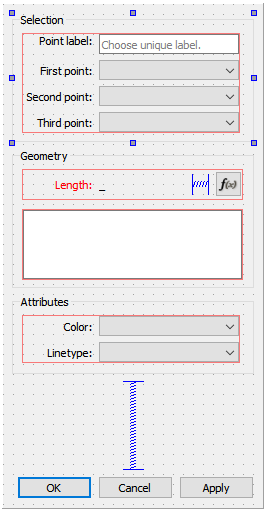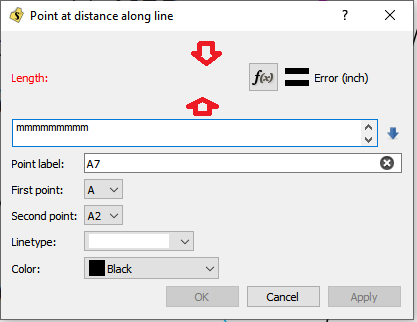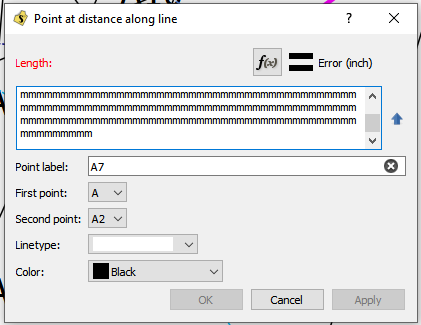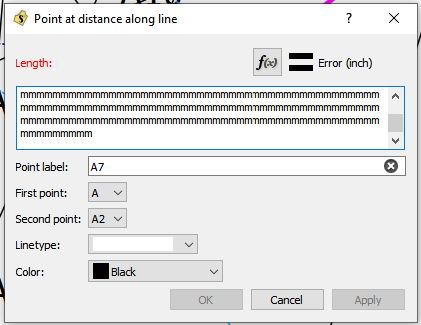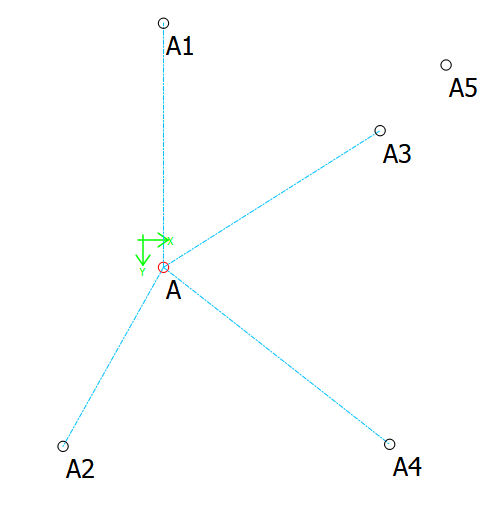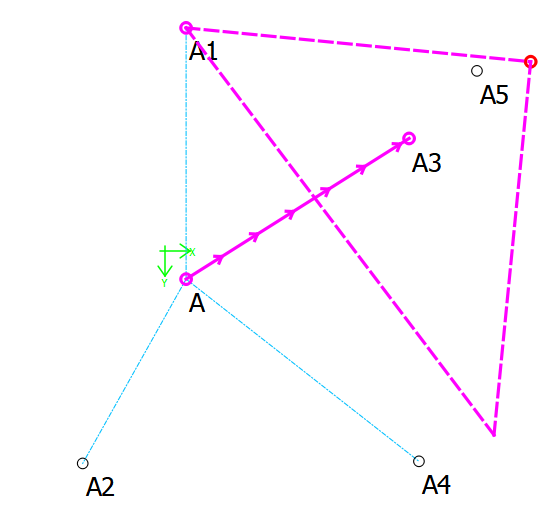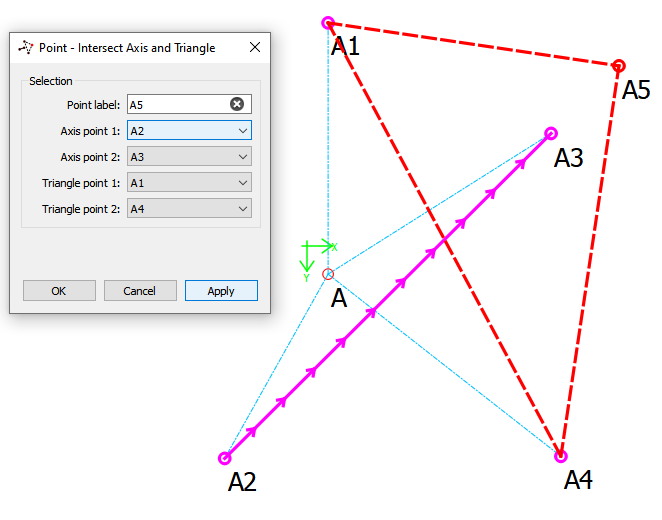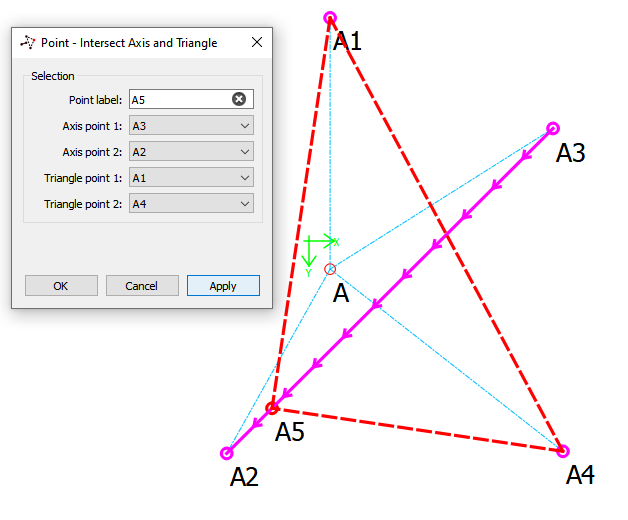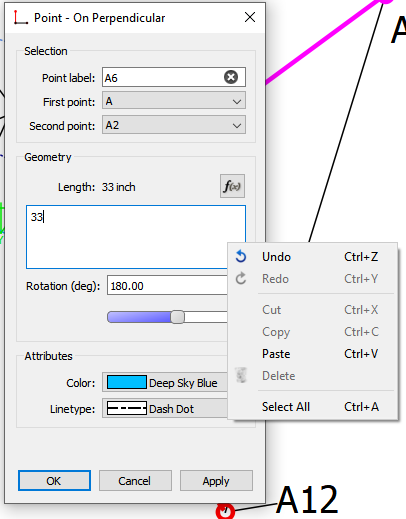Though I’ve been busy the past month working (without our employees) and dealing with my 99 year old mother with a broken hip and nursing home… I have been steadily updating the tool dialogs and the Property Editor. To this point I have all the “Point Tools” redone.
While most of the work has been refactoring the code to have naming consistant across the tools, I’m going to present here a Before & After look of the Dialogs and Property Editor to allow for any input / comments.
I’d like you to keep in mind one major constraint… keeping the names / titles concise. While verbose dialog titles may more describe a tool’s function, it won’t help if half of it gets elided in the title bar (or Propety Editor). I’m trying to follow the convention of < Tool group > - < Type > < Arguments >.
For example “Point - Intersection of Line and Perpendicular”.
So lets begin… The 1st dialog is the pefect example of why the dialogs & Property editor NEED to be updated… there is absolutely no consistency in terminology, position or order.
Is it a single point or base point? Is it a coordinate or position? Is it on the left or on the right?
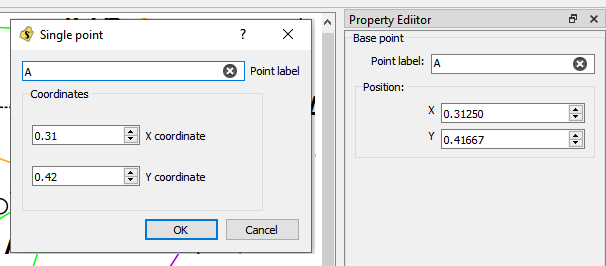
It’s the Base Point, with the widget labels ALWAYS on the left. and as usual - there is no useless ? help button. BTW… some may notice the Property Editor allows 5 decimal places for the coordintaes while the dialog only 2… I have changed that to 5 as well.
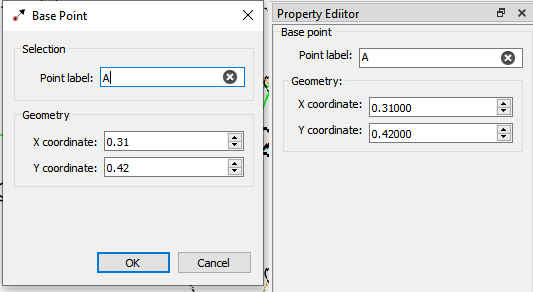
Again… no consistency between the order of fields between dialogs and the Property Editor.
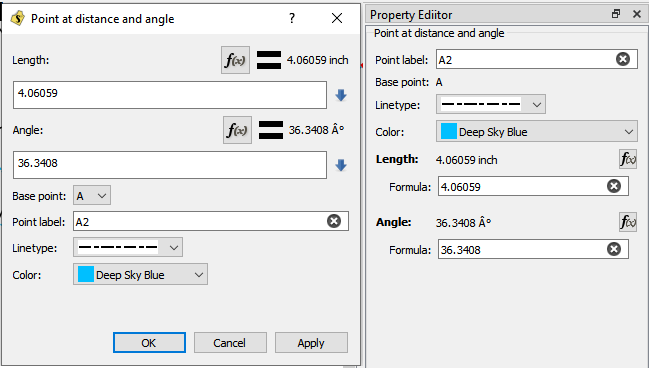
The updated look will always follow the layout top to bottom of Selection, Geometry, and Attributes. Also you may note that the “Linetype” dropdown now contains the type name… Like Dash Dot.
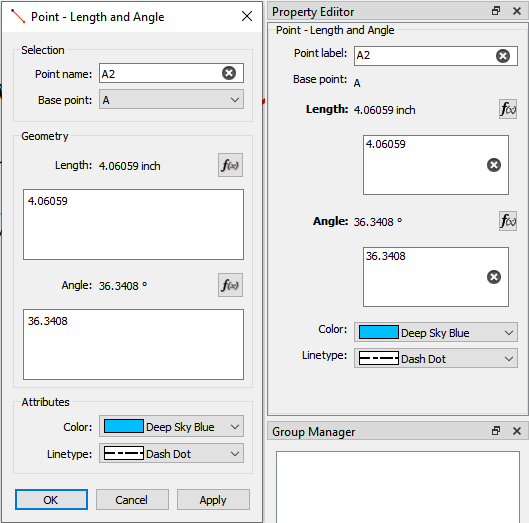
This dialog is a visual overload!
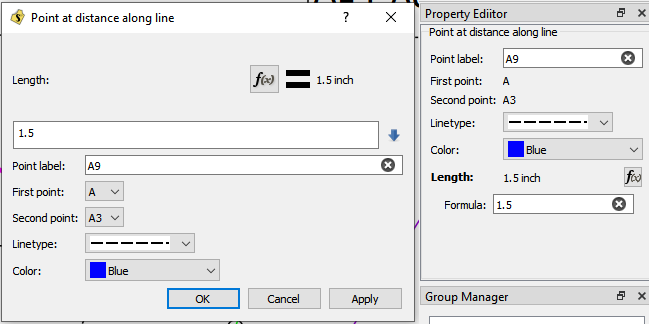
And cleaned up. Just a note… the Midpoint tool also uses this dialog, but the XML tag will be onLineMidpoint vs onLineLength.
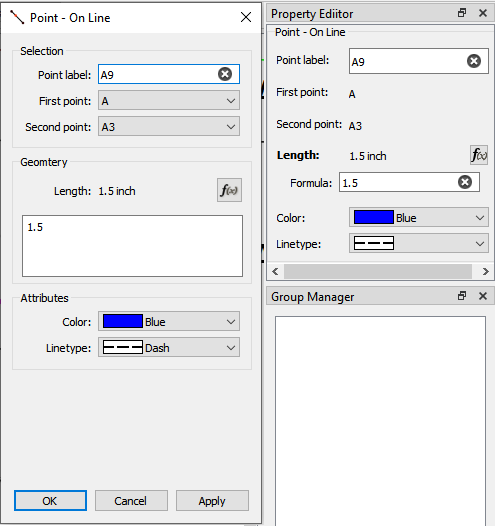
Ok… this is probably the worst Dialog in the app… it takes up a lot of space, it’s all over the place, and the arrows are confusing. Not only that the tool is named in the code as “normal” ??? I see NOTHING nornal, 
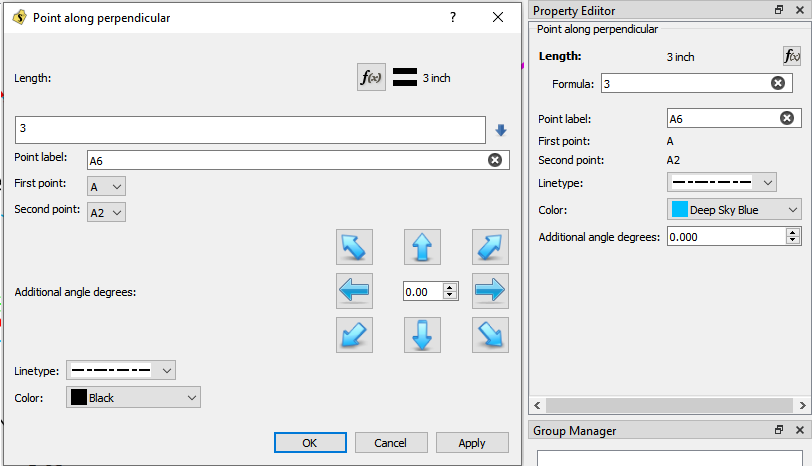
Notable difference… the arrows are gone and we simply call it “Rotation”… as in the tool is simply rotated X number of degs. While the spin box would suffice I borrowed the “double” slider I subclassed for the Preferences… the left / right arrows keys will increment the value by one, while the pg up / dn will increment by 90… or you can just slide it.
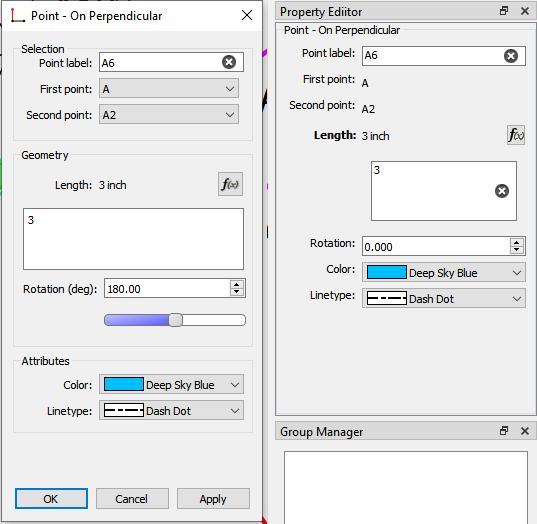
More of the same…
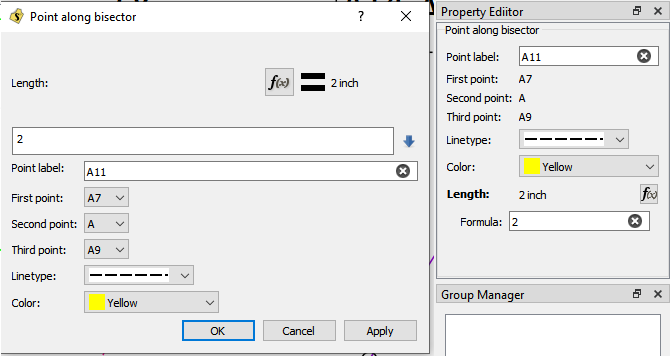
To note here… the term “along” is replaced with “On”… and the XML tooltype attribute tag will be "onBisectorLength - following < Point > - < On Bisector > < Length >.
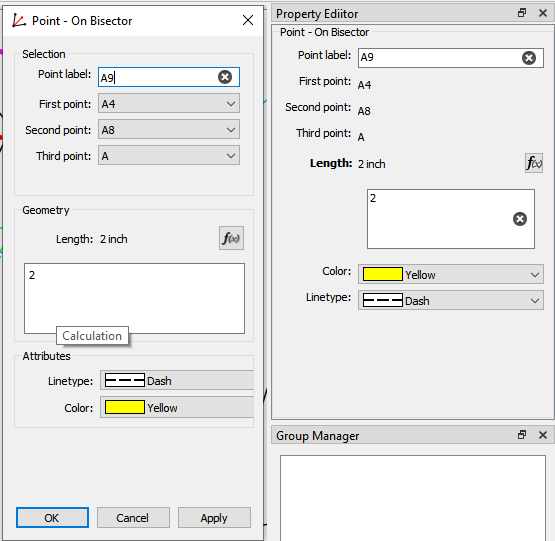
Self explanatory…
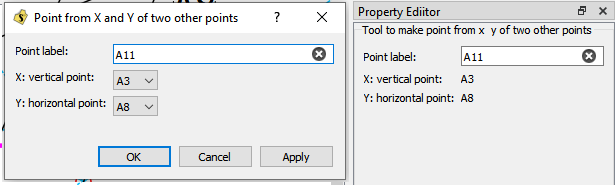
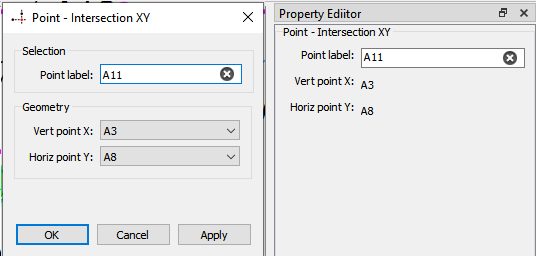
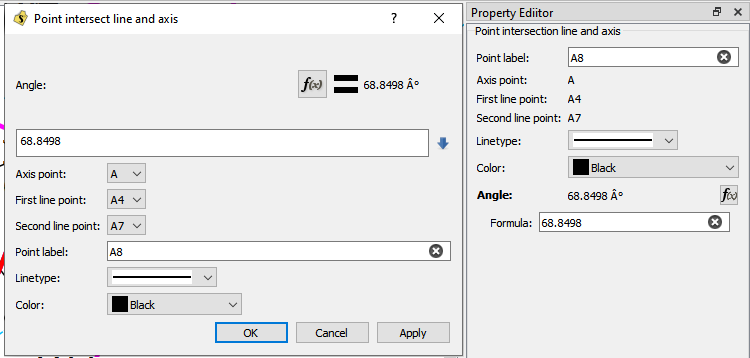
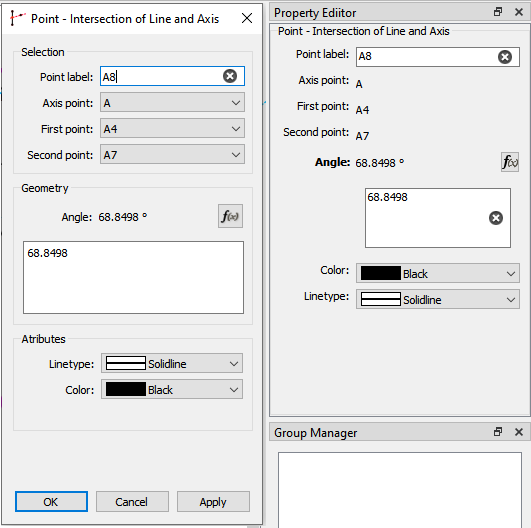
Should be noted that in the XML this tool is referred to as height. Huh ??? Will eventually be renamed - my suggestion - “intersectLinePerpendicular”
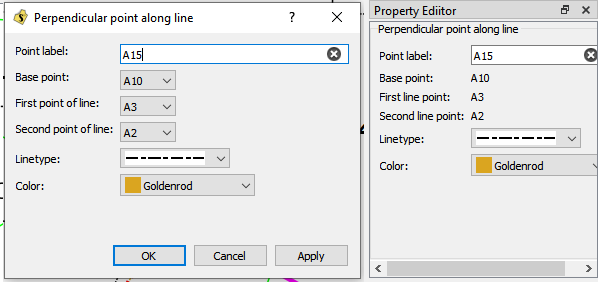
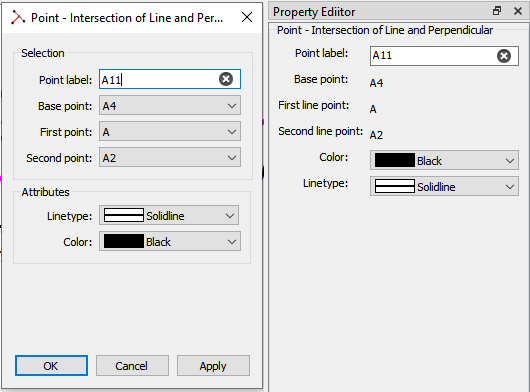
Ok… This one Susan suggested the change to “lengthToLine”.
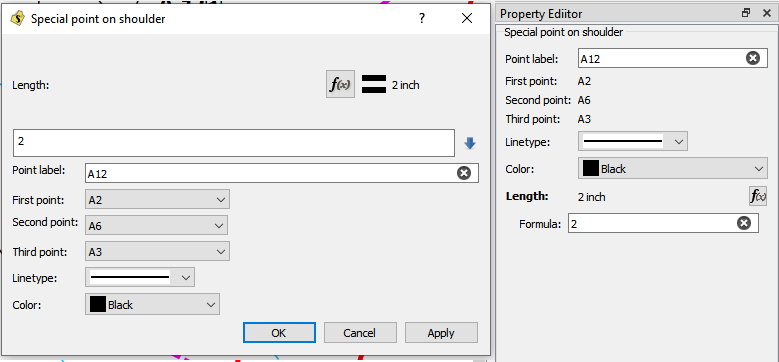
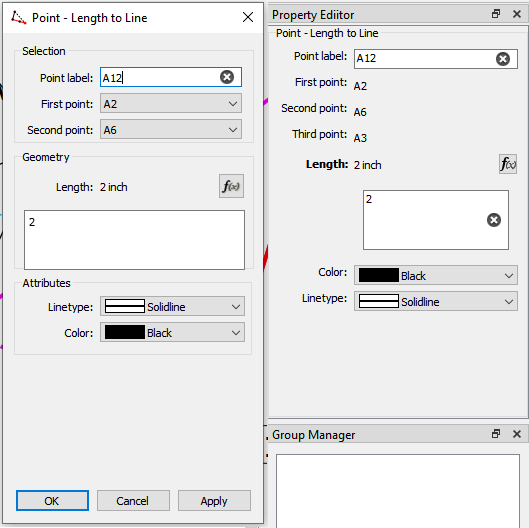
Another misnamed tool… for one it does NOT produce a triangle.
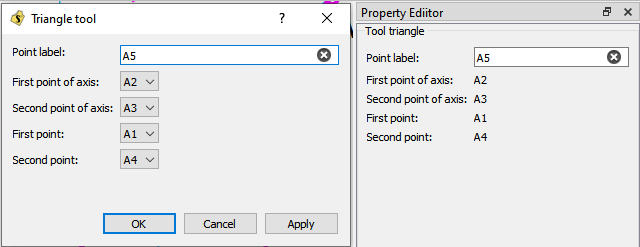
Susan suggested the XML tag “trianglePointOnAngle”, but this doesn’t follow the semantics of the other tool naming. I included an example of the tool to illustrate what it does… it produces a Point FROM the intersection of an Axis and the Sides of a right triangle. Again < Point > - < Intersection > < Axis & Triangle (sides) >. While the Angle of the hypotenuse is relevant, it is NOT directly provided by the user, and thus is NOT an input argument. I should also note that I changed the visual of the tool so the sides of the triangle are the maincolor (Red) in keeping with the normal visuals for the tool. The supportcolor (magenta) represents inputs the user provides, while the Red parts are the calculated result of those imputs.
And the last Point tool… sort of. It’s the tool formerly know as “pointOfContact” or Intersection of Line and Arc.
Nothing major here, other than I fixed the display of the Arc.
The sort of… Based on then discussion in another topic I updated the icon for the tool button to more accurately represent the tool operation… where the “black” dots represent selected points and the “red” line represents the arc radius. The red dot is the produced point.

and I moved the tool where it makes a little more sense… to the Arc tool group.
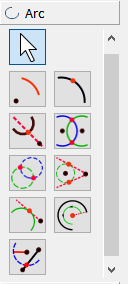
I should note that this tool could use some work in the future as there can be a possible two points of intersection, but currently the tool only selects the point closest to the first point of the line.